Visual set resource panel: Difference between revisions
Jump to navigation
Jump to search
(Created page with "center|1200px <br/> == Description == The visual set window lets you edit the looks of a character piece by piece.<br /> <br /> ==...") |
m (Protected "Visual set resource panel" ([Edit=⧼protect-level-larianeditonly⧽] (indefinite) [Move=⧼protect-level-larianeditonly⧽] (indefinite))) |
(No difference)
| |
Latest revision as of 11:42, 2 October 2017
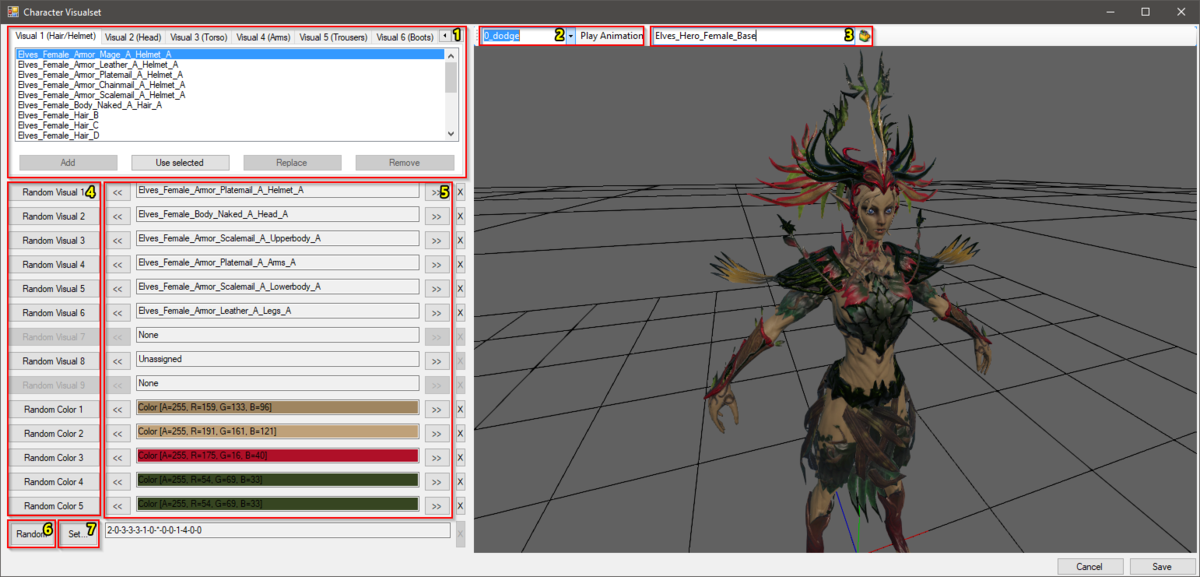
Description
The visual set window lets you edit the looks of a character piece by piece.
Components
This article references the image at the top of the page
The visual set window consists of the following components:
- Available visual resources to choose from per element.
- Set the list yourself by adding/removing/replacing resources.
- Changing the list is only available on a Visual Set resource. Not when opening the visual set of a root template or a specific character in-game.
- Available animations for the preview.
- The available animations are managed in the Visual resource panel.
- The visual resource used for previewing.
- Fill in the name or GUID from a visual resource from the Content browser.
- Randomize buttons for every separate visual element
- Names of selected visual items
- Randomize all button
- Fill in a full set here with the set index syntax as seen next to it, on the right.
- Use a number to define which visual resource is used for each element.
- Use * to set no visual at all.
How to open
There are two ways to open the visual set editor, as shown in the image below:
- In the Sidebar, for a root template or a specific character.
- Select the "..." open button in the Visual Set Indices field.
- In the Resource manager, for a visual set resource.
- Double click the resource or right-click > Open...
| More info on how resources work and the different types available can be found here: Resources explanation |
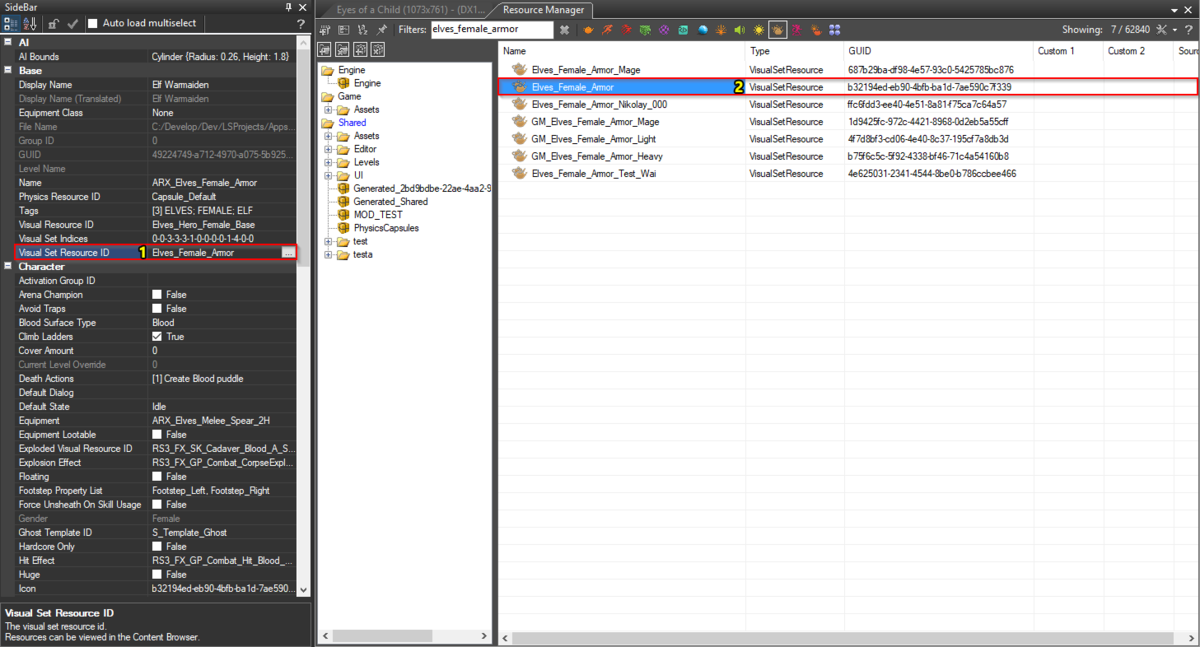
Opening the visual resource panel via the sidebar (1) or by double-clicking a visual set resource (2).