Triggers: Difference between revisions
| Line 14: | Line 14: | ||
<br /> | <br /> | ||
=== Region Trigger === | === [[File:TemplateType_Trigger_Region.png|32px]] Region Trigger === | ||
Region triggers allow you to associate a name with a particular region of a level. More importantly, they ensure that the camera cannot travel outside this trigger, and that the surroundings are blacked out. | Region triggers allow you to associate a name with a particular region of a level. More importantly, they ensure that the camera cannot travel outside this trigger, and that the surroundings are blacked out. | ||
<br/ > | <br/ > | ||
=== Camera Lock Trigger === | === Camera Lock Trigger === | ||
Camera lock triggers are similar to region triggers, but only block the camera from moving outside its bounds. | Camera lock triggers are similar to region triggers, but only block the camera from moving outside its bounds. | ||
Revision as of 11:38, 2 October 2017
Description
For descriptions of the available trigger types, see Triggers. For trigger visualization options, see View Options.
Triggers
 Ai Seeder
Ai Seeder
Ai seeders are points from which the AI navigation mesh is created when generating the AI grid. Make sure to place AI seeders within each self-contained area.
 Start Point
Start Point
Start point triggers decide where player characters spawn after character creation.
 Region Trigger
Region Trigger
Region triggers allow you to associate a name with a particular region of a level. More importantly, they ensure that the camera cannot travel outside this trigger, and that the surroundings are blacked out.
Camera Lock Trigger
Camera lock triggers are similar to region triggers, but only block the camera from moving outside its bounds.
Stats Trigger
A Stats trigger sets the level of characters and items that do not have a level override (-1) within its bounds.
Editing Trigger Shapes
There are 2 ways to edit trigger shapes:
- Editing shape bounds
- Box and sphere triggers have bounds that determine their area. These bounds can be edited with the Shape Edit interaction mode (5) or through the Sidebar.
- Editing control points
- Poly triggers, such as CameraLock or Stats triggers, have control points that determine their area. To edit these control points, first make sure you have View Trigger Shapes enabled. Then you can begin editing them using the poly trigger interaction modes.
Editing Shape Bounds
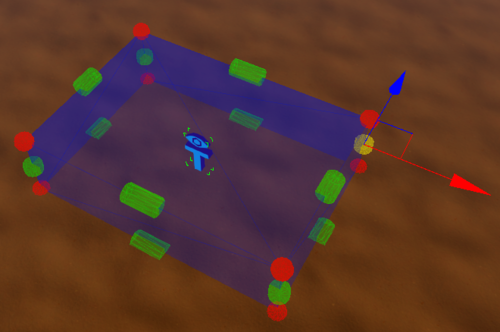
Editing Control Points
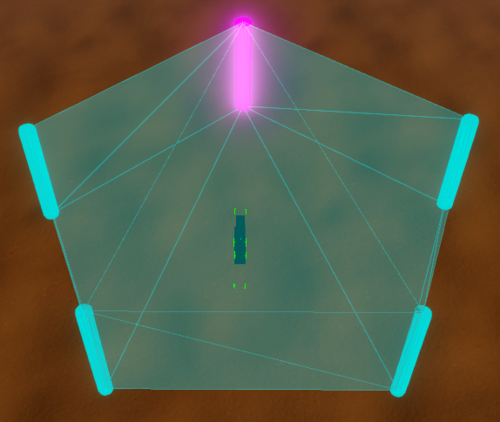
View Options
View Gizmos
The View Gizmos button (Ctrl+L) toggles the visibility of gizmos for all trigger types. To toggle the gizmos for individual trigger types, see View Gizmo Type
View Gizmo Type
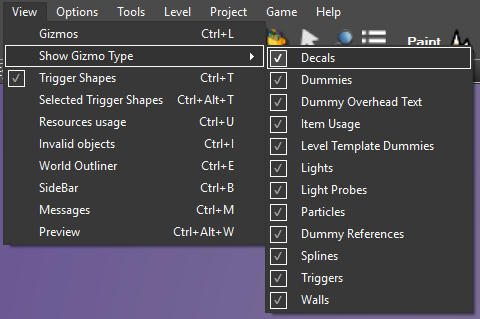
The Show Gizmo Type submenu allows you to toggle gizmos by trigger type
View Trigger Shapes
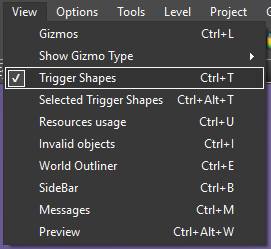
The View Trigger Shapes toggle allows you to toggle visualization of trigger bounds
View Trigger Shapes (Ctrl+T) toggles the visualization of trigger bounds in your level.
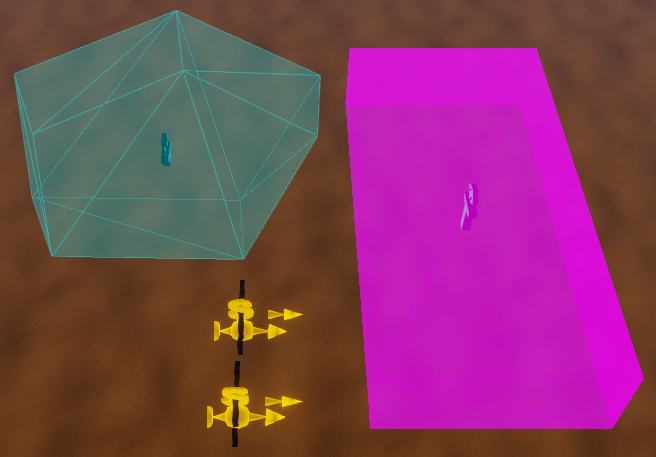
4 triggers visualized: a camera lock trigger (poly trigger), a region trigger (box trigger) and 2 player start triggers with their direction