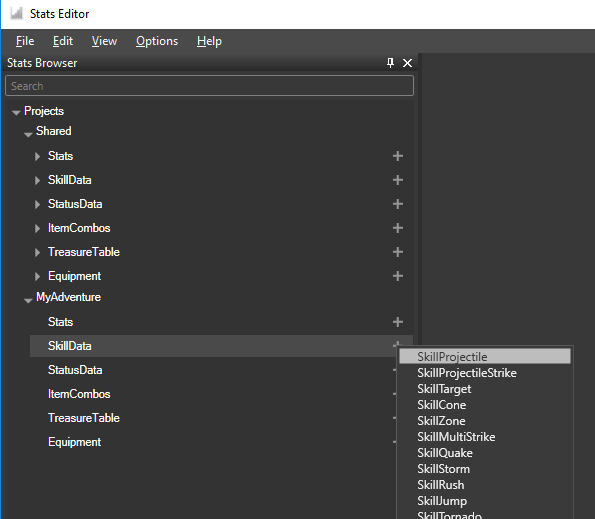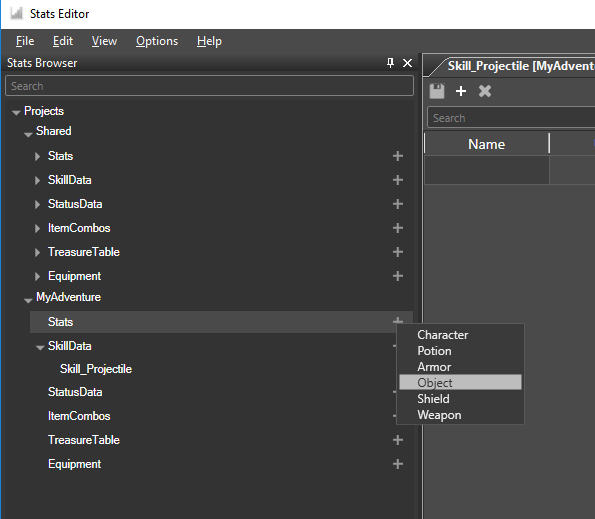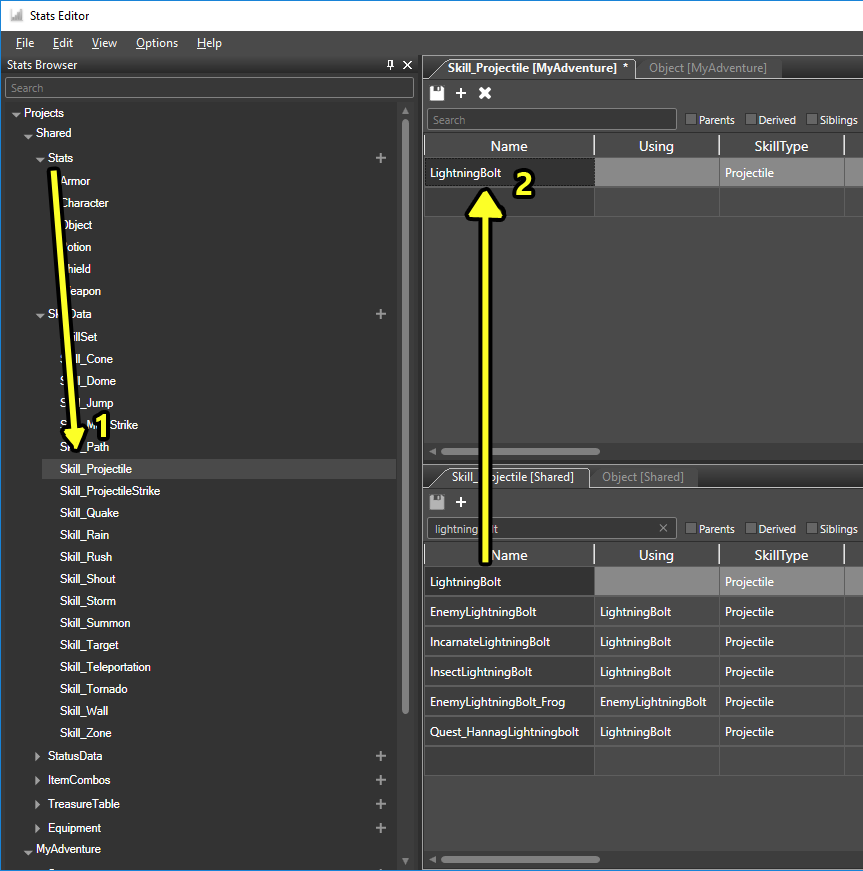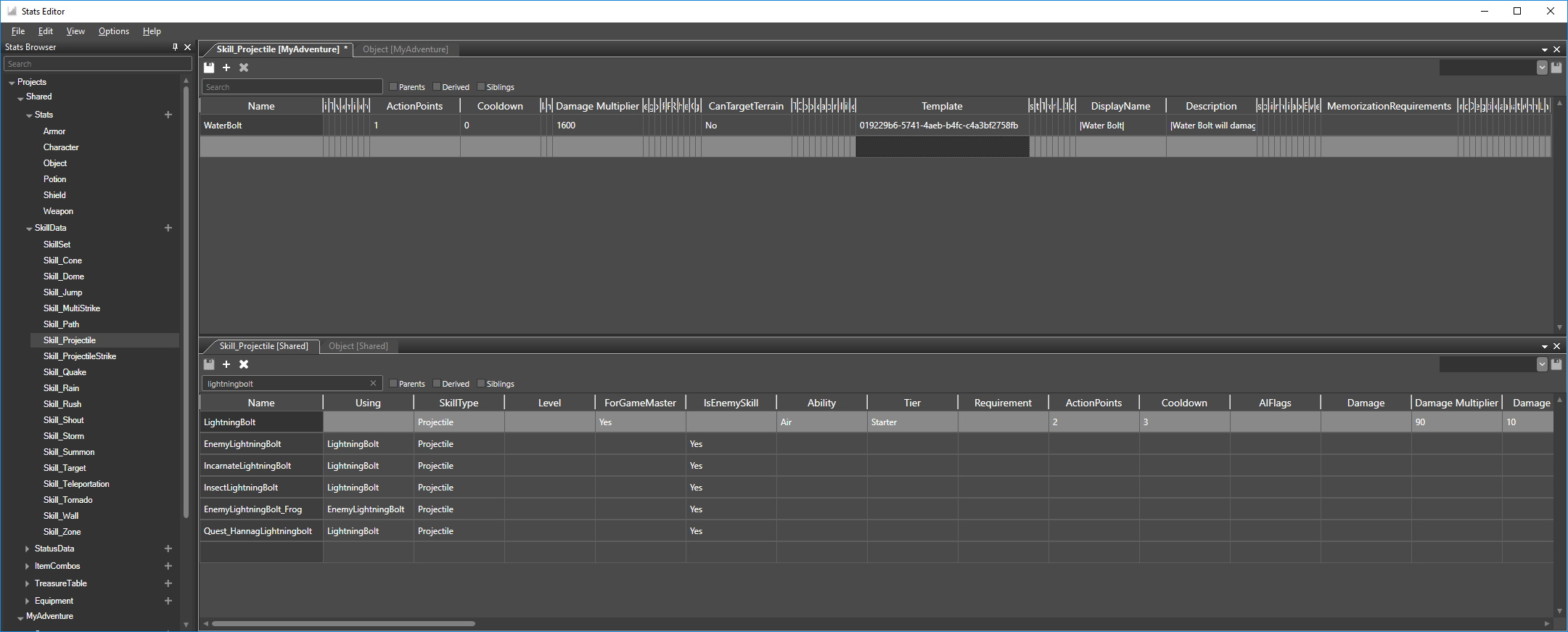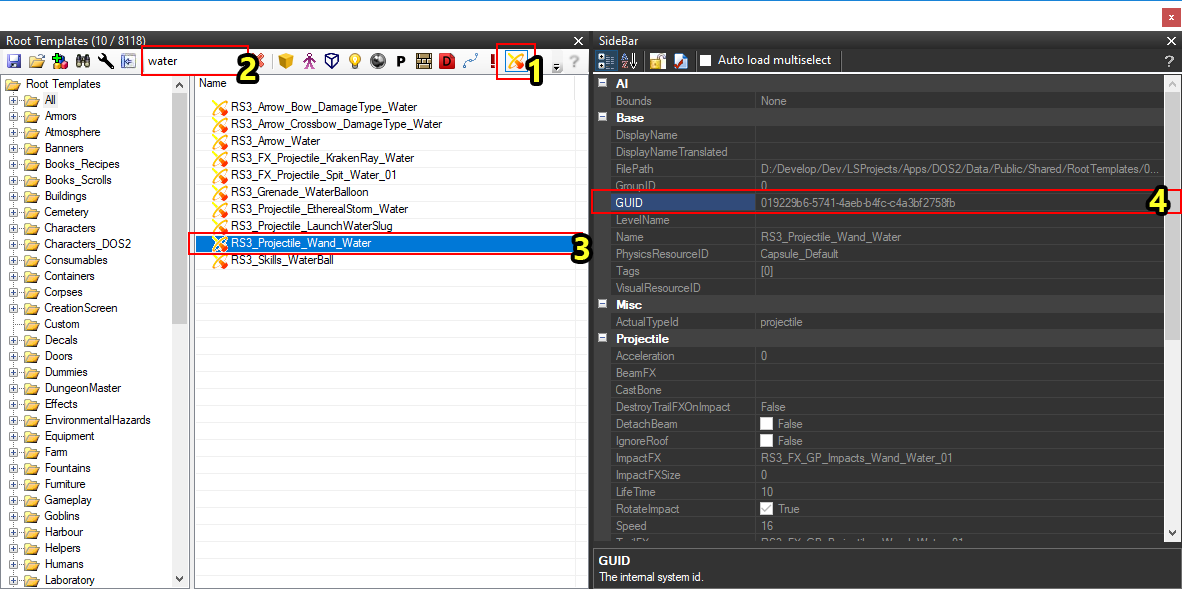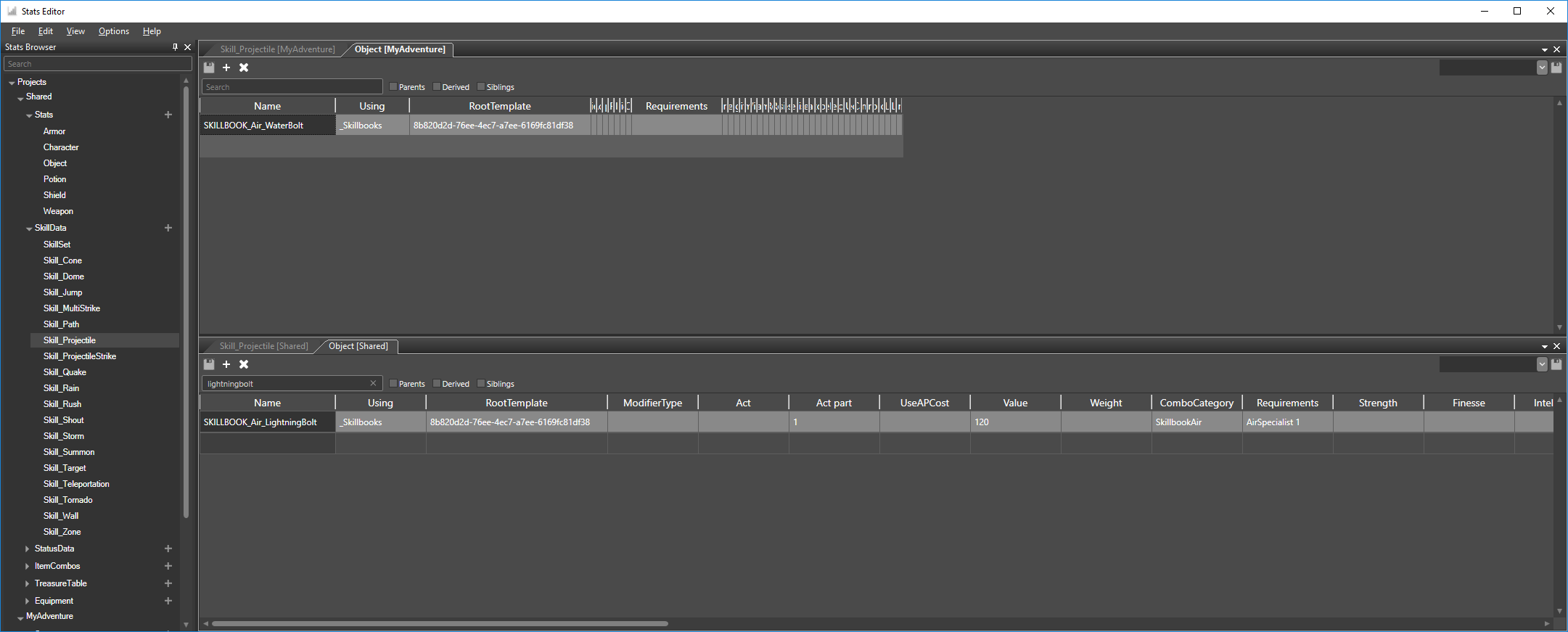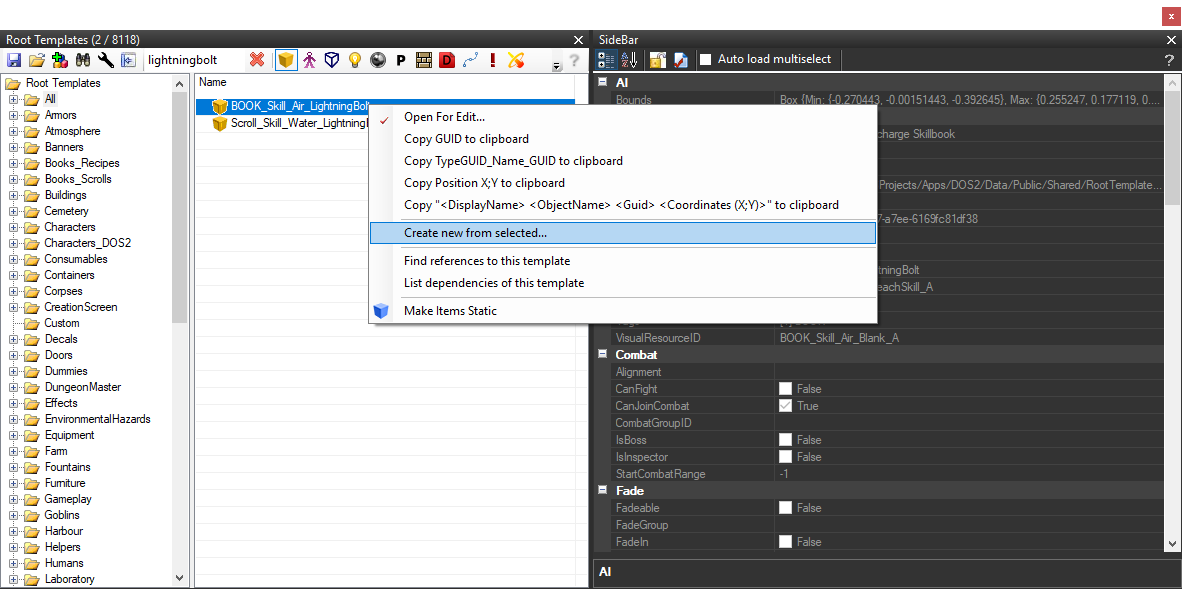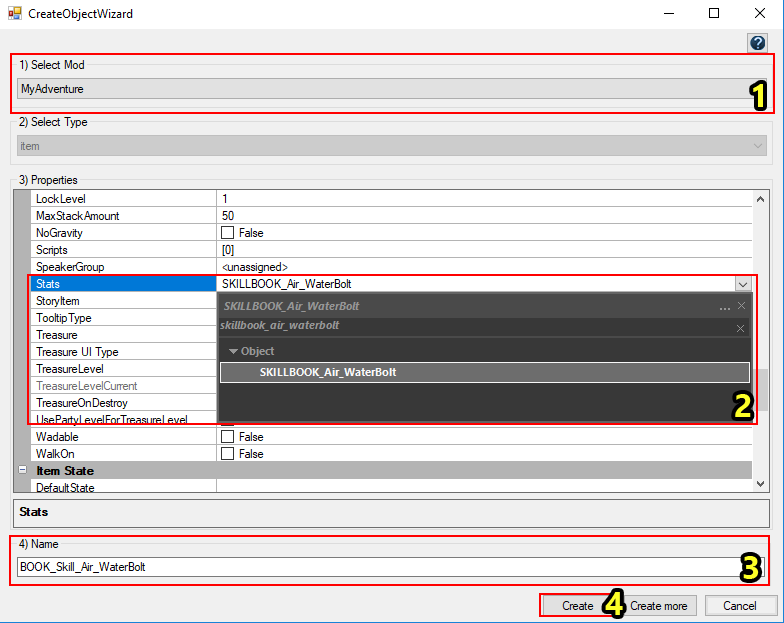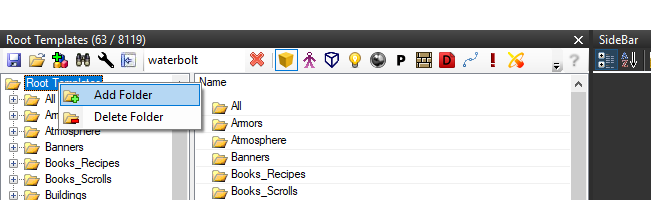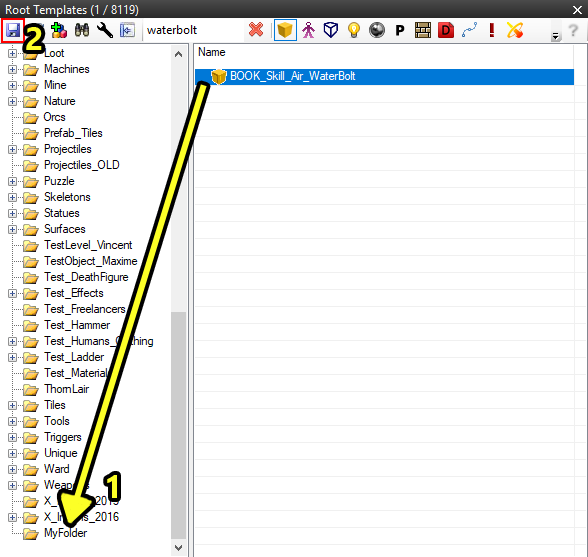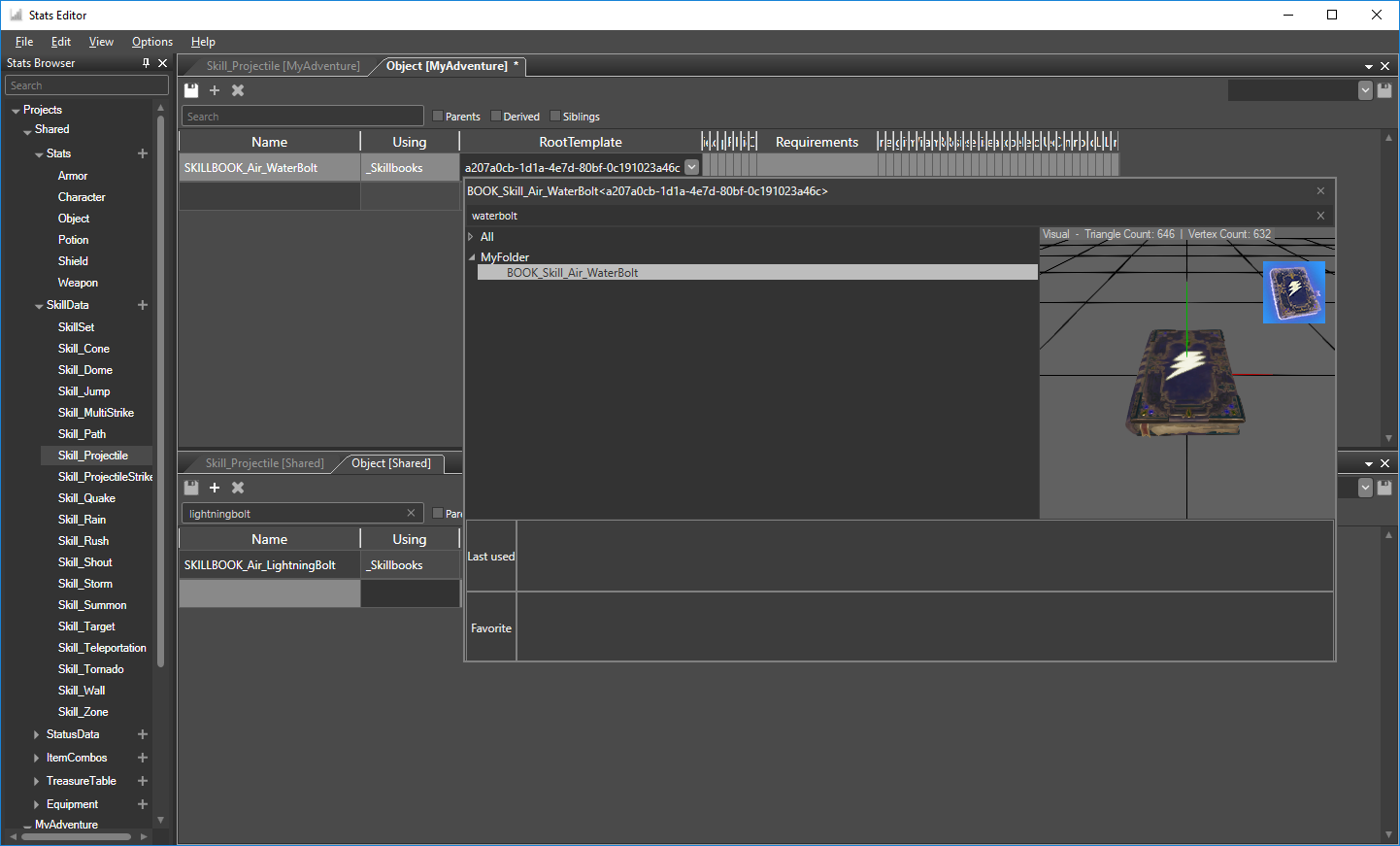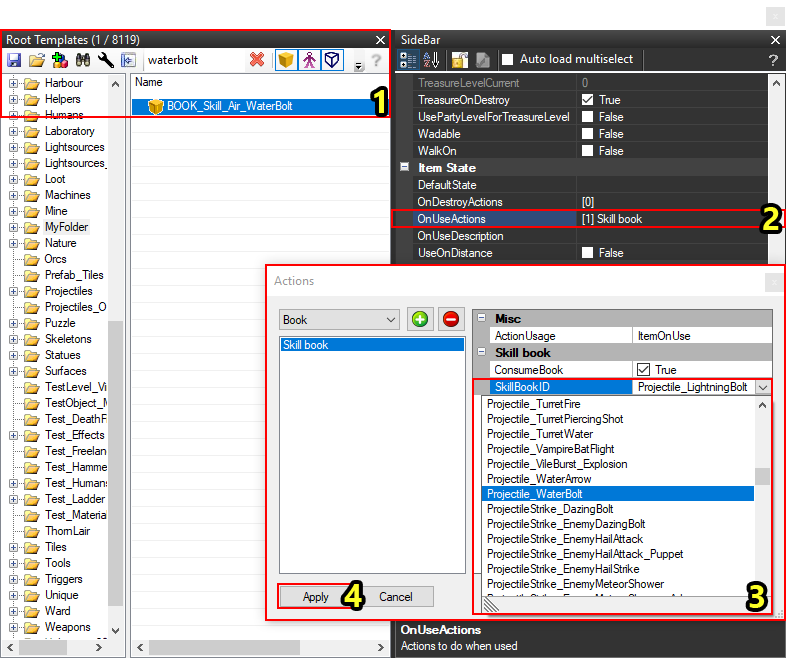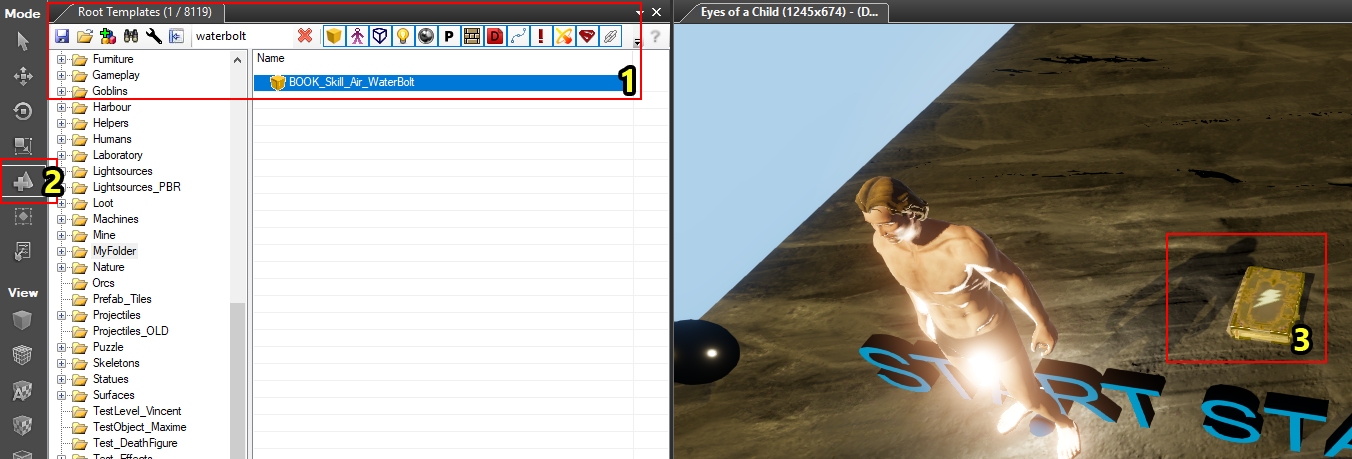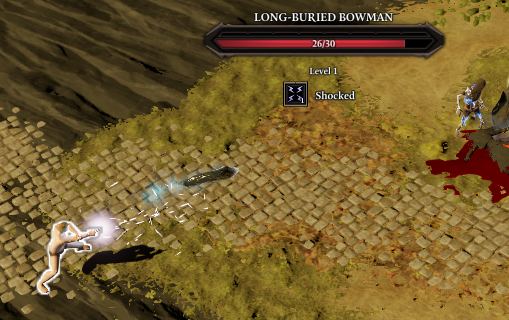Difference between revisions of "Part 1: creating a new skill"
m |
|||
| Line 41: | Line 41: | ||
Then, select the LightningBolt stats entry, copy it (Ctrl+C), select the empty row in your project's Skill_Projectile document, and paste (Ctrl+V) <span style="color:#FCFF27">(2)</span>. | Then, select the LightningBolt stats entry, copy it (Ctrl+C), select the empty row in your project's Skill_Projectile document, and paste (Ctrl+V) <span style="color:#FCFF27">(2)</span>. | ||
| + | |||
| + | <br /> | ||
| + | [[File:Step5_EditSkill.png|none]] | ||
| + | <sub>Editing the new skill</sub> | ||
| + | |||
| + | |||
| + | Once we copied an existing skill, we can begin editing it. I: | ||
| + | * Renamed the skill (LightningBolt to WaterBolt) | ||
| + | * Changed the action point cost (2 to 1) | ||
| + | * Changed the cooldown (3 turns to 0) | ||
| + | * Changed whether the skill can target terrain | ||
| + | * Changed the projectile template (see next step) | ||
| + | * Changed the DisplayName, the name the skill will get in-game | ||
| + | * Changed the Description, which will be visible in game | ||
| + | * Removed the MemorizationRequirements, from 1 Aerotheurge to nothing | ||
| + | |||
| + | |||
| + | Note that all these modifications except for renaming the skill are optional. | ||
<br /> | <br /> | ||
[[File:Step4_CopyProjectileId.png|none]] | [[File:Step4_CopyProjectileId.png|none]] | ||
| + | <sub>Copying a projectile Id</sub> | ||
| − | < | + | |
| − | + | I also changed the projectile template, which is the object a projectile skill spawns as it is flying from the caster to the target. | |
| + | |||
| + | The value that needs to be assigned is a projectile template ''GUID''. I: | ||
| + | * Opened up the [[Root template panel]] | ||
| + | * Opened up the [[Sidebar]] | ||
| + | * Filtered the root template panel by projectiles <span style="color:#FCFF27">(1)</span> | ||
| + | * Filtered the projectile templates by those containing "water" <span style="color:#FCFF27">(2)</span> (you can also create a custom projectile template, which is explained further down) | ||
| + | * Selected the "RS3_Projectile_Wand_Water" projectile <span style="color:#FCFF27">(3)</span> | ||
| + | * Right clicked the "GUID" property and clicked "Copy Value" <span style="color:#FCFF27">(4)</span> | ||
| + | |||
| + | |||
| + | Once the GUID of the projectile template is copied to your clipboard, simply go back to the Stats Editor, double click the "Template" field on your new projectile and paste the GUID. | ||
<br /> | <br /> | ||
=== Step 4: Creating a Skillbook === | === Step 4: Creating a Skillbook === | ||
[[File:Step6_EditObject.png|none]] | [[File:Step6_EditObject.png|none]] | ||
| + | <sub>Copying a skillbook stats entry, like we did for the skill</sub> | ||
| + | |||
| + | |||
| + | Our skill has now been created, and is ready to be used in the game. However, we do not have a way for characters to learn the skill yet. Next, we will be creating a skillbook. | ||
<br /> | <br /> | ||
Revision as of 17:30, 11 September 2017
Contents
Introduction
Creating skills in your mod is easier than ever with our newly introduced tool, the Stats editor.
To create a new, useable skill you need 3 things:
- A new skill entry in the stats editor
- A new skillbook entry in the stats editor
- A skillbook template
Creating our skill
Step 1: Opening the Stats Editor
The Stats Editor button
First, we need to open up the stats editor. To do this, locate the "Stats Editor" button on the menu bar (under "Editors").
Creating the Skill_Projectile document
Next, we need to create the Skill_Projectile stats document in our project. If the document already exists, you can skip this step. To open the document, expand the "SkillData" item and double click the "Skill_Projectile" item.
Creating the Object document
Finally, we need to create the Object stats document. Create and open the document the same way as we did for the skill_projectile document.
Step 2: Creating a new Skill
Copying an existing skill
After creating the necessary documents in our project, we copy the "LightningBolt" skill from the Shared project. Copying an existing skill makes creating new skills much easier.
To copy the LightningBolt skill, first open the Skill_Projectile document in the Shared project (1). In the image, I docked the Shared Skill_Projectile document under the Skill_Projectile document in my own project. You can do this by clicking and dragging the tab.
Then, select the LightningBolt stats entry, copy it (Ctrl+C), select the empty row in your project's Skill_Projectile document, and paste (Ctrl+V) (2).
Editing the new skill
Once we copied an existing skill, we can begin editing it. I:
- Renamed the skill (LightningBolt to WaterBolt)
- Changed the action point cost (2 to 1)
- Changed the cooldown (3 turns to 0)
- Changed whether the skill can target terrain
- Changed the projectile template (see next step)
- Changed the DisplayName, the name the skill will get in-game
- Changed the Description, which will be visible in game
- Removed the MemorizationRequirements, from 1 Aerotheurge to nothing
Note that all these modifications except for renaming the skill are optional.
Copying a projectile Id
I also changed the projectile template, which is the object a projectile skill spawns as it is flying from the caster to the target.
The value that needs to be assigned is a projectile template GUID. I:
- Opened up the Root template panel
- Opened up the Sidebar
- Filtered the root template panel by projectiles (1)
- Filtered the projectile templates by those containing "water" (2) (you can also create a custom projectile template, which is explained further down)
- Selected the "RS3_Projectile_Wand_Water" projectile (3)
- Right clicked the "GUID" property and clicked "Copy Value" (4)
Once the GUID of the projectile template is copied to your clipboard, simply go back to the Stats Editor, double click the "Template" field on your new projectile and paste the GUID.
Step 4: Creating a Skillbook
Copying a skillbook stats entry, like we did for the skill
Our skill has now been created, and is ready to be used in the game. However, we do not have a way for characters to learn the skill yet. Next, we will be creating a skillbook.
Step 5: Using our Skill