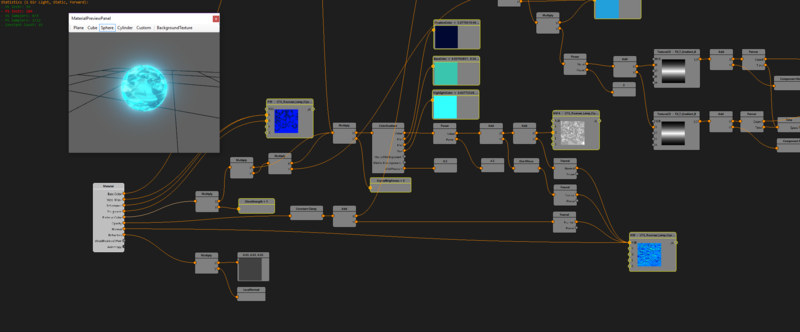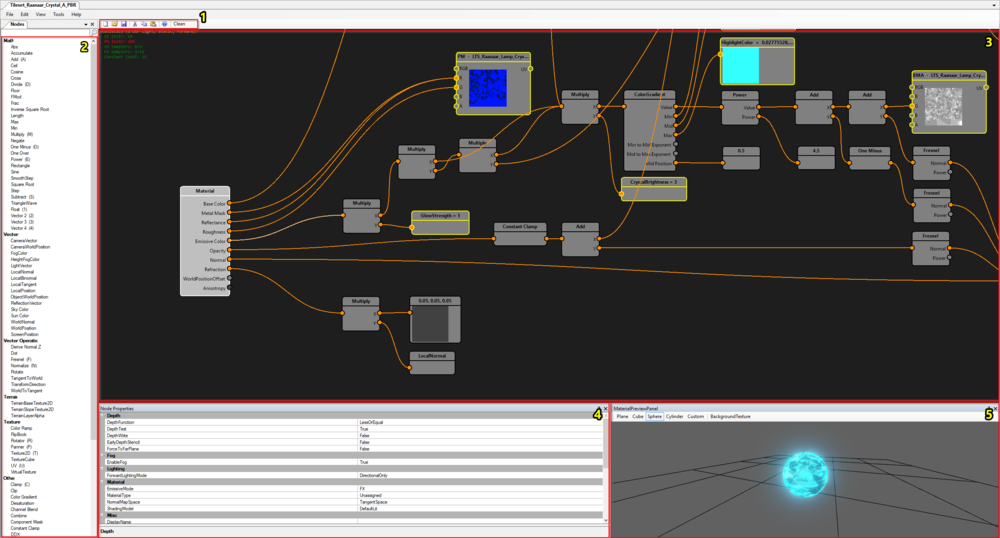Difference between revisions of "Material editor"
From Divinity Engine Wiki
(→Components) |
|||
| Line 12: | Line 12: | ||
<br /> | <br /> | ||
== Components == | == Components == | ||
| − | [[File:MaterialEditor StepByStep.png| | + | [[File:MaterialEditor StepByStep.png|1000px|none]] |
<sub>The tag editor with each component numbered</sub> | <sub>The tag editor with each component numbered</sub> | ||
Revision as of 21:15, 11 September 2017
Description
With the material editor, you can create your very own materials.
Materials are used for a number of purposes, among which:
- Status effect overlays (f.e. wet status)
- Terrain layers
- Effects
- Decals
Components
The tag editor with each component numbered
The tag editor consists of the following components:
- Name column
- Categories column
- Description column
- Module column
- Tooltip key column
- Tooltip column
- Tags
- Filter
Tags
Each row in the Tag Editor grid defines a tag. Greyed out tags are not editable, likely because they are in another project.
To add custom tags in your own project, scroll all the way down and define your tag in the empty row at the bottom. A new empty row is added each time you finish adding a tag.
To delete a custom tag, simply select the row in which it is defined and hit "Delete" on your keyboard.