AllSpark effect editor
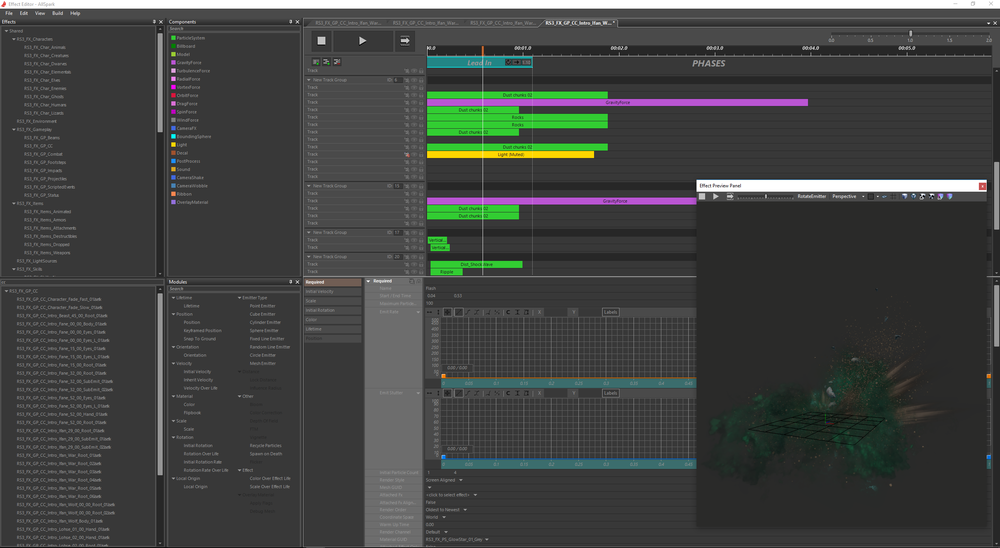
Description
In AllSpark Effect Editor you can create your own effects for all your needs, get creative and make your mod look faaaaaaaantastic! A good understanding of combining textures, shaders and meshes will get a long way in making amazing effects that will leave people stunned, mesmerized, drooling over there keyboards and above all, to make them believe in what they see.
More information on other topics can be found here:
The effect editor is split in 2 windows, the effect previewer and the editor part.
Effect previewer panel
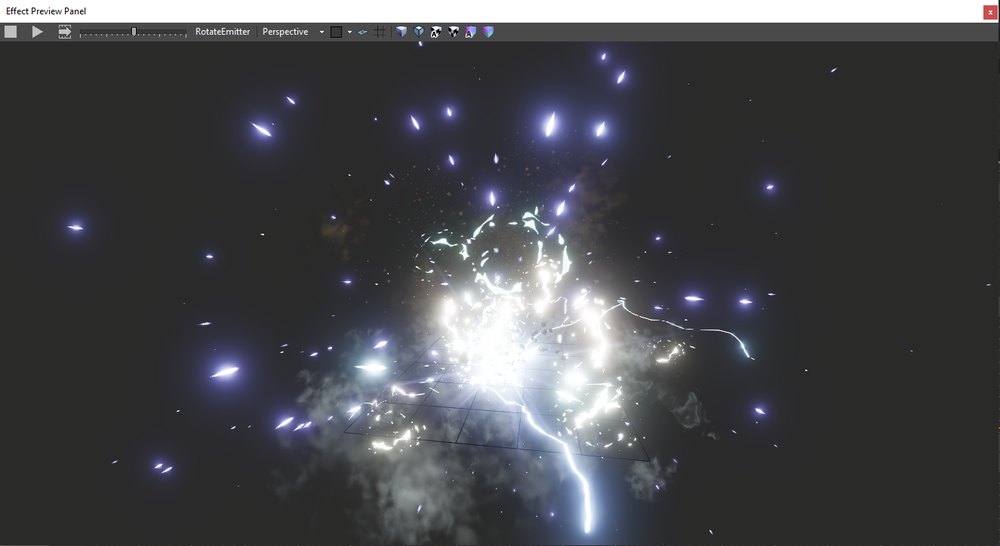
The effect previewer is of course to preview your effects. If it's not open when starting the editor, you can find it under view in the menu bar (as for any other panel) and activate it.
There are only a few things you can do in this. First and foremost, right click and drag to zoom in and out, left click and drag to rotate so you can view your glorious creation from all angles.
 On the effect previewer menu bar you do the following things:
On the effect previewer menu bar you do the following things:
- 1 Stop the effect from playing
- 2 Play the effect
- 3 Go to next phase in the effect
- 4 View port playback speed
- 5 Rotate emitter, you can also change the speed and radius that it rotates at the bottom of the previewer
- 6 Changes the view port you look through
- 7 Background color
- 8 Reset view port to default angle and center it
- 9 Toggle grid
- 10 6 different view mode
Effect editor panel
Tips
- Less is more: Dont over do it, try to find a balance in what your trying to show (big, medium and small particles). A good effect does not cover everything, but supports what is being told or shown by other means, for example animations or sound or even other ways. Think of it as something with it's own little story that has a start, middle and an end.