Instance Painter Panel: Difference between revisions
Jump to navigation
Jump to search
No edit summary |
No edit summary |
||
| Line 2: | Line 2: | ||
<sub>The Instance Painter Panel with each component numbered</sub> | <sub>The Instance Painter Panel with each component numbered</sub> | ||
<br /> | |||
== Description == | == Description == | ||
| Line 10: | Line 10: | ||
To use the Instance Painter Panel, start by opening the [[Content browser|Content Browser]] and select the [[Visual Resource]] you wish to paint. Then, in the Instance Painter Panel, click the "Import New Visual" button on the left side of the menu <span style="color:#FCFF27">(2)</span> | To use the Instance Painter Panel, start by opening the [[Content browser|Content Browser]] and select the [[Visual Resource]] you wish to paint. Then, in the Instance Painter Panel, click the "Import New Visual" button on the left side of the menu <span style="color:#FCFF27">(2)</span> | ||
<br /> | |||
== Components == | == Components == | ||
The Instance Painter Panel consists of the following components: | The Instance Painter Panel consists of the following components: | ||
Revision as of 14:11, 3 August 2017
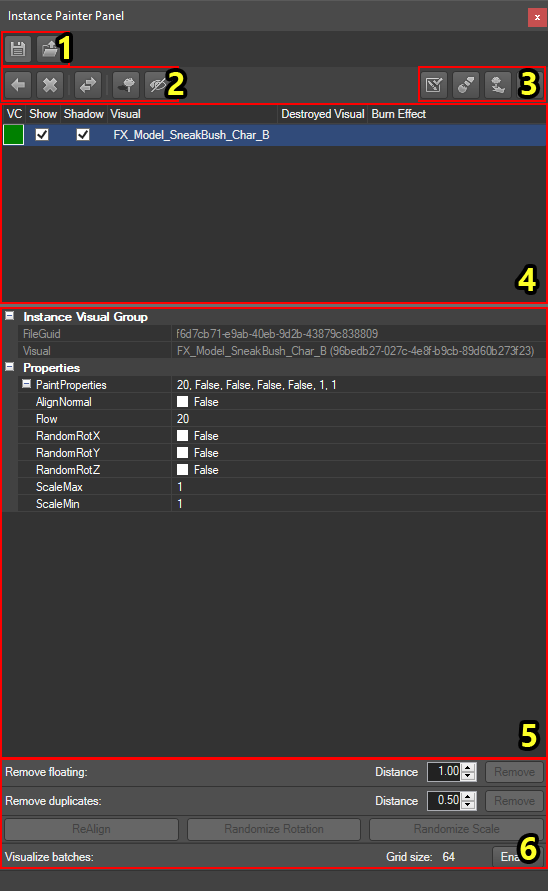
The Instance Painter Panel with each component numbered
Description
The Instance Painter Panel is a panel which allows you to paint visuals in batches. Instances are used by surfaces (e.g. fire sprites on the fire surface, lilies on the blessed water surface) and are most commonly used for painting foliage such as grass.
To use the Instance Painter Panel, start by opening the Content Browser and select the Visual Resource you wish to paint. Then, in the Instance Painter Panel, click the "Import New Visual" button on the left side of the menu (2)
Components
The Instance Painter Panel consists of the following components: