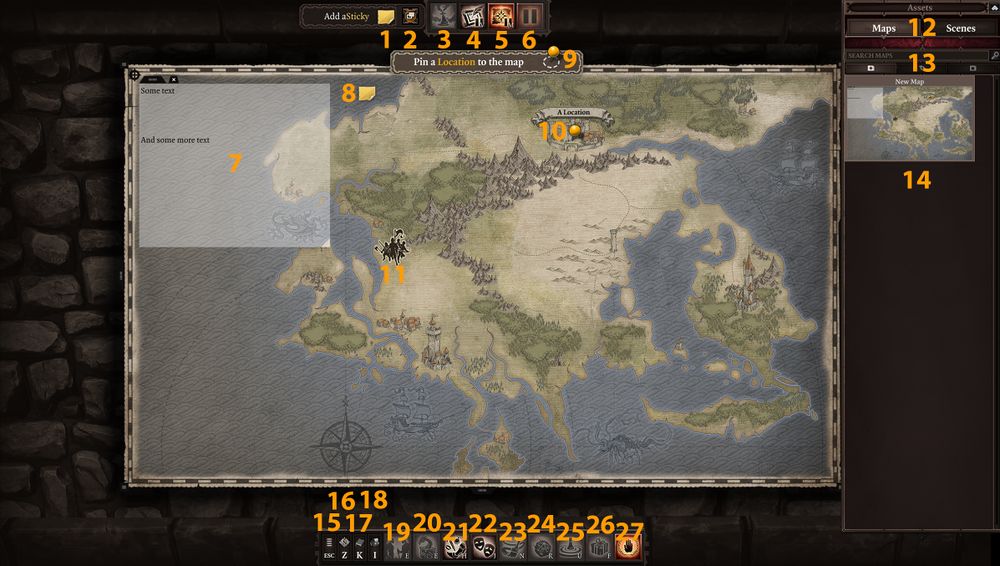Overview: Difference between revisions
Jump to navigation
Jump to search
Larian Jeff (talk | contribs) |
Larian Jeff (talk | contribs) |
||
| Line 5: | Line 5: | ||
[[File:GM_Campaign_Overview.jpg|1000px]] | [[File:GM_Campaign_Overview.jpg|1000px]] | ||
# ''' | # '''Add a Sticky''', drag/drop this on the map to create a sticky | ||
# '''Stickies Panel''', this will open the Stickies Panel | # '''Stickies Panel''', this will open the Stickies Panel | ||
# '''Game Field Panel''', once a scene is loaded, this will close the Overview Map and you'll be in the scene | # '''Game Field Panel''', once a scene is loaded, this will close the Overview Map and you'll be in the scene | ||
Revision as of 17:56, 25 August 2017
Overview Map
After creating your campaign you'll be moved to the Overview Map panel. After a few steps, it could look like this:
- Add a Sticky, drag/drop this on the map to create a sticky
- Stickies Panel, this will open the Stickies Panel
- Game Field Panel, once a scene is loaded, this will close the Overview Map and you'll be in the scene
- Vignettes, this will open the Vignettes Panel
- Overview Map, this will open the Overview Map (this is the panel opened by default)
- Pause, this is used to pause/unpause the game when a scene is loaded
- Text, this is a text box created by the GM over the Overview Map
- Sticky, this is a sticky placed on the Overview Map
- Location Pin, drag/drop this on a map to create a Location Pin
- Pin, this is a Location pin with a name on the Overview Map
- Party, this is the representation of where the party is on the Overview map
- Maps/Scenes, this will toggle the Map or the Scene panel
- Search & Folders, there you can search anything related to the panel you're in, add folder, rename folder and delete folder
- Panel Area, this is where all the stuff you created in a panel will be
- Menu, this will open the Menu window
- Minimap, this will toggle on/off the Minimap
- Game Master Skill, this will open the Game Master Skill panel
- Game Master Inventory, this will open the Game Master Inventory
- Encounter Manager, this will open the Encounter Manager panel where you will be able to manage all the NPCs in a scene
- Monster & Items, this will open the Monsters & Items panel where you will find every single entities in the mode to be used
- Item Generator, this will open the Item Generator panel where you will be able to create custom pieces of equipment
- Mood Panel, this will open the Mood panel where you will be able to change atmosphere, music and ambiance in a scene
- Surface Panel, this will open the Surface Panel where you will be able to paint any kind of surface in a scene
- Dice Roller, this will open the Dice Roller panel where you will be able to ask players to roll dice or to roll dice yourself
- Starting Point, this will change the cursor to a circle of different color. With it you will be able to choose where the party will start in a scene
- Reward Panel, this will open the Reward panel where you will be able to give gold or experience to the players
- Peace Mode, this will toggle Peace Mode on/off, allowing enemies to not enter combat with the players automatically