Content browser: Difference between revisions
Jump to navigation
Jump to search
(Created page with "== Description == The Content browser is used to edit resources.") |
m (Protected "Content browser" ([Edit=⧼protect-level-larianeditonly⧽] (indefinite) [Move=⧼protect-level-larianeditonly⧽] (indefinite))) |
||
| (4 intermediate revisions by one other user not shown) | |||
| Line 1: | Line 1: | ||
[[File:ContentBrowser_Overview.png|center]] | |||
<br /> | |||
== Description == | == Description == | ||
The Content browser is used to edit [[Resources|resources]]. | The Content browser is used to edit [[Resources explanation|resources]]. | ||
{| class="wikitable" | |||
|- | |||
|More info on how resources work can be found here: [[Resources explanation]] | |||
|- | |||
|A guide to creating your first resource can be found here: [[My first: Resource]] | |||
|- | |||
|} | |||
<br /> | |||
== Toolbar == | |||
[[File:ContentBrowser_Toolbar.png|none]] | |||
<sub>The toolbar</sub> | |||
# Create new resource | |||
# Dock preview panel | |||
# Sort alphabetical | |||
# Pin current selection | |||
# Resource name/id filter | |||
# Resource type filters | |||
# Displayed/total resources | |||
# Tools | |||
# Help | |||
<br /> | |||
== Package Browser == | |||
[[File:ContentBrowser_Browser.png|none]] | |||
<sub>The package browser</sub> | |||
# Create/delete folder | |||
# Create/delete resource package | |||
The package browser allows you to browse folders and resource packages. You can create or remove folders and packages to make it easier to navigate your custom resources. | |||
<br /> | |||
== Resources == | |||
[[File:ContentBrowser_Resources.png|none]] | |||
<sub>All available resources</sub> | |||
The resources view shows all resources in the currently selected package or folder that are not filtered out. | |||
The view shows the most important properties of the resource, such as the name, the type, the guid and the file path. The "Custom" properties show additional important information for that resource type. | |||
<br /> | |||
Latest revision as of 11:40, 2 October 2017
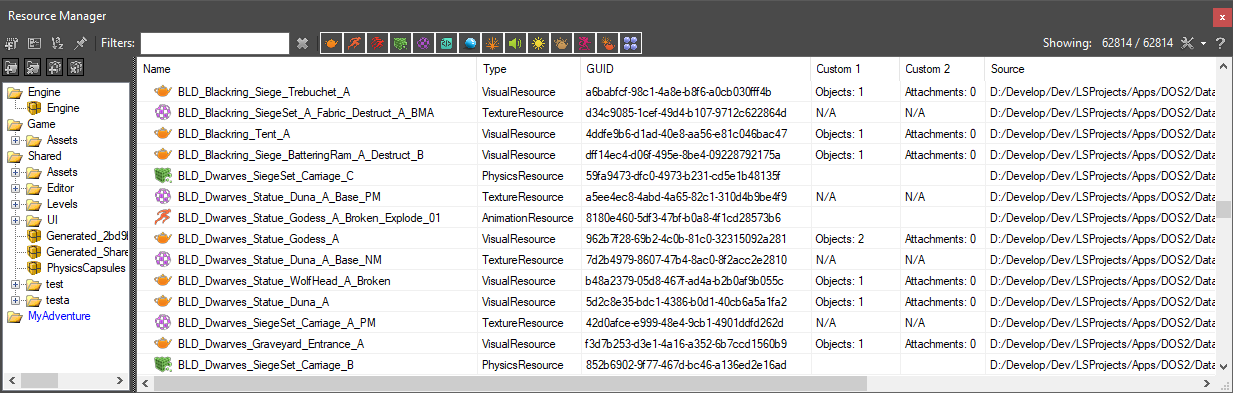
Description
The Content browser is used to edit resources.
| More info on how resources work can be found here: Resources explanation |
| A guide to creating your first resource can be found here: My first: Resource |
Toolbar

The toolbar
- Create new resource
- Dock preview panel
- Sort alphabetical
- Pin current selection
- Resource name/id filter
- Resource type filters
- Displayed/total resources
- Tools
- Help
Package Browser
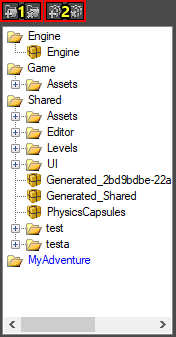
The package browser
- Create/delete folder
- Create/delete resource package
The package browser allows you to browse folders and resource packages. You can create or remove folders and packages to make it easier to navigate your custom resources.
Resources
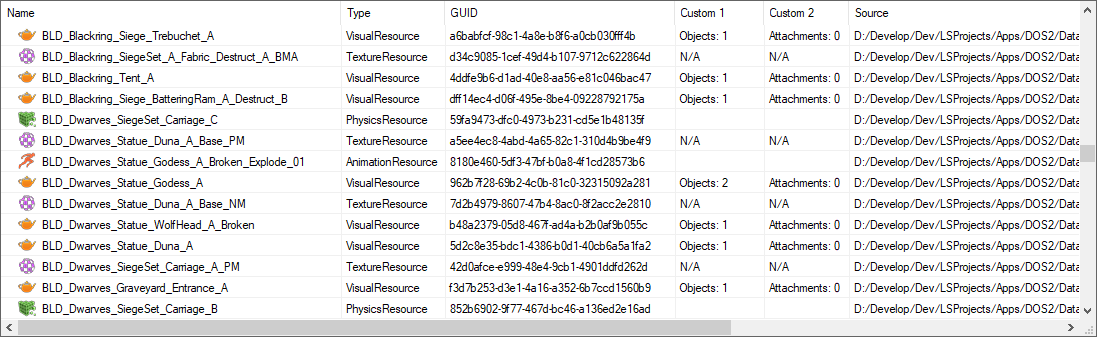
All available resources
The resources view shows all resources in the currently selected package or folder that are not filtered out.
The view shows the most important properties of the resource, such as the name, the type, the guid and the file path. The "Custom" properties show additional important information for that resource type.