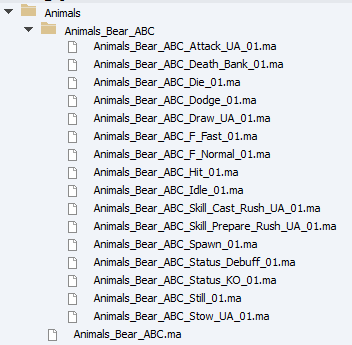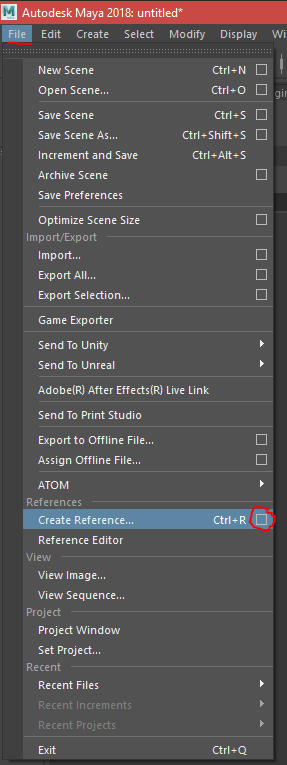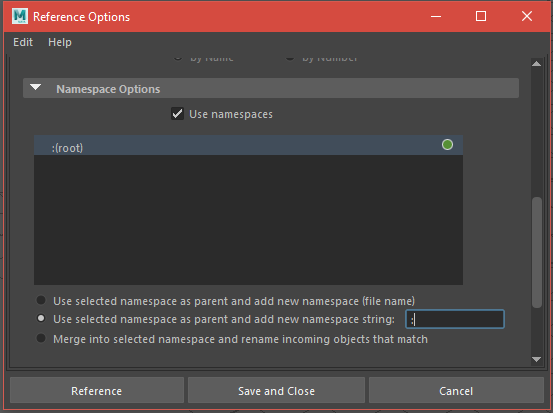Difference between revisions of "My first: Animation"
JoykaDeReyst (talk | contribs) |
JoykaDeReyst (talk | contribs) (→My First animation) |
||
| Line 17: | Line 17: | ||
== My First animation == | == My First animation == | ||
| + | ===How do I structure my maya resources?=== | ||
| − | + | [[File:AnimationFileStruct1.png|The bear file structure]] | |
| + | When creating animations we make use of maya's ability to reference scenes.<br \> | ||
| + | We'll have a '''base file''' with the mesh and it's rig (Animals_Bear_ABC.ma) and a sister '''animation folder''' of the same name (Animals_Bear_ABC) containing the animation files. <br \> | ||
| + | Each animation file has only one animation or animation sequence and has a file reference to the '''base file'''. (More on sequences later)<br \> | ||
| + | <br \> | ||
| + | A file containing the rig that gets referenced we name the '''base file'''<br \> | ||
| + | A file referencing the base file we name the '''animation file'''<br \> | ||
| + | |||
| + | ===Referencing in my animation file=== | ||
| + | |||
| + | When starting from a new animation file we'll want to reference the base file which contains the rig. The caveat for this is the MLE doesn't support namespaces in rigs.<br \> | ||
| + | In your new file: Top Menu -> File -> Create Reference -> Options Square<br \> | ||
| + | |||
| + | [[File:CreateRefOpt.png|none]] | ||
| + | |||
| + | In the options window look for '''Namespace Options'''<br \> | ||
| + | Select ''Use selected namespace as parent and add new namespace string'' and fill in a colon '':'' in the textbox <br \> | ||
| + | |||
| + | [[File:NamespaceCreateOpt.png|none]] | ||
| + | |||
| + | Save your animation file in the animation folder and name it: item/<characterName>_<AnimationSlotName>. <br \> | ||
| + | An animation slot name either refers to the name the animation will get in the engine when assigning it to a character or an Animation Set <br \> | ||
| + | |||
| + | |||
| + | |||
| + | ===Confirming the structure=== | ||
| + | |||
| + | To make sure that you're file structure is correct open the '''base file''' | ||
| + | |||
| + | ===Editor Resources=== | ||
Animation Resource | Animation Resource | ||
Revision as of 14:36, 2 February 2018
Contents
Introduction
In this guide we're assuming that you're reusing an existing character and rig or an existing interactive item
We'll also mention the provided export tools throughout the guide.
| For more information on: |
| How to create a character: My_first:_Character |
| How to create an interactive ttem: My_first:_Item_-_Interactable_animated_items |
| How the export tools function: Modding:_Maya_Exporter |
My First animation
How do I structure my maya resources?
When creating animations we make use of maya's ability to reference scenes.
We'll have a base file with the mesh and it's rig (Animals_Bear_ABC.ma) and a sister animation folder of the same name (Animals_Bear_ABC) containing the animation files.
Each animation file has only one animation or animation sequence and has a file reference to the base file. (More on sequences later)
A file containing the rig that gets referenced we name the base file
A file referencing the base file we name the animation file
Referencing in my animation file
When starting from a new animation file we'll want to reference the base file which contains the rig. The caveat for this is the MLE doesn't support namespaces in rigs.
In your new file: Top Menu -> File -> Create Reference -> Options Square
In the options window look for Namespace Options
Select Use selected namespace as parent and add new namespace string and fill in a colon : in the textbox
Save your animation file in the animation folder and name it: item/<characterName>_<AnimationSlotName>.
An animation slot name either refers to the name the animation will get in the engine when assigning it to a character or an Animation Set
Confirming the structure
To make sure that you're file structure is correct open the base file
Editor Resources
Animation Resource
Animation Set
My First Item Animation
-My First Door
-My First Container
-My First Lever
My First Character Animation
-My First Run Animation:
-My First Attack Animation:
-My First Hit Animation:
-My First Skill Animation: