Script editor: Difference between revisions
No edit summary |
No edit summary |
||
| Line 4: | Line 4: | ||
== Using the Script Editor == | == Using the Script Editor == | ||
[[File:ScriptEditor_StepByStep.png|none]] | [[File:ScriptEditor_StepByStep.png|none]] | ||
<sub>The Script Editor with each component numbered</sub> | <sub>The Script Editor with each component numbered and an absurd amount of errors to illustrate a stressful situation</sub> | ||
<br /> | <br /> | ||
Revision as of 15:43, 10 September 2017
Description
The Script Editor allows you to create and edit scripts. You can also use it to debug scripts.
Using the Script Editor
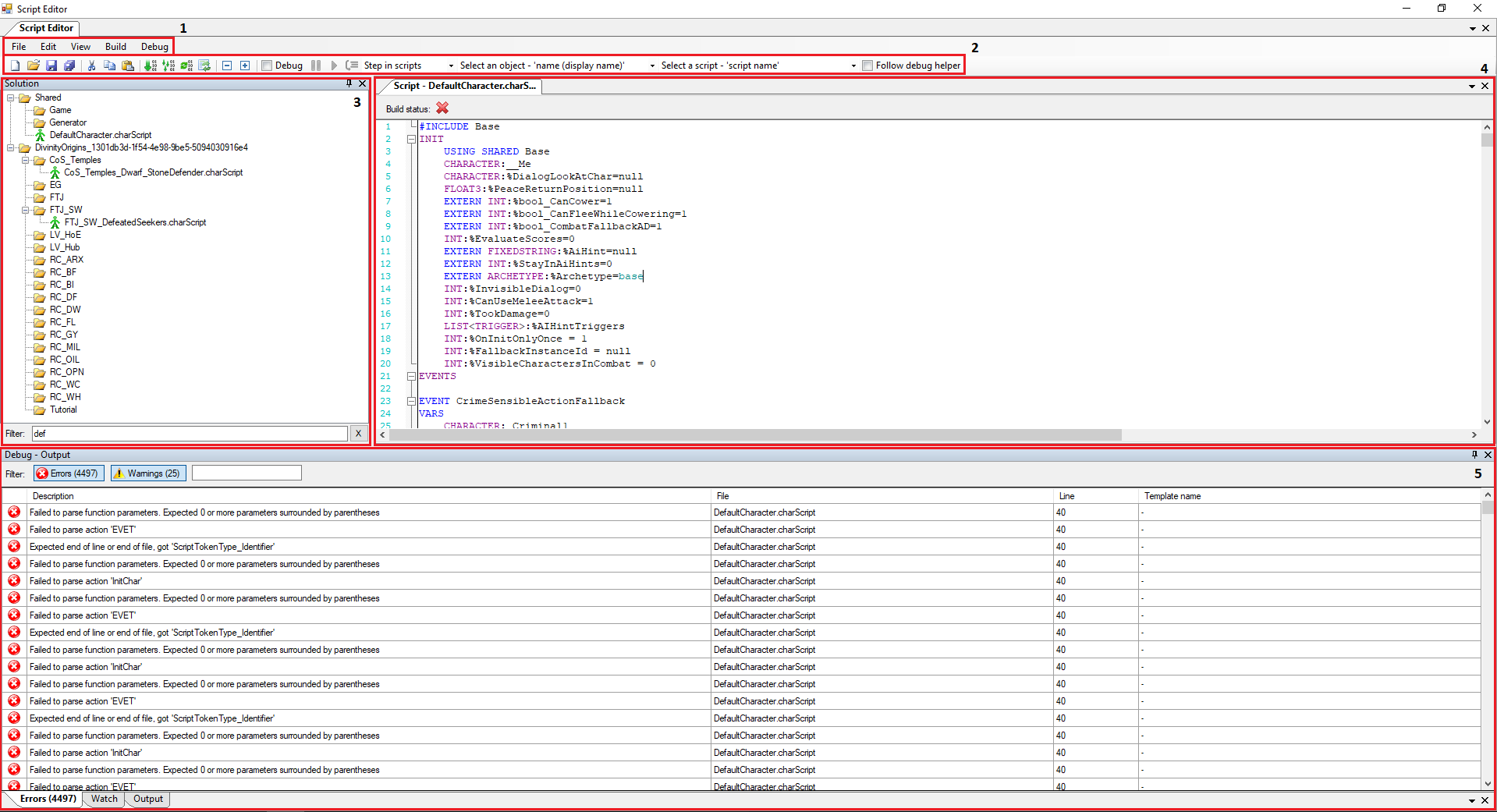
The Script Editor with each component numbered and an absurd amount of errors to illustrate a stressful situation
The Script Editor consists of the following components:
Menu
File
A closeup of the File menu
The File menu allows you to create, save, open, or reload script files. It also allows you to exit the editor.
Edit
A closeup of the Edit menu
The Edit menu allows you to undo or redo, cut/copy/paste, select all, or find within scripts.
View
A closeup of the View menu
The View menu allows you to show the Solution Panel, the Errors Panel, the Watch Panel, and the Output Panel.
Build
A closeup of the Build menu
The Build menu allows you to build the current file, build all files, rebuild all files, and reload the object lists.
Debug
A closeup of the Debug menu
The Debug menu allows you to pause, continue, and step when debugging. These are not available while editing scripts. More information can be found here.
Quick Menu
The Quick Menu contains the most used options from the Menu and a couple more. All debugging related options on the Quick Menu are explained in detail on the debug scripts page. From left to right the Quick Menu buttons do the following:
- Create a new script file
- Open a script file
- Save a script file
- Save all script files
- Cut selected text
- Copy selected text
- Paste text
- Build the current script
- Build all scripts
- Rebuild all scripts
- Reload the object lists
- Collapse all regions by one level in the current script
- Expand all regions by one level in the current script
Solution Explorer
Script Editor
Debug Panel