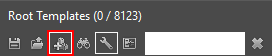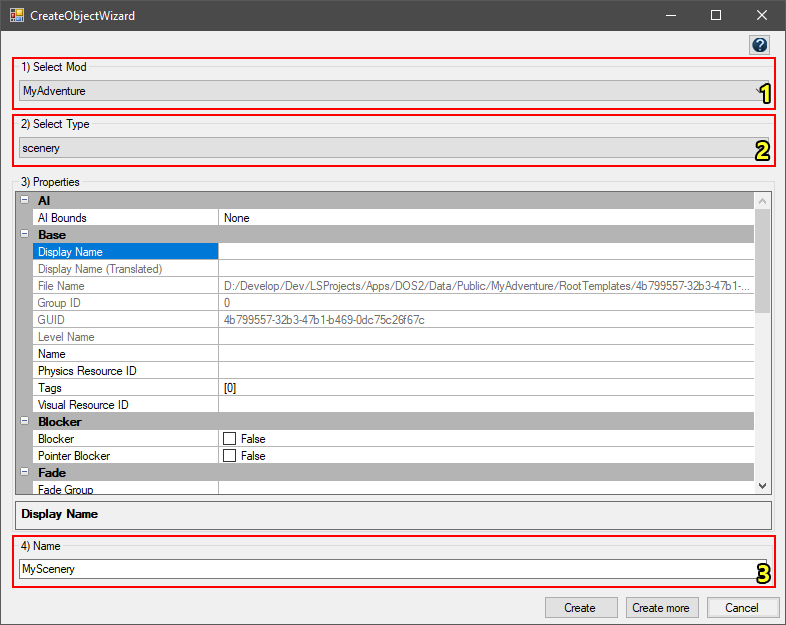Difference between revisions of "My first: Root template"
m |
m |
||
| Line 41: | Line 41: | ||
* Selecting the type of root template (select the "scenery" type root template) <span style="color:#FCFF27">(2)</span>. | * Selecting the type of root template (select the "scenery" type root template) <span style="color:#FCFF27">(2)</span>. | ||
* Properties (we skip these for now) | * Properties (we skip these for now) | ||
| − | * Setting the name of our root template <span style="color:#FCFF27">(3)</span>. Note that this is the name used to identify the root template | + | * Setting the name of our root template <span style="color:#FCFF27">(3)</span>. Note that this is the name used to identify the root template, not the name the template will have in-game! |
<br /> | <br /> | ||
Revision as of 12:23, 15 September 2017
Contents
Description
Root templates are the building blocks of Divinity: Original Sin 2. Every entity in the game, from candle holders to monsters, and even the player character itself, is an instance of a root template.
Objects in levels are most commonly local templates. Local templates are instances of root templates that have been placed in a level.
When local templates are made global, they become global templates. Global templates exist across levels in a project.
To summarize:
- Root templates define a placeable entity
- Local templates are instances of root templates placed in a level
- Global templates are local templates that exist across multiple levels (such as origin characters)
Creating a root template
There are several types of root templates. The most important types are ![]() characters,
characters, ![]() items and
items and ![]() sceneries.
sceneries.
In this tutorial, we will be creating a new scenery type root template. Sceneries are simple, static objects, such as trees and rocks.
Step 1: Opening the Root Template Panel
To create a new root template, we first need to open up the ![]() Root template panel.
Root template panel.
Step 2: Creating a new root template
The Create New button in the root template panel
Once we have the root template panel open, we can create a new root template by clicking the "Create New" button on the top left of the panel.
The first steps to perform in the create object wizard
After clicking the "Create New" button, the Create Object Wizard should pop up. This is where we will do the initial setup of our new root template.
The most important steps to perform when creating any new root template are:
- Selecting your mod (project) (1).
- Selecting the type of root template (select the "scenery" type root template) (2).
- Properties (we skip these for now)
- Setting the name of our root template (3). Note that this is the name used to identify the root template, not the name the template will have in-game!