Triggers
Description
For descriptions of the available trigger types, see Triggers. For trigger visualization options, see View Options.
Triggers
 Ai Seeder
Ai Seeder
Ai seeders are points from which the AI navigation mesh is created when generating the AI grid. Make sure to place AI seeders within each self-contained area.
 Start Point
Start Point
Start point triggers decide where player characters spawn after character creation.
 Region Trigger
Region Trigger
Region triggers allow you to associate a name with a particular region of a level. More importantly, they ensure that the camera cannot travel outside this trigger, and that the surroundings are blacked out.
 Camera Lock Trigger
Camera Lock Trigger
Camera lock triggers are similar to region triggers, but only block the camera from moving outside its bounds.
 Stats Trigger
Stats Trigger
A Stats trigger sets the level of characters and items that do not have a level override (i.e., their level is -1) within its bounds.
 Point Trigger
Point Trigger
A Point Trigger denotes a particular position in the world. It is often used from scripts to play effects, to spawn enemies, to make characters walk to, etc. If you wish to teleport players to a location, a Teleport Trigger is a better choice.
 Teleport Trigger
Teleport Trigger
A Teleport Trigger is the same as a point trigger, but it has an extra propery in the side bar called "Camera Angle". This angle indicates where the camera will be after you teleport players to it. This prevents the automatic camera positioning showing a blind wall or the staircase you just came down from after arriving. An arrow gizmo next to the trigger shows the direction at which the camera will point based on the angle you entered.
 Atmosphere Trigger
Atmosphere Trigger
Atmosphere triggers can be used to set the default atmosphere for an area, and to also specify additional atmospheres that can be switched to via Osiris or behaviour script.
 Cull Trigger
Cull Trigger
A cull trigger hides objects outside its bounds when it the player's camera is inside that trigger.
 AiSeeder Trigger
AiSeeder Trigger
An AiSeeder is a point from which the walkable areas on the AI grid will be calculated.
 PointSound Trigger
PointSound Trigger
A point at which a sound is played. You can either specify the sound resource name that should be played automatically when the player comes nearby, or you can play any sound at that position from [[Osiris/API/PlaySound|Osiris] or behaviour script.
 MusicVolume Trigger [1]
MusicVolume Trigger [1]
Sets the music volume in an area.
 SoundVolume Trigger [1]
SoundVolume Trigger [1]
Sets the sound volume in an area.
 Region Trigger
Region Trigger
Creates a region separate from its surroundings, which can lock the camera inside it and block vision.
 SecretRegion Trigger
SecretRegion Trigger
 CameraLocking Trigger
CameraLocking Trigger
 Event Trigger
Event Trigger
A trigger that broadcasts an event when entered or exited. These triggers are automatically registered for all characters (player or not) and items in the game.
 Spectator Trigger
Spectator Trigger
 CrimeArea Trigger
CrimeArea Trigger
 CrimeRegion Trigger
CrimeRegion Trigger
 AIHintArea Trigger
AIHintArea Trigger
An AIHintArea can be used to define a location in which an AI-controlled character should try to stay.
 StatsArea [1]
StatsArea [1]
Sets the default level override of characters and items in an area for all characters and items whose level is set to -1.
Notes
[1] This is a polygon trigger, see below for how to edit these triggers' bounds.
Editing Trigger Shapes
There are 2 ways to edit trigger shapes:
- Editing shape bounds
- Box and sphere triggers have bounds that determine their area. These bounds can be edited with the Shape Edit interaction mode (5) or through the Sidebar.
- Editing control points
- Poly triggers, such as CameraLock or Stats triggers, have control points that determine their area. To edit these control points, first make sure you have View Trigger Shapes enabled. Then you can begin editing them using the poly trigger interaction modes.
Editing Shape Bounds
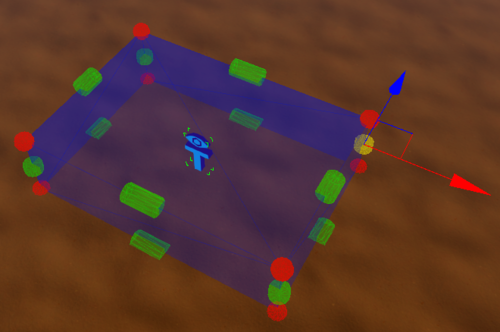
Editing Control Points
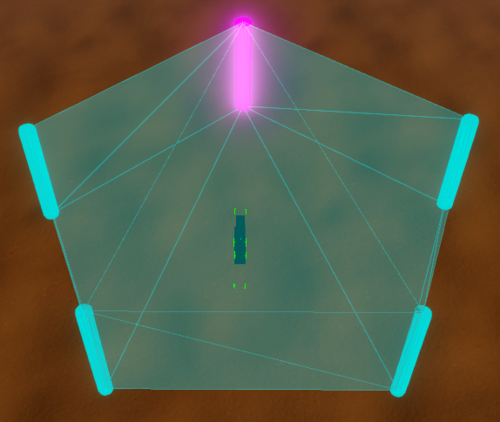
View Options
View Gizmos
The View Gizmos button (Ctrl+L) toggles the visibility of gizmos for all trigger types. To toggle the gizmos for individual trigger types, see View Gizmo Type
View Gizmo Type
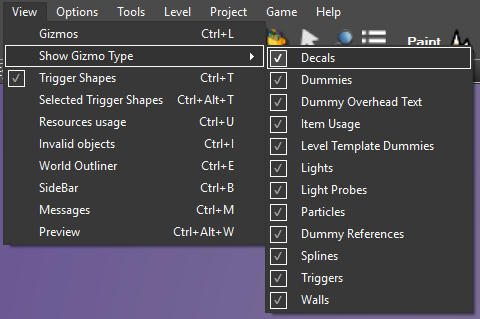
The Show Gizmo Type submenu allows you to toggle gizmos by trigger type
View Trigger Shapes
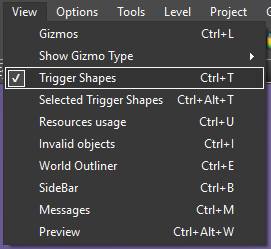
The View Trigger Shapes toggle allows you to toggle visualization of trigger bounds
View Trigger Shapes (Ctrl+T) toggles the visualization of trigger bounds in your level.
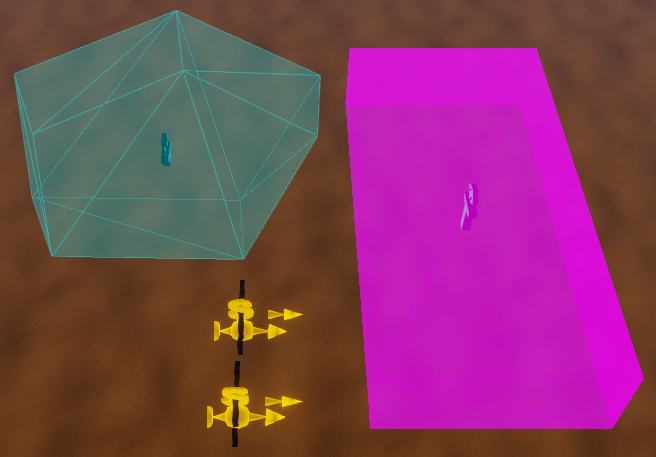
4 triggers visualized: a camera lock trigger (poly trigger), a region trigger (box trigger) and 2 player start triggers with their direction