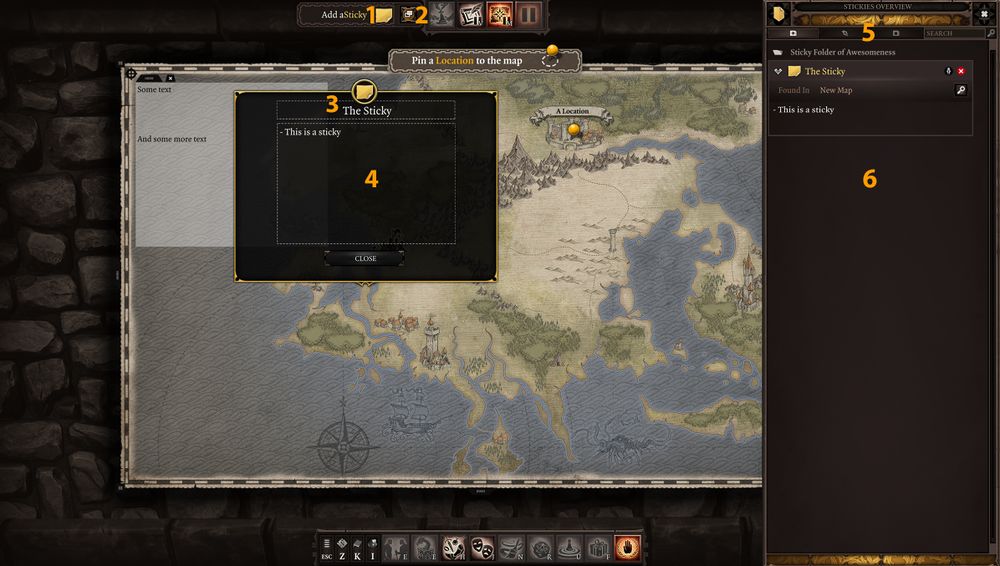Stickies
General
This section will explain to you all the details about the Stickies. There are two kind of Stickies.
- The ones put on the Overview Map
- The ones put in a Scene
Both will be covered bellow
Stickies are available to the Game Master to put notes on his/her campaign.
What is the goal of a certain NPC? What is the loot in this chest? What kind of dice roll the party should make for this situation?
These are all stuff that a Game Master can put on a Sticky to make sure he/she doesn't forget.
Stickies
Overview Map Stickies
|
Scene Stickies
Stickies in Scenes works like the ones on Overview Map. You can give them name and write text in them.
The difference is that they have a beautiful sign post asset with a huge yellow light beam attached to them so whatever the atmosphere you are using, they can been seen.
Like the Overview Map, just drag-drop the Sticky from the top menu into the Scene to create one.
From then, you can click on it to change the text and the name.
If you want to delete the Sticky, just right-click on it and select Delete. IMPORTANT NOTE: Doing this will delete the Sticky forever.