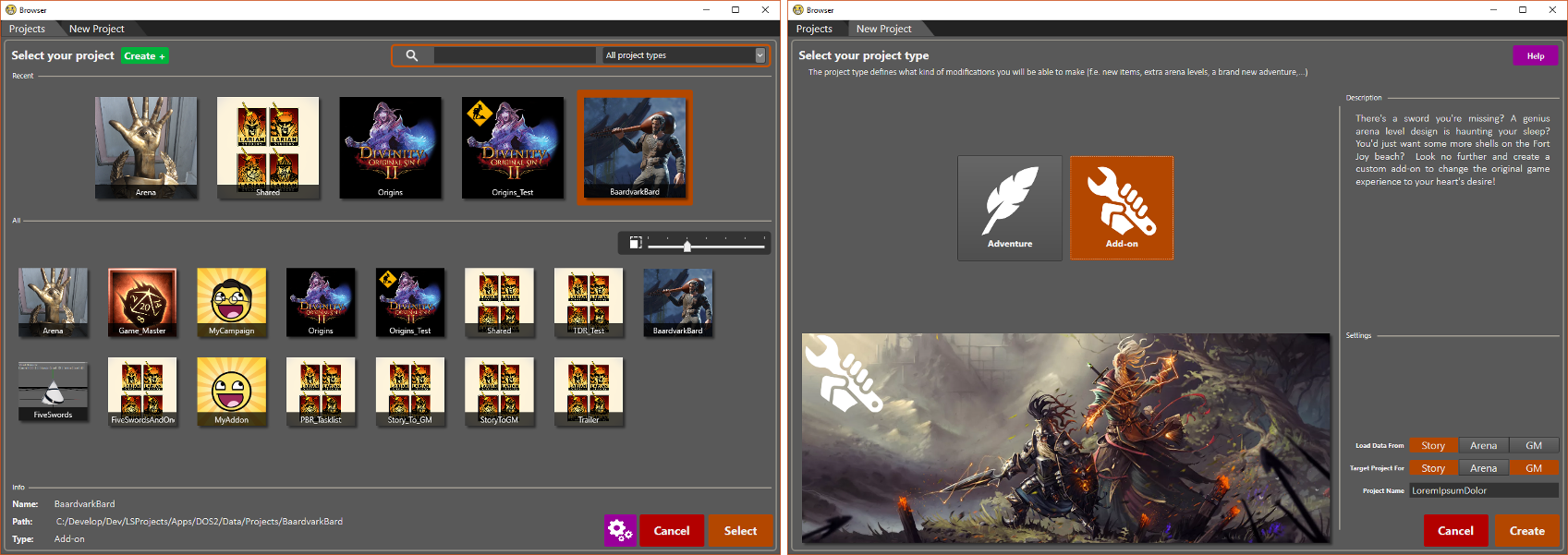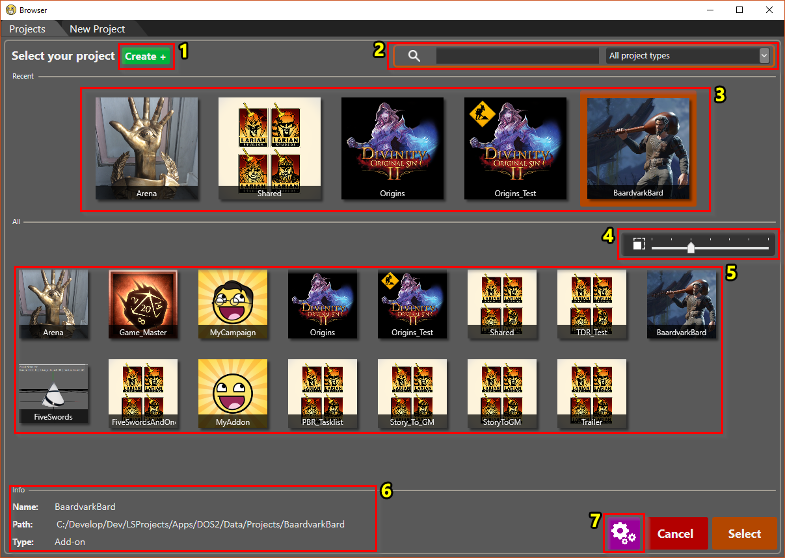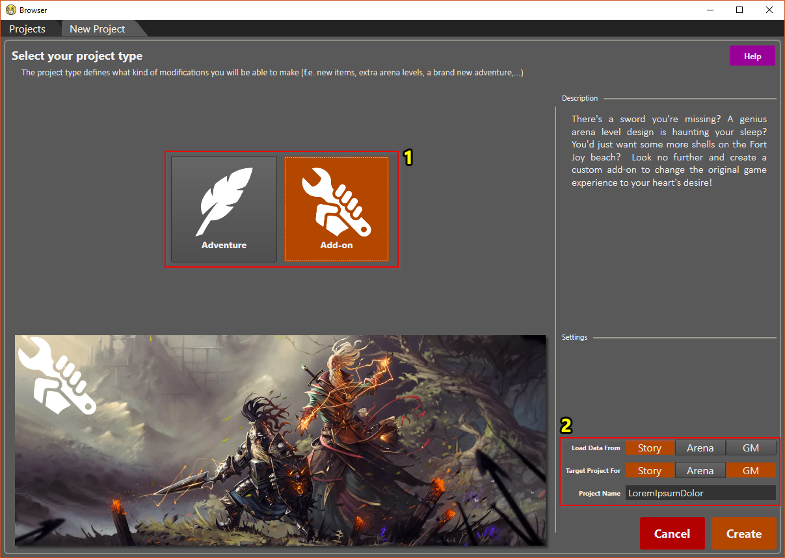Difference between revisions of "Project browser"
From Divinity Engine Wiki
| Line 11: | Line 11: | ||
|} | |} | ||
| − | == | + | == Existing Projects == |
| − | [[File:Projectbrowser-existing.png]] | + | [[File:Projectbrowser-existing-annotated.png]] |
| − | # | + | #Go to the "New Project" tab to create a new project |
| − | + | #Filters (text and type) [CTRL + F] | |
| − | # | + | #Recently opened projects (right-click to remove from list) |
| − | # | + | #Size slider [CTRL + scroll] |
| − | # | + | #All projects |
| − | # | + | #Info on the currently selected project |
| − | # | + | #Editor settings |
| − | # | ||
| − | = | + | {| class="wikitable" |
| − | [[ | + | |- |
| + | |An explanation on editor settings can be found here: [[Editor settings]] | ||
| + | |- | ||
| + | |} | ||
| − | + | == New Project == | |
| − | + | [[File:Projectbrowser-new-annotated.png]] | |
| − | == | + | #Project type (Adventure or Add-on) |
| − | + | #Project Settings | |
| + | |||
| + | === Project Type and Settings === | ||
<p>This simply shows all the entries according to the active filters.<br> | <p>This simply shows all the entries according to the active filters.<br> | ||
Blue entries are the ones that reside in the current (active) project.</p> | Blue entries are the ones that reside in the current (active) project.</p> | ||
Revision as of 11:19, 1 August 2017
Description
The project browser is used for loading and creating projects. Here you can see all existing projects, as well as the different types of new projects you can create.
| A similar browser exists for opening and creating levels: Level browser |
Existing Projects
- Go to the "New Project" tab to create a new project
- Filters (text and type) [CTRL + F]
- Recently opened projects (right-click to remove from list)
- Size slider [CTRL + scroll]
- All projects
- Info on the currently selected project
- Editor settings
| An explanation on editor settings can be found here: Editor settings |
New Project
- Project type (Adventure or Add-on)
- Project Settings
Project Type and Settings
This simply shows all the entries according to the active filters.
Blue entries are the ones that reside in the current (active) project.