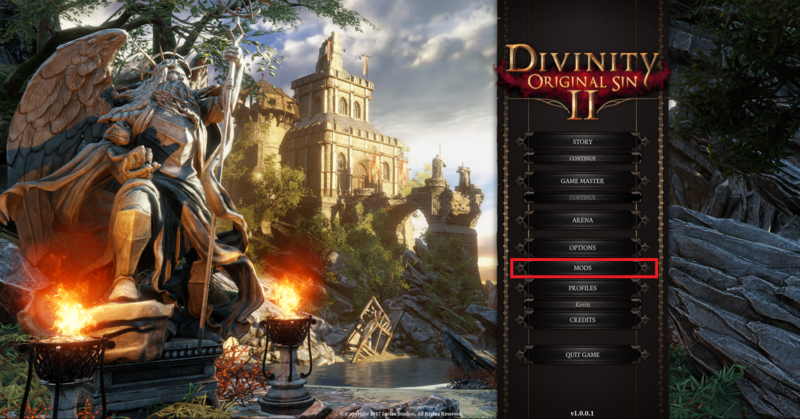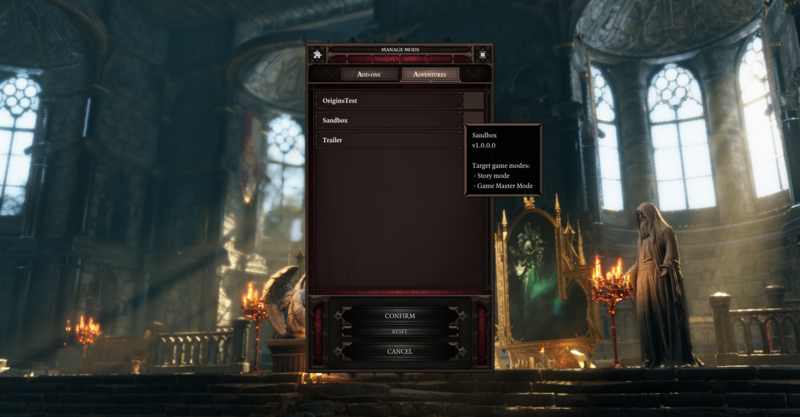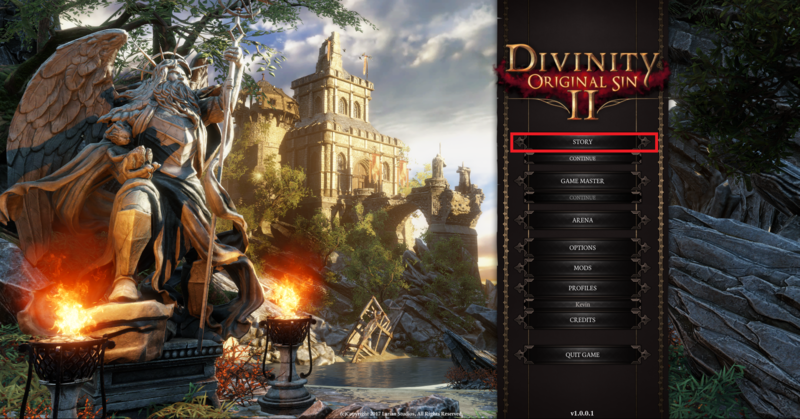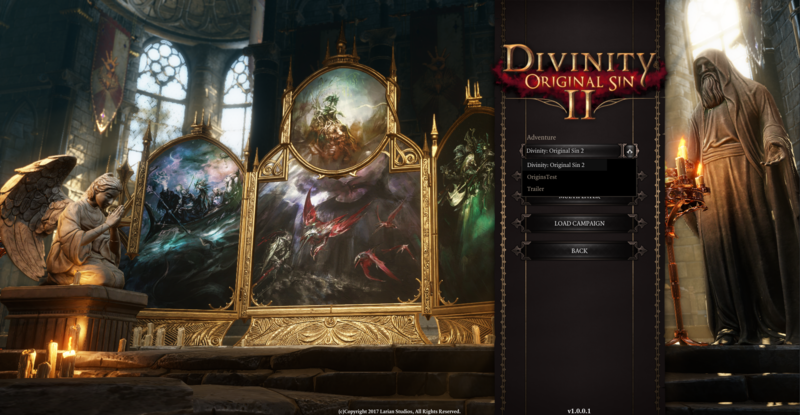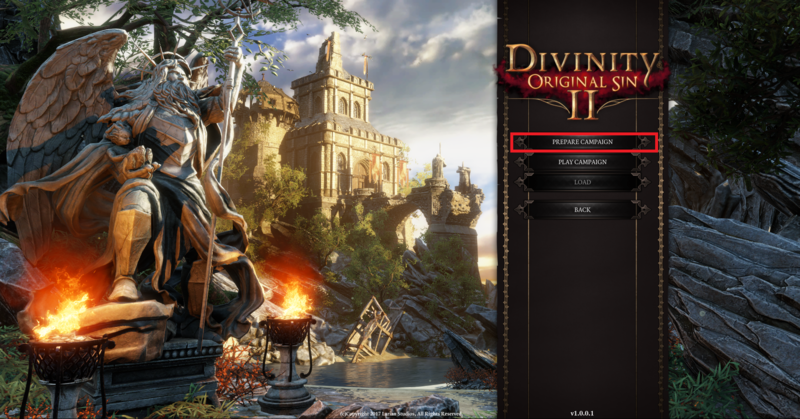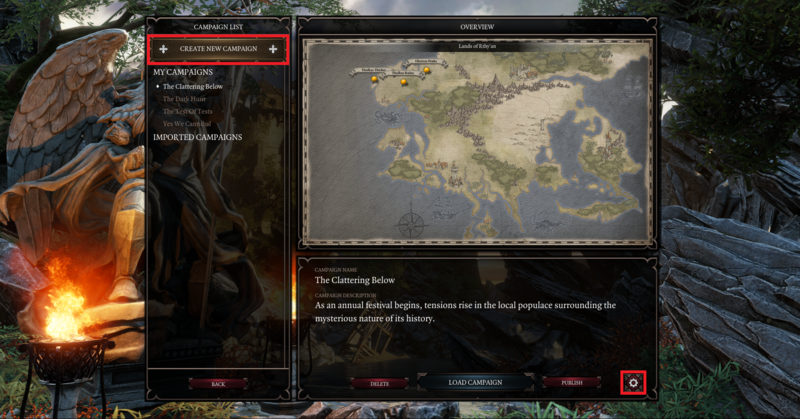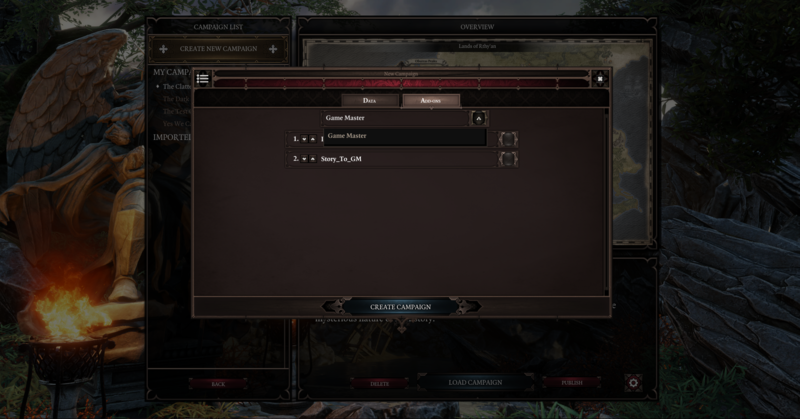Difference between revisions of "My first: Adventure"
| Line 1: | Line 1: | ||
| + | {| class="wikitable" | ||
| + | |- | ||
| + | |[[File:Warningred.png|32px]] We are currently working on making the scripting of Story and GM compatible. Loading data from both will currently disable your character in Story. Our apologies for the temporary inconvenience. | ||
| + | |- | ||
| + | |} | ||
| + | |||
For creating and publishing an adventure in The Divinity Engine 2, please read [[Working with projects]].<br /> | For creating and publishing an adventure in The Divinity Engine 2, please read [[Working with projects]].<br /> | ||
Below, we detail any extra requirements to get an adventure working in-game and how to check if it works as intended. | Below, we detail any extra requirements to get an adventure working in-game and how to check if it works as intended. | ||
| Line 14: | Line 20: | ||
*'''When loading data from Story''': FortJoy_CharacterCreation | *'''When loading data from Story''': FortJoy_CharacterCreation | ||
*'''When loading data from GM''': GameMaster_CharacterCreation | *'''When loading data from GM''': GameMaster_CharacterCreation | ||
| − | |||
| − | |||
| − | |||
You'll notice that after character creation, you'll get teleported to the [[Sandbox]]. This can be changed by editing the following lines: | You'll notice that after character creation, you'll get teleported to the [[Sandbox]]. This can be changed by editing the following lines: | ||
Revision as of 12:13, 2 October 2017
For creating and publishing an adventure in The Divinity Engine 2, please read Working with projects.
Below, we detail any extra requirements to get an adventure working in-game and how to check if it works as intended.
Necessary scripting
When you want your adventure to start off with the character creation screen, you need to initiate this with story scripting.
We recommend taking a look at the following scripts in Origins and Game_Master mods, to get a feel for how it works:
- GLOBAL_CharacterCreation and FortJoy_CharacterCreation in Origins
- GLO_GameMasterCharacterCreation in Game_Master
You'll quickly notice that these can become quite complex. But don't fret because we've got you covered!
This basic version includes everything you need to get your adventure up and running: Character Creation Template
To override the existing character creation, rename the file to the name of the original character creation script:
- When loading data from Story: FortJoy_CharacterCreation
- When loading data from GM: GameMaster_CharacterCreation
You'll notice that after character creation, you'll get teleported to the Sandbox. This can be changed by editing the following lines:
Lines that define the teleport location after Character Creation. In the Story Editor, these lines are in the INIT section
My adventure in-game
External mods (f.e. from Steam Workshop) are always placed under "Documents/Larian Studios/Divinity Original Sin 2/Mods".
But your own mods are magically loaded as well! So close the Divinity Engine 2, launch the game and check it out!
To play your adventure, select it in the appropriate story or game master drop down menu. (The story drop down is only available when at least one custom adventure was loaded)
ATTENTION: If your adventure has no valid story, it will not be visible in these drop down menus. So always make sure you build the story in the toolset before testing.
| More information on the story editor can be found here: Story editor |
That's it! Now it's time to go on an adventure!