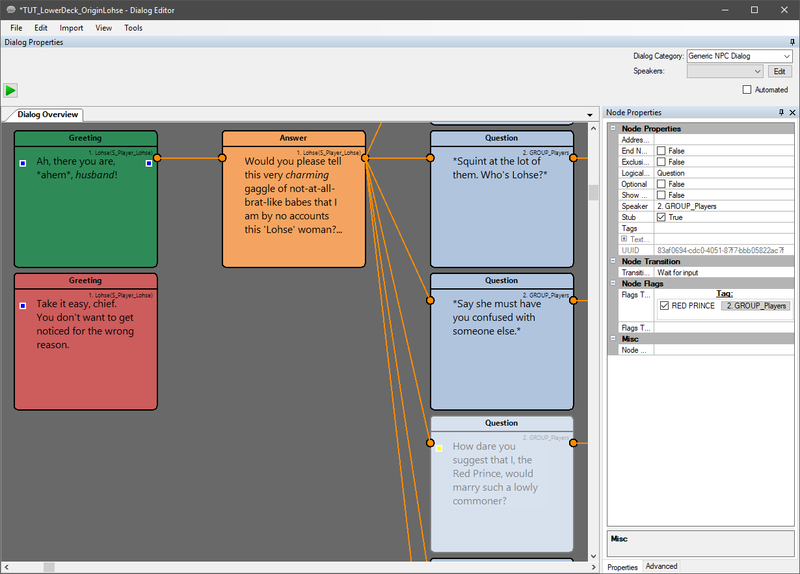Difference between revisions of "Modding: Dialogs"
From Divinity Engine Wiki
m (Protected "Modding: Dialogs" ([Edit=⧼protect-level-larianeditonly⧽] (indefinite) [Move=⧼protect-level-larianeditonly⧽] (indefinite))) |
m |
||
| Line 1: | Line 1: | ||
| − | |||
| − | |||
| − | |||
| − | |||
| − | |||
| − | |||
== Description == | == Description == | ||
Modding existing dialogs is possible, albeit slightly different from modding other systems. Most moddable systems in Divinity: Original Sin 2 work by either: | Modding existing dialogs is possible, albeit slightly different from modding other systems. Most moddable systems in Divinity: Original Sin 2 work by either: | ||
Revision as of 11:04, 9 October 2017
Description
Modding existing dialogs is possible, albeit slightly different from modding other systems. Most moddable systems in Divinity: Original Sin 2 work by either:
- An object overrides another when it has the same GUID, or,
- An object overrides another when it has the same name
Overriding dialogs is different, as it works by creating dialogs with the same file name instead.
Modding existing dialogs
To modify an existing dialog in your module:
- Open up the
 Dialog Editor
Dialog Editor - Load an existing dialog from a project that yours inherits from (e.g. Data\Mods\DivinityOrigins_1301db3d-1f54-4e98-9be5-5094030916e4\Story\Dialogs\Tutorial\TUT_LowerDeck_OriginLohse.lsj if your project inherits from the Divinity: Original Sin 2 project)
- Edit the dialog (in the example image I added an additional answer node for the Red Prince)
- Save the dialog in your own project with the same file name, under "Data\Mods\{YourProjectFolder}\Story\Dialogs\"
Adding a special answer node to the first encounter between Lohse and the Red Prince