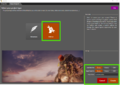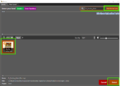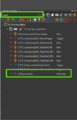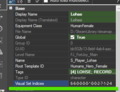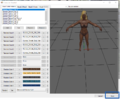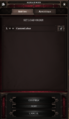Difference between revisions of "How to edit Origin appearance"
(Created page with "Origin characters can be edited using Addons. In this article, I describe how to edit the appearance of Lohse Origin. 1) Make sure editor data DLC is installed. <gallery> Ste...") |
|||
| Line 1: | Line 1: | ||
Origin characters can be edited using Addons. In this article, I describe how to edit the appearance of Lohse Origin. | Origin characters can be edited using Addons. In this article, I describe how to edit the appearance of Lohse Origin. | ||
| − | 1) Make sure editor data DLC is installed | + | 1) Make sure editor data DLC is installed as explained in the [[Setup: Editor Steam|Setup Guide]] |
<gallery> | <gallery> | ||
Steam_Editor_Data_Dlc.png | Steam_Editor_Data_Dlc.png | ||
Revision as of 12:33, 19 September 2017
Origin characters can be edited using Addons. In this article, I describe how to edit the appearance of Lohse Origin.
1) Make sure editor data DLC is installed as explained in the Setup Guide
2) Create a new Addon. Select Load data from Story and Target it for Story.
3) Open level browser. Hit Show Inherited Levels to show levels from main campaign. Find FortJoy. Open it
4) In World Outliner search for ‘Lohse’
5) Check out the object using this button
6) You will be able to edit properties of the character. You are interested in Visual Set Indices. Click inside the field with numbers, there will be a tiny button with 3 dots, click it to edit the property.
8) There are selectors for different visual properties. You are looking for face type, hair, and colors of those.
9) Change settings and don’t forget to save. Also when the window will be closed, don’t forget to hit save the project itself.
10) Start the game. Go to mods. Activate your mod. Don’t forget to confirm.
Start a new campaign. This is our new Lohse. Meet her in game