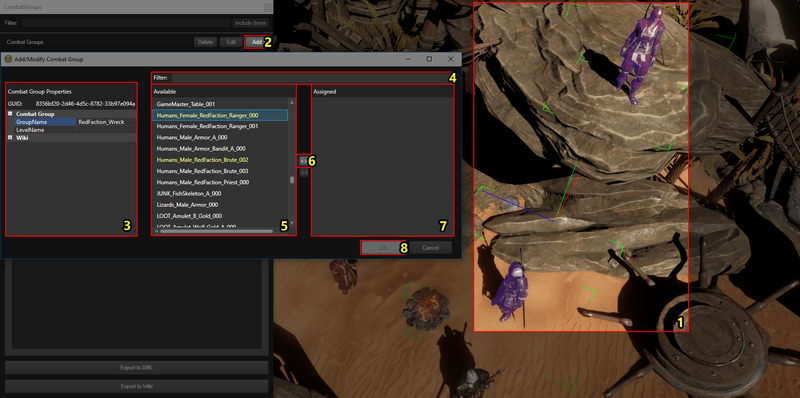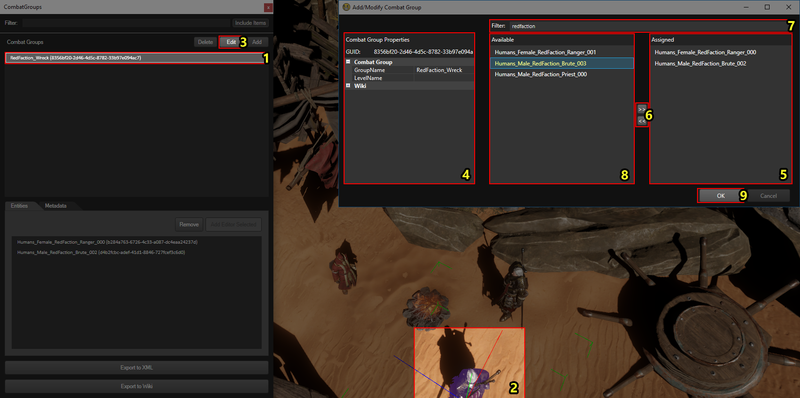Difference between revisions of "Combat Group Panel"
| Line 39: | Line 39: | ||
[[File:CombatGroupPanel_AddModPanel_Add.png|none|800px]] | [[File:CombatGroupPanel_AddModPanel_Add.png|none|800px]] | ||
| + | <sub>Numbered step-by-step of how to create a Combat Group with the Add/Modify Combat Group window</sub> | ||
| + | |||
| + | |||
| + | To create a new Combat Group, follow these steps: | ||
| + | * (Optional) Select one or more entities you want to add to your new Combat Group '''<span style="color:#FCFF27">(1)</span>''' | ||
| + | * Click "Add" button above the Combat Groups list '''<span style="color:#FCFF27">(2)</span>''', the "Add/Modify Combat Group" window should open | ||
| + | * (Optional) Name your combat group by changing the "GroupName" property under "Combat Group" to the desired name '''<span style="color:#FCFF27">(3)</span>''' | ||
| + | * Then, for each entity you want to add to the new Combat Group: | ||
| + | ** (Optional) Find the entity by typing its name in the Filter textbox '''<span style="color:#FCFF27">(4)</span>''' | ||
| + | ** Select the entity you want to add in the Available entities list '''<span style="color:#FCFF27">(5)</span>''' <sup>[1]</sup> | ||
| + | ** Assign the entity to the combat group by pressing the ">>" button '''<span style="color:#FCFF27">(6)</span>''' | ||
| + | * Close the Add/Modify Combat Group window by clicking "OK" '''<span style="color:#FCFF27">(9)</span>''' <sup>[2]</sup> | ||
| + | |||
| + | |||
| + | <sup>[1] Note that if you have an entity selected in the editor (step 2) its name will be highlighted in yellow</sup><br /> | ||
| + | <sup>[2] Note that you can not create an empty combat group</sup> | ||
| + | |||
<br /> | <br /> | ||
| Line 52: | Line 69: | ||
To change the name of a Combat Group, follow these steps: | To change the name of a Combat Group, follow these steps: | ||
* Select your Combat Group in the Combat Group Panel '''<span style="color:#FCFF27">(1)</span>''' | * Select your Combat Group in the Combat Group Panel '''<span style="color:#FCFF27">(1)</span>''' | ||
| − | * Click "Edit" above the Combat Groups list '''<span style="color:#FCFF27">(3)</span>''', the "Add/Modify Combat Group | + | * Click the "Edit" button above the Combat Groups list '''<span style="color:#FCFF27">(3)</span>''', the "Add/Modify Combat Group" window should open |
| − | * | + | * Change the "GroupName" property under "Combat Group" to the desired name '''<span style="color:#FCFF27">(4)</span>''' |
| − | * Close the Add/Modify Combat Group | + | * Close the Add/Modify Combat Group window by clicking "OK" '''<span style="color:#FCFF27">(9)</span>''' |
<br /> | <br /> | ||
===== Adding an entity to a Combat Group ===== | ===== Adding an entity to a Combat Group ===== | ||
<sub>This article refers to the image linked under [[#Editing a Combat Group|The Add/Modify Combat Group Window - Editing a Combat Group]]</sub><br /> | <sub>This article refers to the image linked under [[#Editing a Combat Group|The Add/Modify Combat Group Window - Editing a Combat Group]]</sub><br /> | ||
| − | <sub>This article only applies to the Add/Modify | + | <sub>This article only applies to the Add/Modify window. For more ways to add entities to a Combat Group, see [[#Adding entities to a Combat Group|Adding entities to a Combat Group]]</sub> |
| Line 65: | Line 82: | ||
* Select the Combat Group you want to add an entity to '''<span style="color:#FCFF27">(1)</span>''' | * Select the Combat Group you want to add an entity to '''<span style="color:#FCFF27">(1)</span>''' | ||
* (Optional) Select the entity you want to add to the Combat Group '''<span style="color:#FCFF27">(2)</span>''' | * (Optional) Select the entity you want to add to the Combat Group '''<span style="color:#FCFF27">(2)</span>''' | ||
| − | * Click "Edit" above the Combat Groups list '''<span style="color:#FCFF27">(3)</span>''', the "Add/Modify Combat Group | + | * Click the "Edit" button above the Combat Groups list '''<span style="color:#FCFF27">(3)</span>''', the "Add/Modify Combat Group" window should open |
* (Optional) Find the entity you want to add to the Combat Group by typing its name in the Filter textbox '''<span style="color:#FCFF27">(7)</span>''' | * (Optional) Find the entity you want to add to the Combat Group by typing its name in the Filter textbox '''<span style="color:#FCFF27">(7)</span>''' | ||
* Select the entity you want to add to the Combat Group in the Available entities list '''<span style="color:#FCFF27">(8)</span>''' <sup>[1] [2]</sup> | * Select the entity you want to add to the Combat Group in the Available entities list '''<span style="color:#FCFF27">(8)</span>''' <sup>[1] [2]</sup> | ||
* Assign the entity to the combat group by pressing the ">>" button '''<span style="color:#FCFF27">(6)</span>''' | * Assign the entity to the combat group by pressing the ">>" button '''<span style="color:#FCFF27">(6)</span>''' | ||
| − | * Close the Add/Modify Combat Group | + | * Close the Add/Modify Combat Group window by clicking "OK" '''<span style="color:#FCFF27">(9)</span>''' |
| Line 78: | Line 95: | ||
===== Removing an entity from a combat group ===== | ===== Removing an entity from a combat group ===== | ||
<sub>This article refers to the image linked under [[#Editing a Combat Group|The Add/Modify Combat Group Window - Editing a Combat Group]]</sub><br /> | <sub>This article refers to the image linked under [[#Editing a Combat Group|The Add/Modify Combat Group Window - Editing a Combat Group]]</sub><br /> | ||
| − | <sub>This article only applies to the Add/Modify | + | <sub>This article only applies to the Add/Modify window. For more ways to remove entities from a Combat Group, see [[#Removing entities from a Combat Group|Removing entities from a Combat Group]]</sub> |
| Line 84: | Line 101: | ||
* Select the Combat Group you want to remove an entity from '''<span style="color:#FCFF27">(1)</span>''' | * Select the Combat Group you want to remove an entity from '''<span style="color:#FCFF27">(1)</span>''' | ||
* (Optional) Select the entity you want to remove from the Combat Group '''<span style="color:#FCFF27">(2)</span>''' | * (Optional) Select the entity you want to remove from the Combat Group '''<span style="color:#FCFF27">(2)</span>''' | ||
| − | * Click "Edit" above the Combat Groups list '''<span style="color:#FCFF27">(3)</span>''', the "Add/Modify Combat Group | + | * Click the "Edit" button above the Combat Groups list '''<span style="color:#FCFF27">(3)</span>''', the "Add/Modify Combat Group" window should open |
* Select the entity you want to remove from the Combat Group in the Assigned entities list '''<span style="color:#FCFF27">(5)</span>''' <sup>[1]</sup> | * Select the entity you want to remove from the Combat Group in the Assigned entities list '''<span style="color:#FCFF27">(5)</span>''' <sup>[1]</sup> | ||
* Remove the entity from the combat group by pressing the "<<" button '''<span style="color:#FCFF27">(6)</span>''' | * Remove the entity from the combat group by pressing the "<<" button '''<span style="color:#FCFF27">(6)</span>''' | ||
| − | * Close the Add/Modify Combat Group | + | * Close the Add/Modify Combat Group window by clicking "OK" '''<span style="color:#FCFF27">(9)</span>''' |
Revision as of 16:56, 2 August 2017
Contents
Overview
Using the Combat Group Panel
Creating a Combat Group
1. Context Menu
2. Through the Add/Modify Window
Editing a Combat Group
To edit the name of a Combat Group, see Changing the name of a Combat Group
Adding entities to a Combat Group
Removing entities from a Combat Group
1. The Remove button
2. Context Menu
2. Through the Add/Modify Window
Deleting a Combat Group
The Add/Modify Combat Group Window
Creating a Combat Group
This article only applies to the Add/Modify Window. For more ways to create combat groups, see Creating a Combat Group
Numbered step-by-step of how to create a Combat Group with the Add/Modify Combat Group window
To create a new Combat Group, follow these steps:
- (Optional) Select one or more entities you want to add to your new Combat Group (1)
- Click "Add" button above the Combat Groups list (2), the "Add/Modify Combat Group" window should open
- (Optional) Name your combat group by changing the "GroupName" property under "Combat Group" to the desired name (3)
- Then, for each entity you want to add to the new Combat Group:
- (Optional) Find the entity by typing its name in the Filter textbox (4)
- Select the entity you want to add in the Available entities list (5) [1]
- Assign the entity to the combat group by pressing the ">>" button (6)
- Close the Add/Modify Combat Group window by clicking "OK" (9) [2]
[1] Note that if you have an entity selected in the editor (step 2) its name will be highlighted in yellow
[2] Note that you can not create an empty combat group
Editing a Combat Group
The add/modify combat group window with components marked by numbers
Changing the name of a Combat Group
This article refers to the image linked under The Add/Modify Combat Group Window - Editing a Combat Group
To change the name of a Combat Group, follow these steps:
- Select your Combat Group in the Combat Group Panel (1)
- Click the "Edit" button above the Combat Groups list (3), the "Add/Modify Combat Group" window should open
- Change the "GroupName" property under "Combat Group" to the desired name (4)
- Close the Add/Modify Combat Group window by clicking "OK" (9)
Adding an entity to a Combat Group
This article refers to the image linked under The Add/Modify Combat Group Window - Editing a Combat Group
This article only applies to the Add/Modify window. For more ways to add entities to a Combat Group, see Adding entities to a Combat Group
To add an entity to a Combat Group, follow these steps:
- Select the Combat Group you want to add an entity to (1)
- (Optional) Select the entity you want to add to the Combat Group (2)
- Click the "Edit" button above the Combat Groups list (3), the "Add/Modify Combat Group" window should open
- (Optional) Find the entity you want to add to the Combat Group by typing its name in the Filter textbox (7)
- Select the entity you want to add to the Combat Group in the Available entities list (8) [1] [2]
- Assign the entity to the combat group by pressing the ">>" button (6)
- Close the Add/Modify Combat Group window by clicking "OK" (9)
[1] Note that if you have an entity selected in the editor (step 2) its name will be highlighted in yellow
[2] If you can not find an entity in the Available entities list, it is probably already in a Combat Group
Removing an entity from a combat group
This article refers to the image linked under The Add/Modify Combat Group Window - Editing a Combat Group
This article only applies to the Add/Modify window. For more ways to remove entities from a Combat Group, see Removing entities from a Combat Group
To remove an entity from a Combat Group, follow these steps:
- Select the Combat Group you want to remove an entity from (1)
- (Optional) Select the entity you want to remove from the Combat Group (2)
- Click the "Edit" button above the Combat Groups list (3), the "Add/Modify Combat Group" window should open
- Select the entity you want to remove from the Combat Group in the Assigned entities list (5) [1]
- Remove the entity from the combat group by pressing the "<<" button (6)
- Close the Add/Modify Combat Group window by clicking "OK" (9)
[1] Note that if you have an entity selected in the editor (step 2) its name will be highlighted in yellow
Finding a Combat Group in the panel
Finding an entity in the panel
Locating a Combat Group in your level
Metadata
The "Metadata" tab will not be covered by this wiki as it is not used for modding. Metadata refers to data that is only used by the editor which does not affect the game in any way.