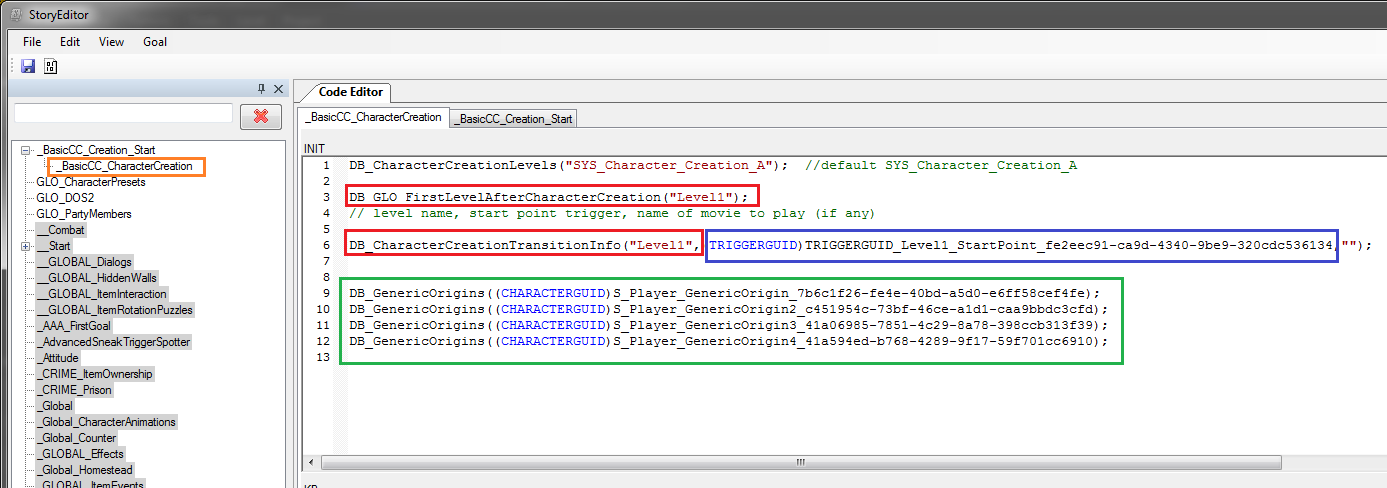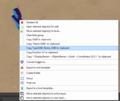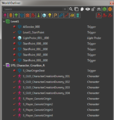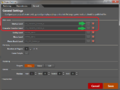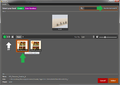Basic Character Creation
From Divinity Engine Wiki
Contents
Character Creation for Standalone Adventures
Larian is working on a character creation template, but in the meantime this guide will show you how to get something working for now. Unfortunately it does not work for multiplayer.
Requirements
[Create an adventure mod]. [Make a basic level] [Download the scripts]
This tutorial is only for standalone adventure mods and will not work with mods that have "Origins" as a dependency
Setting up the Story Scripts
- Unzip the File:Basic Character Creation.zip file to the folder:
\Divinity Original Sin 2\Data\mods\YOUR MOD HERE\Story\RawFiles\Goals These scripts are pulled from D:OS 2 Origins and modified.
- Launch the editor, open your adventure mod, and open the level you intend to be the first one after character creation finishes. If your level does not have an [AI grid], you need to generate one.
- Open the [Story Editor], the goals you copied should now be on the left pane.
- Expand the goal _BasicCC_Creation_Start. Open the goal file _BasicCC_CharacterCreation
- Change the strings in the following entries seen above as the name of your first level.
DB_CharacterCreationTransitionInfo("Level1"
DB_GLO_FirstLevelAfterCharacterCreation("Level1");
- Save your work.
Setting up the Trigger
- Go to the Root Templates pane, find the point trigger, and place one on the level you need players to be transported to when character creation is finished.
- Name your trigger something logical then check the global box on the side bar.
- Right click your trigger and copy the TypeGUID_Name_GUID to clipboard.
- Paste the TypeGUID_Name_GUID into the goal _BasicCC_Creation_Start in the DB:
DB_CharacterCreationTransitionInfo("Level1"
- *NOTE* Do not delete the blue prefix (TRIGGERGUID), paste your information after that.
Verify the Generic Origins
- The Generic Origin characters are inherited from the SHARED datapack.
- You need to double check that they have the same GUID in your mod as they do in the scripts. They most likely are the same.
- Open the World Outliner,
- Click the orange button on the top right corner to show all global objects.
- Find the character S_Player_GenericOrigin and copy the TypeGUID_Name_GUID to clipboard.
- Back in the story editor, compare the TypeGUID_Name_GUID you copied to the one in the DB:
DB_GenericOrigins((CHARACTERGUID)S_Player_GenericOrigin_7b6c1f26-fe4e-40bd-a5d0-e6ff58cef4fe);
- the GUIDs are most likely the same, if not replace it.
- Still in the story editor, press CONTROL+F7 to generate definitions, build, and reload.
Configure the Project Settings
- On the top menu go to Project > Project Settings
- Click the "General" tab.
- Change both the Startup Level and CharacterCreation Level to "SYS_Character_Creation_A".
- SYS_Character_Creation_A is located in the SYS folder. You will have to click on the top right corner "Show Inherited Levels"
- Save your work
Finished
- Now your character should be usable both in the editor and in the game proper. Test it out!
- You will need to close out and reopen your project to see the changes in the editor.