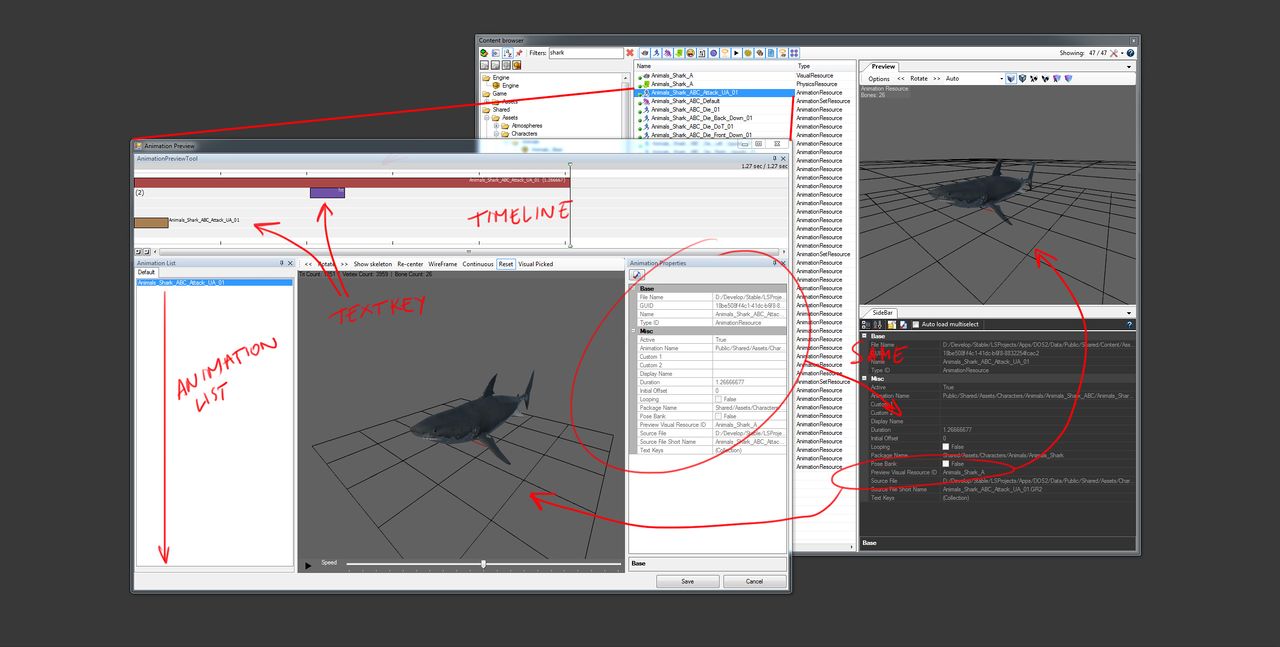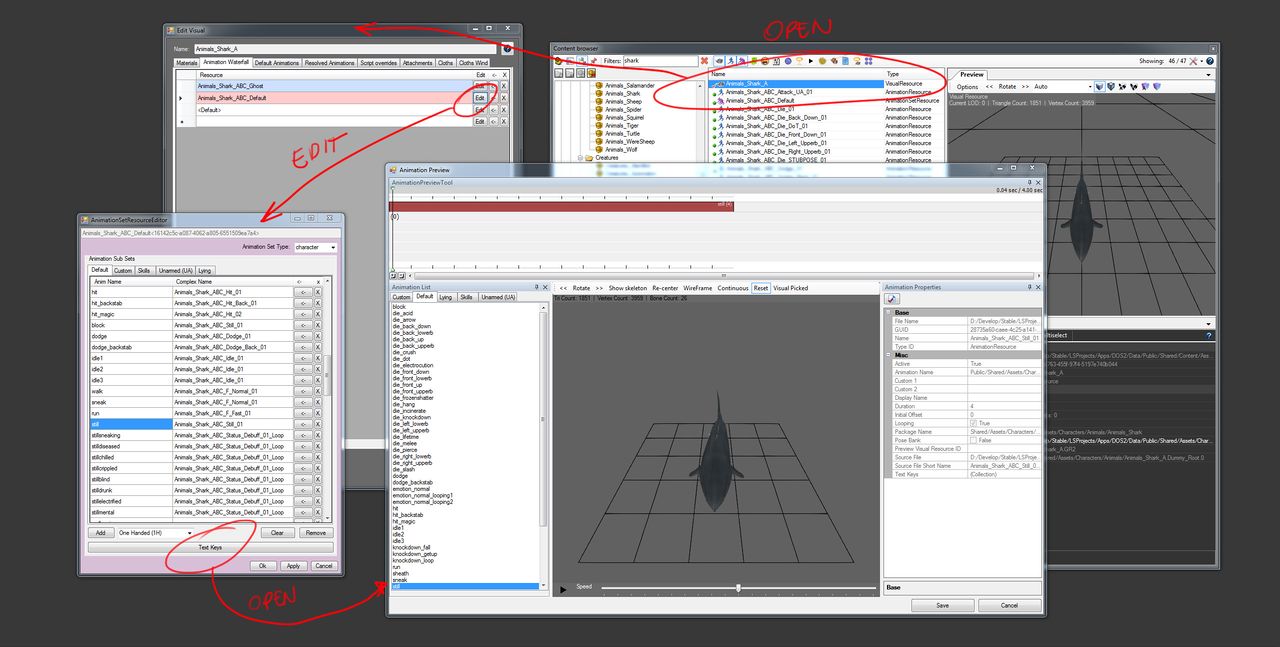Animation resource panel
The Animation Resource Panel aka Animation Previewer (Page in Progress!)
An Animation Resource is recognized by the blue running man in the Content Browser. To open the animation and access its meta data there are 2 ways you can do this. Both have the same outcome and technically it should not matter how you open it, but for each way has it's own advantage and disadvantage.
Note that the previewer always forces itself to be highest on top. This might have the unwanted side effect that if you open another panel or any sort that this will be ordered behind the animation resource panel. This could unfortunately lead to the confusing situation where it might look that a certain panel didn't open, but simply is located BEHIND your animation resource panel.
A) Shortcut to mushrooms.
Double click the blue running man in your Content Browser and the animation resource panel will open in front of you. The animation previewer will now show that single animation file and all it's properties and Metadata. However the animation preview will ONLY be able to preview your animation on top of your visual if you have set a visual resource in the Preview Visual Resource ID property of your animation file. If you haven't set this, your time line will empty and your preview window will be blank. If that is the case, close the previewer, set the correct visual resource in the Sidebar and reopen the animation.
B) I’d say we were taking the long way around...
You can also access your animation previewer by going through the Visual Resource that contains either the animation itself or the Animation Set Resource. To do this,
1 - double click your Visual Resource
2 - press Edit in the animation waterfall / or open the Default Animation tab
3 - press Text Keys button of the animation set
The Animation Previewer is now open and will show the entire list of all animations plugged into the animation set of your selected Visual Resource. This has the advantage you can cycle through them more quicky and that you don't need to have each animation with a predefined Preview Visual Resource ID in its properties.