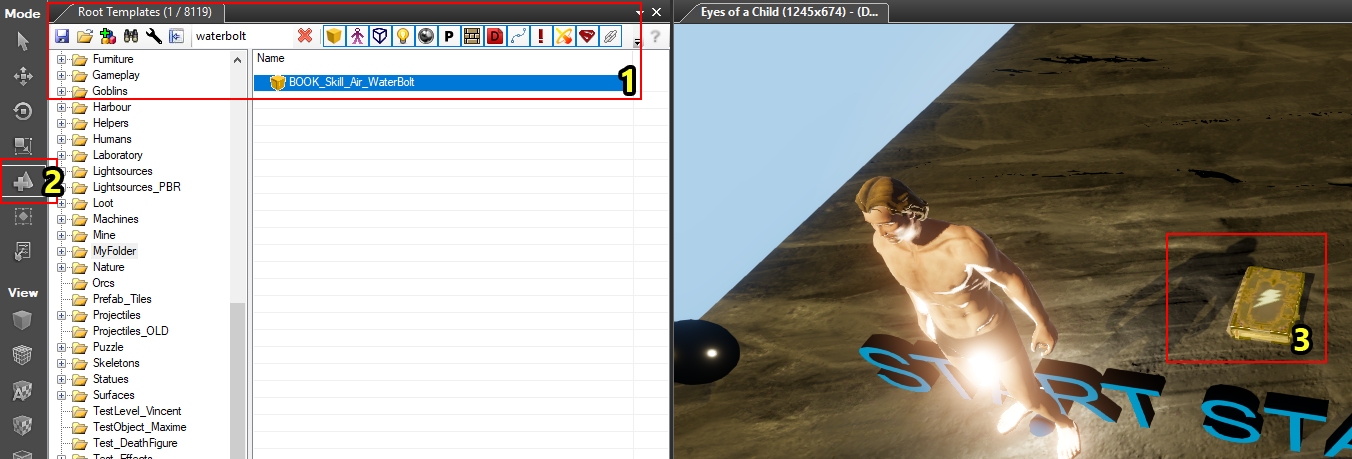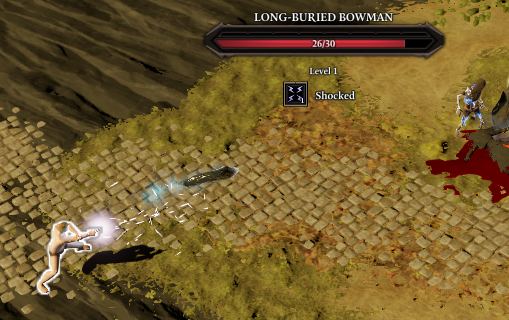Part 1: creating a new skill
Introduction
Creating skills in your mod is easier than ever with our newly introduced tool, the Stats editor.
To create a new, useable skill you need 3 things:
- A new skill entry in the stats editor
- A new skillbook entry in the stats editor
- A skillbook template
Creating our skill
Step 1: Opening the Stats Editor

The Stats Editor button
First, we need to open up the stats editor. To do this, locate the "Stats Editor" button on the menu bar (under "Editors").
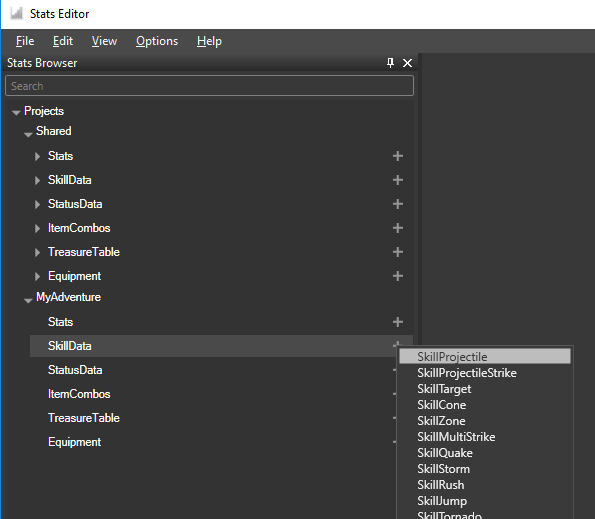
Creating the Skill_Projectile document
Next, we need to create the Skill_Projectile stats document in our project. If the document already exists, you can skip this step. To open the document, expand the "SkillData" item and double click the "Skill_Projectile" item.
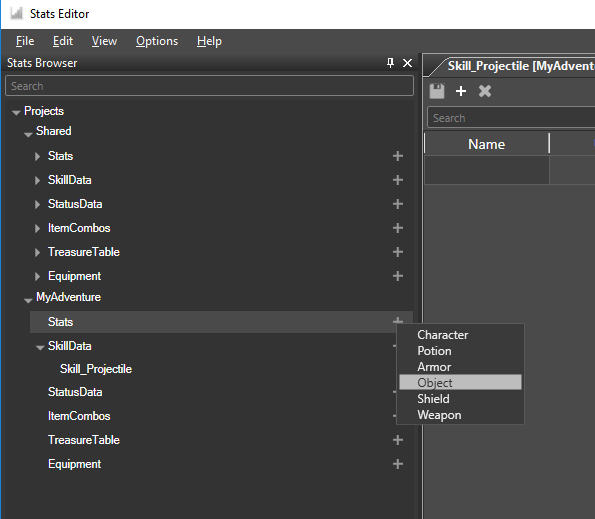
Creating the Object document
Finally, we need to create the Object stats document. Create and open the document the same way as we did for the skill_projectile document.
Step 2: Creating a new Skill
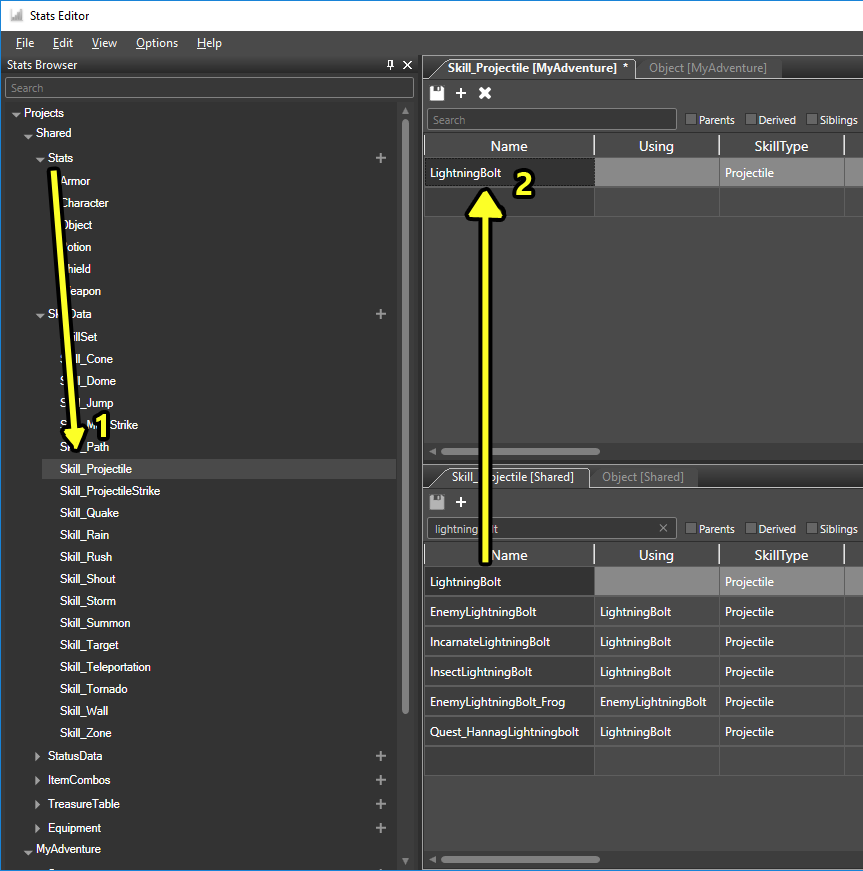
Copying an existing skill
After creating the necessary documents in our project, we copy the "LightningBolt" skill from the Shared project. Copying an existing skill makes creating new skills much easier.
To copy the LightningBolt skill, first open the Skill_Projectile document in the Shared project (1). In the image, I docked the Shared Skill_Projectile document under the Skill_Projectile document in my own project. You can do this by clicking and dragging the tab.
Then, select the LightningBolt stats entry, copy it (Ctrl+C), select the empty row in your project's Skill_Projectile document, and paste (Ctrl+V) (2).
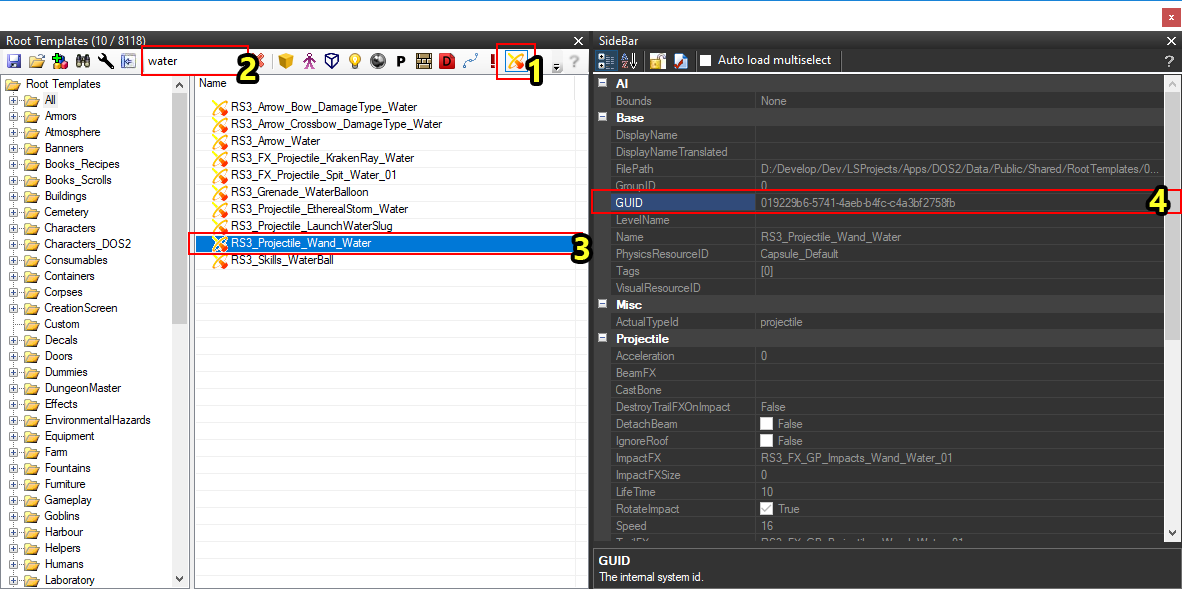
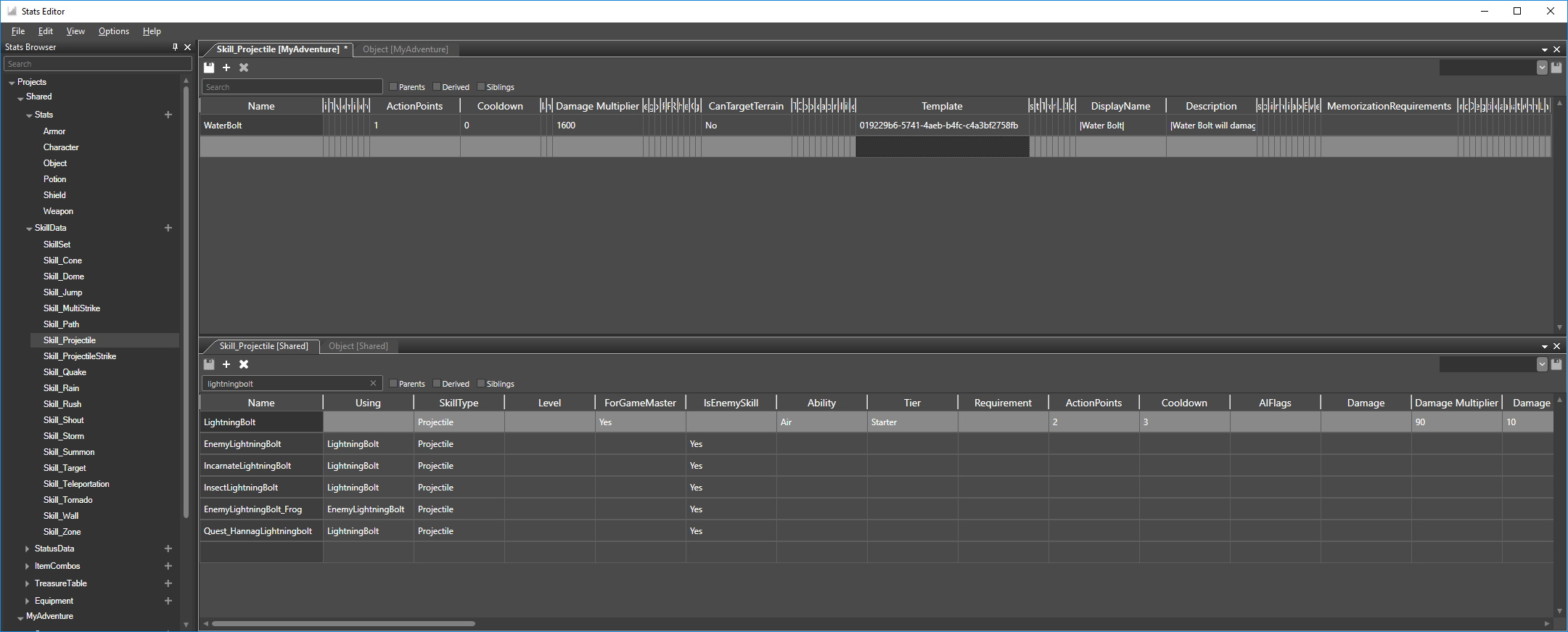
Step 4: Creating a Skillbook
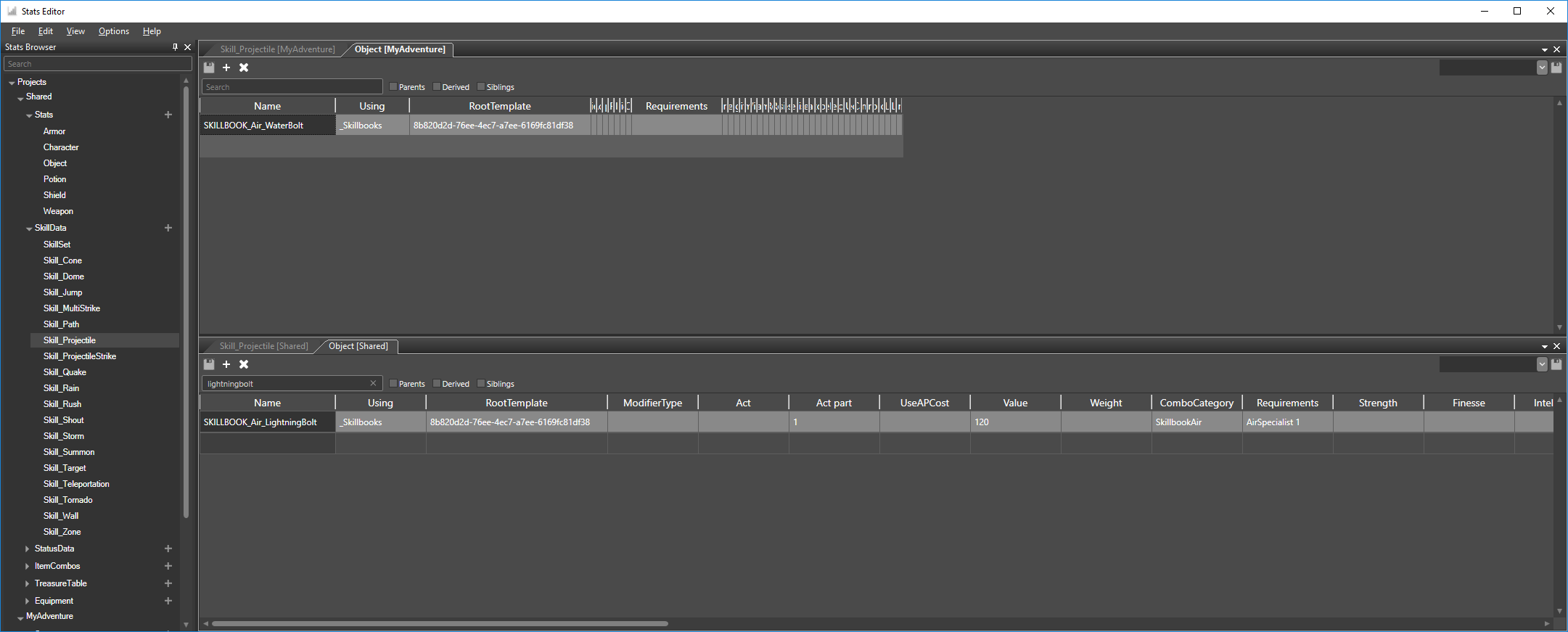
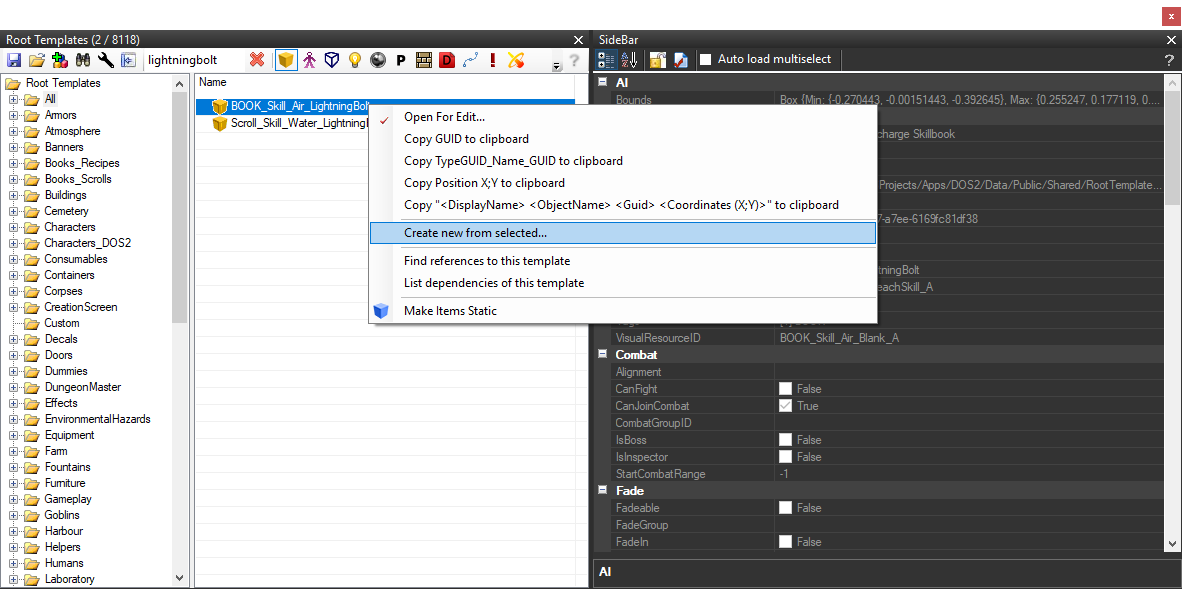
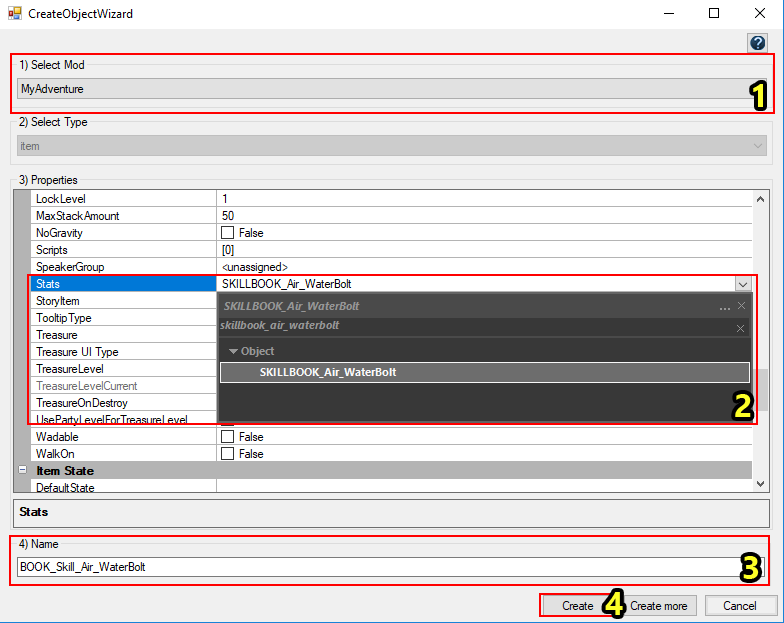
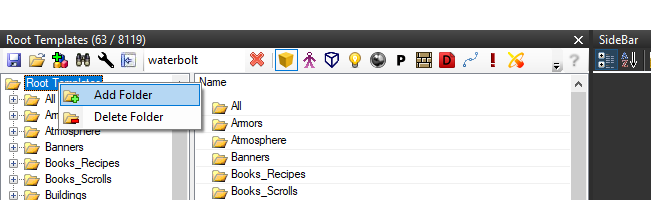
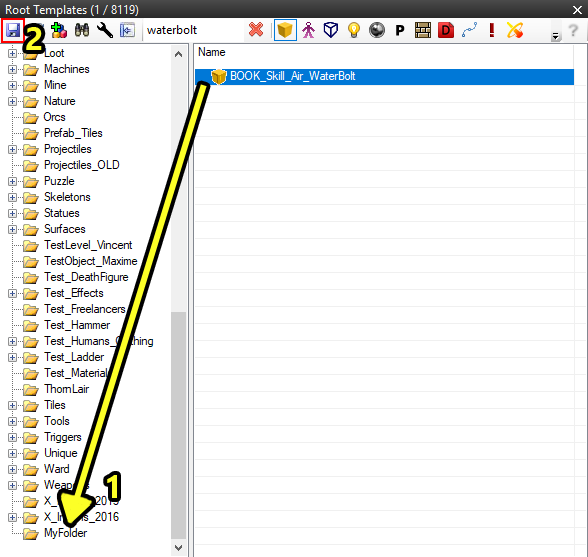
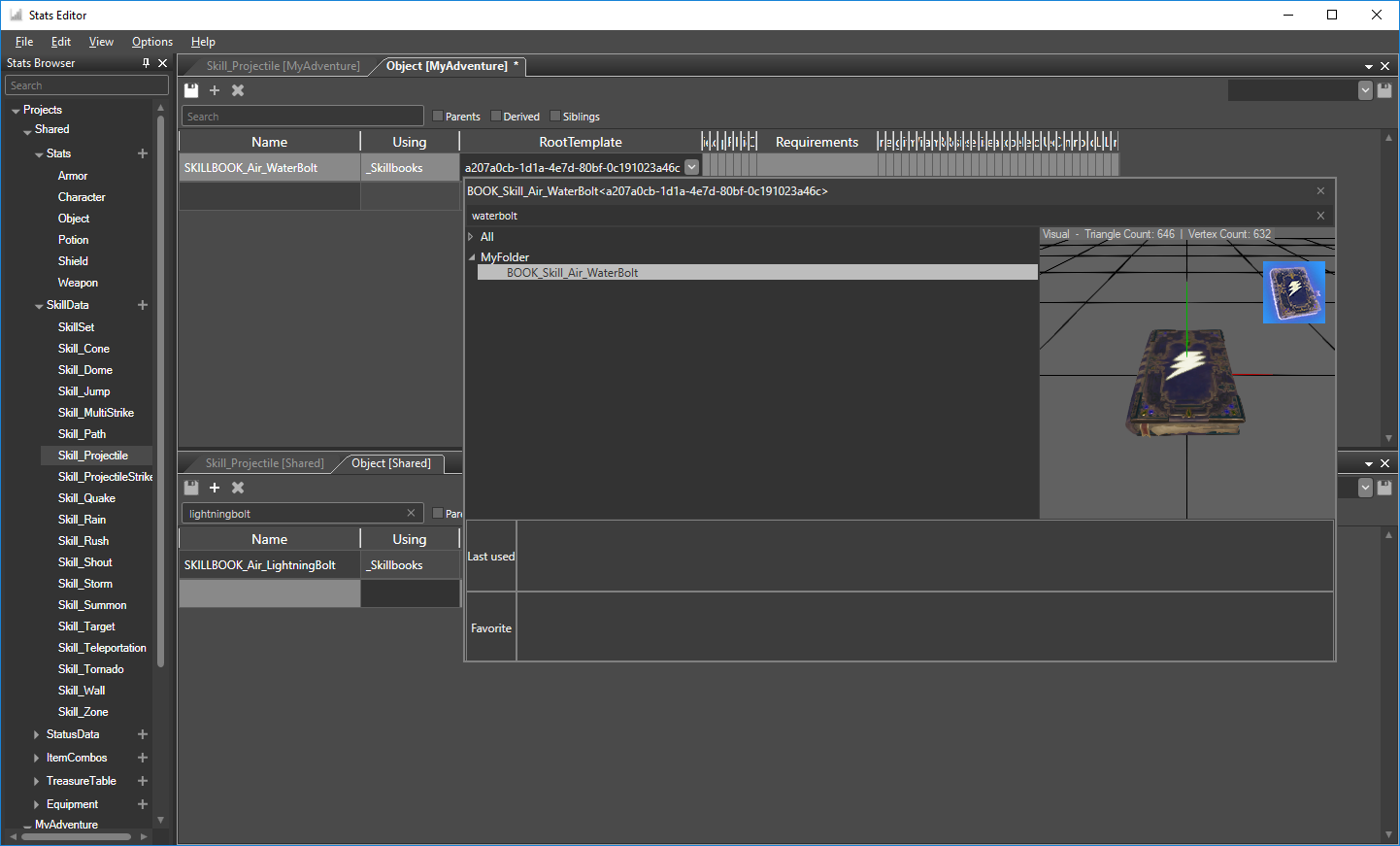
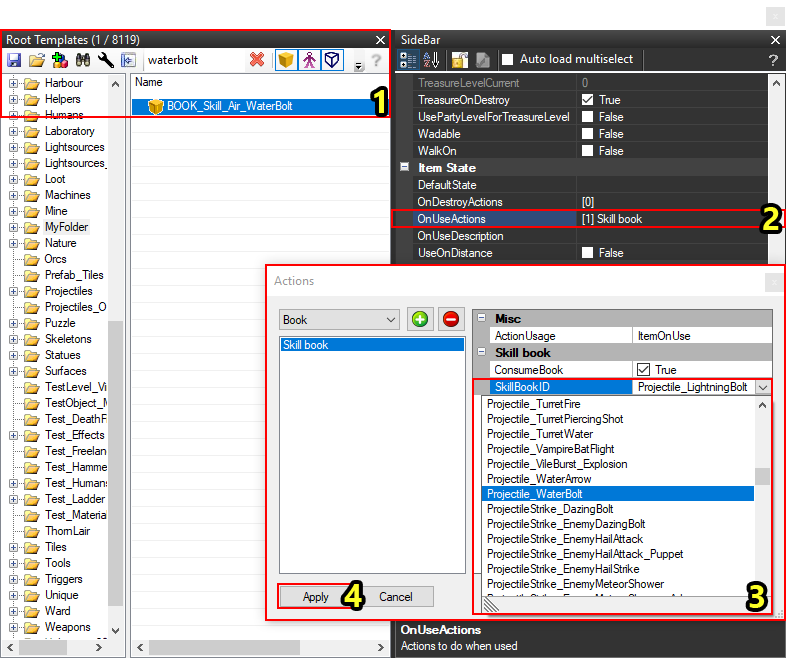
Step 5: Using our Skill