Combat Group Panel: Difference between revisions
No edit summary |
No edit summary |
||
| Line 37: | Line 37: | ||
<br /> | <br /> | ||
=== Deleting a Combat Group === | === Deleting a Combat Group === | ||
[[File:CombatGroupPanel_Delete.png|none]] | |||
<br /> | <br /> | ||
Revision as of 17:27, 2 August 2017
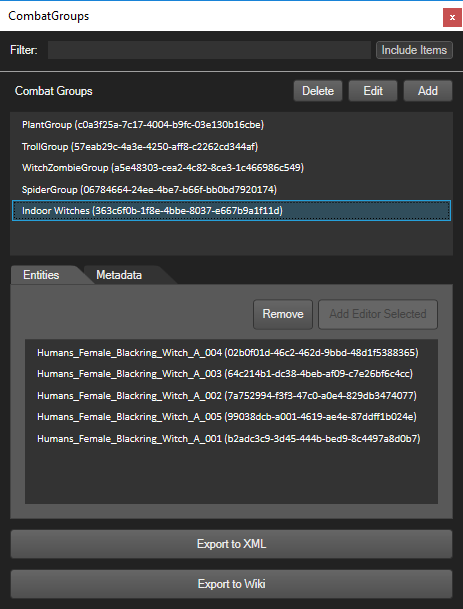
An overview of the Combat Group Panel
Description
The Combat Group panel is a panel that outlines all the Combat Groups in the current level.
Using the Combat Group Panel
Creating a Combat Group
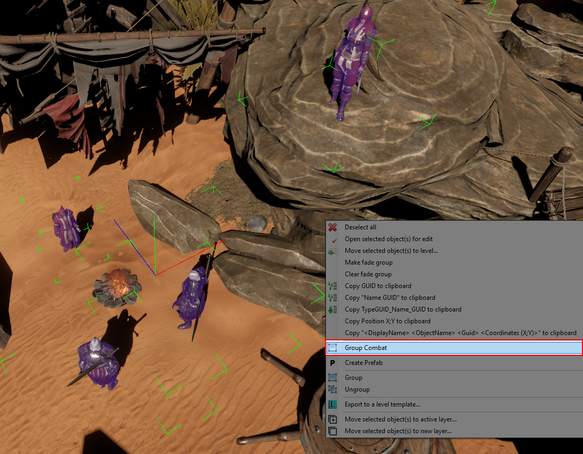
1. Context Menu
2. Through the Add/Modify Window
Editing a Combat Group
To edit the name of a Combat Group, see Changing the name of a Combat Group
Adding entities to a Combat Group
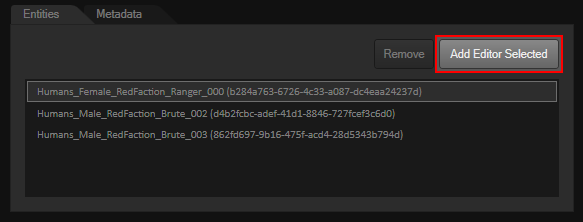
1. Add Editor Selected
2. Through the Add/Modify Window
Removing entities from a Combat Group
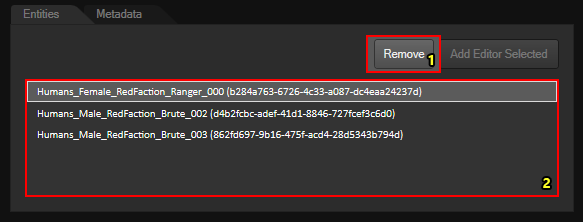
1. Context Menu
2. The Remove button
2. Through the Add/Modify Window
Deleting a Combat Group

The Add/Modify Combat Group Window
Creating a Combat Group
This article only applies to the Add/Modify Window. For more ways to create combat groups, see Creating a Combat Group
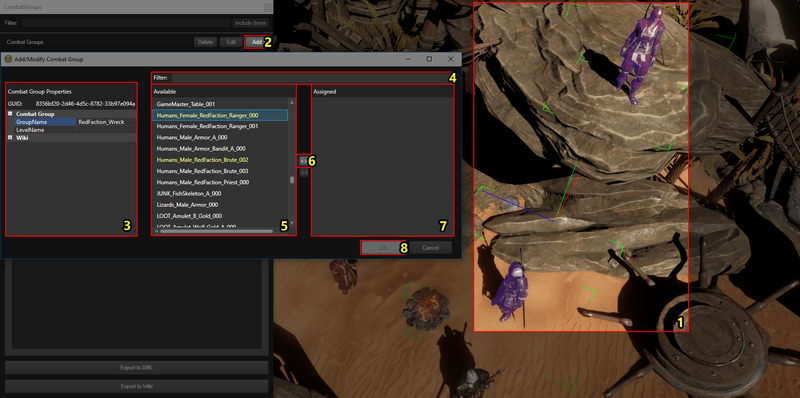
Numbered step-by-step of how to create a Combat Group with the Add/Modify Combat Group window
To create a new Combat Group, follow these steps:
- (Optional) Select one or more entities you want to add to your new Combat Group (1)
- Click "Add" button above the Combat Groups list (2), the "Add/Modify Combat Group" window should open
- (Optional) Name your combat group by changing the "GroupName" property under "Combat Group" to the desired name (3)
- Then, for each entity you want to add to the new Combat Group:
- (Optional) Find the entity by typing its name in the Filter textbox (4)
- Select the entity you want to add in the Available entities list (5) [1]
- Assign the entity to the combat group by pressing the ">>" button (6)
- Close the Add/Modify Combat Group window by clicking "OK" (9) [2]
[1] Note that if you have an entity selected in the editor (step 2) its name will be highlighted in yellow
[2] Note that you can not create an empty combat group
Editing a Combat Group
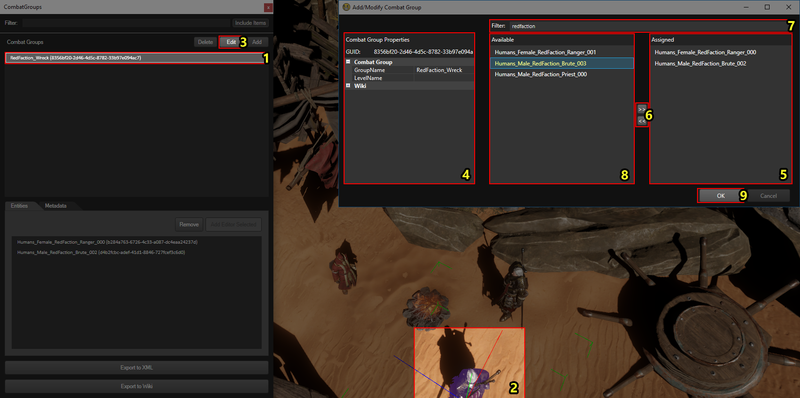
The add/modify combat group window with components marked by numbers
Changing the name of a Combat Group
This article refers to the image linked under The Add/Modify Combat Group Window - Editing a Combat Group
To change the name of a Combat Group, follow these steps:
- Select your Combat Group in the Combat Group Panel (1)
- Click the "Edit" button above the Combat Groups list (3), the "Add/Modify Combat Group" window should open
- Change the "GroupName" property under "Combat Group" to the desired name (4)
- Close the Add/Modify Combat Group window by clicking "OK" (9)
Adding an entity to a Combat Group
This article refers to the image linked under The Add/Modify Combat Group Window - Editing a Combat Group
This article only applies to the Add/Modify window. For more ways to add entities to a Combat Group, see Adding entities to a Combat Group
To add an entity to a Combat Group, follow these steps:
- Select the Combat Group you want to add an entity to (1)
- (Optional) Select the entity you want to add to the Combat Group (2)
- Click the "Edit" button above the Combat Groups list (3), the "Add/Modify Combat Group" window should open
- (Optional) Find the entity you want to add to the Combat Group by typing its name in the Filter textbox (7)
- Select the entity you want to add to the Combat Group in the Available entities list (8) [1] [2]
- Assign the entity to the combat group by pressing the ">>" button (6)
- Close the Add/Modify Combat Group window by clicking "OK" (9)
[1] Note that if you have an entity selected in the editor (step 2) its name will be highlighted in yellow
[2] If you can not find an entity in the Available entities list, it is probably already in a Combat Group
Removing an entity from a combat group
This article refers to the image linked under The Add/Modify Combat Group Window - Editing a Combat Group
This article only applies to the Add/Modify window. For more ways to remove entities from a Combat Group, see Removing entities from a Combat Group
To remove an entity from a Combat Group, follow these steps:
- Select the Combat Group you want to remove an entity from (1)
- (Optional) Select the entity you want to remove from the Combat Group (2)
- Click the "Edit" button above the Combat Groups list (3), the "Add/Modify Combat Group" window should open
- Select the entity you want to remove from the Combat Group in the Assigned entities list (5) [1]
- Remove the entity from the combat group by pressing the "<<" button (6)
- Close the Add/Modify Combat Group window by clicking "OK" (9)
[1] Note that if you have an entity selected in the editor (step 2) its name will be highlighted in yellow
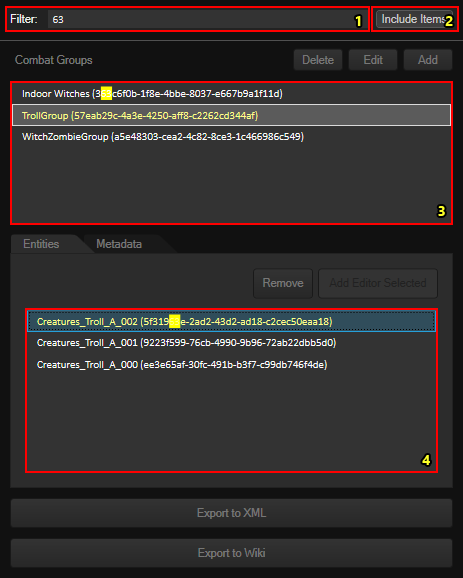
Numbered step-by-step of how to navigate the Combat Group Panel
Finding a Combat Group in the Panel
This article refers to the image linked under Navigating the Combat Group Panel
To find a combat group by name, follow these steps:
- (Optional) Either:
- Filter the visible combat groups by typing the name of the Combat Group you want to find in the Filter textbox (1)
- Turn on "Include Items" (2) and filter the visible combat groups by typing the name of an entity in the Combat Group you want to find in the Filter textbox (1)
- Locate the Combat Group you want to find in the Combat Groups list (3)
Finding an entity in the Panel
This article refers to the image linked under Navigating the Combat Group Panel
To find an entity by name, follow these steps:
- Make sure "Include Items" (2) is turned on
- Type the name of the entity you want to find in the Filter textbox (1)
- Select the remaining combat groups and look through their Entities list (4) for the highlighted entity [1]
[1] If the Combat Gorups list is empty, the entity does not have a Combat Group
To find an entity in your level, follow these steps:
- Select the entity in the editor
- Search the Combat Groups list (3) for a highlighted (#FFFF8C text color) Combat Group [1]
- Select the highlighted Combat Group and search its Entities list (4) for the highlighted entity
[1] If no Combat Group is highlighted, the entity does not have a Combat Group
Double clicking an Entity in the Entities list (4) will select it in the editor as well.
Locating a Combat Group in your level
This article refers to the image linked under Navigating the Combat Group Panel
To find the location of a Combat Group in your level, simply double click it in the Combat Groups list (3). This will select all the entities in the combat group in the editor and move the camera accordingly. [1]
If you do not know how to locate a Combat Group in the Combat Groups list, go to Finding a Combat Group in the Panel first.
[1] If you do not see your Combat Group after double clicking it, it is possible that the entities it contains are so far apart that the camera has to zoom out beyond the culling distance.
Metadata
The "Metadata" tab will not be covered by this wiki as it is not used for modding. Metadata refers to data which does not affect the game, and is only used by the editor.