My first: Teleporter: Difference between revisions
No edit summary |
No edit summary |
||
| Line 2: | Line 2: | ||
1) Place a source item object. For example, if you are making a transition from one floor to another you can use a hatch or ladder. | 1) Place a source item object. For example, if you are making a transition from one floor to another you can use a hatch or ladder. | ||
[[File: | [[File:Hatch.png |none|Place a hatch]] | ||
I will use '''05m_HouseFarm_A_Hatch_A'''_Item root template. You generally can use any interactive (non-scenery) item as a teleporter. But you can make most of the scenery items interactive. | |||
2) Look for Item State section in item properties. We are interested in '''Use Actions''' property. To be able to teleport party item need to have Teleport action. You can change default use action of item (for instance Doors have Open use action, which can be removed and replaced with Teleport action if we want to use the door as teleporter). | |||
[[File:Hatch_use.png|none|Hatch use action]] | |||
I will place TeleportTrigger to serve as target for teleport. | 3) We need to specify the target of our teleportation. The target can be any interactive game object but for such thing, as a ladder, the most sense makes to make a trigger that will serve as a target. We can use '''PointTrigger''' or '''TeleportTrigger''' as targets. They have a minimal difference but TeleportTrigger allows to specify the camera angle after teleport which is nice if you want to avoid player looking into the wall on arrival. | ||
[[File:TeleportTarget.png|none|Create a target object]] | |||
I will place TeleportTrigger to serve as a target for teleport. | |||
4) | 4) [[File:SelectingTeleportTarget.png|none|Specify teleport target]] | ||
# Open Use Actions pane | # Open Use Actions pane | ||
# Click Target property to open Select Global object... pane (at does not need to be global anymore, unless you are teleporting to object in another level) | # Click Target property to open Select Global object... pane (at does not need to be global anymore, unless you are teleporting to object in another level) | ||
Revision as of 14:03, 13 October 2017
Creating a teleport from one location to another
1) Place a source item object. For example, if you are making a transition from one floor to another you can use a hatch or ladder.
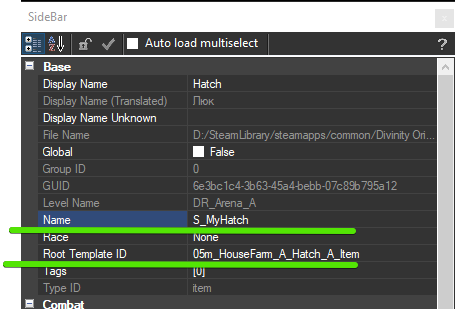
I will use 05m_HouseFarm_A_Hatch_A_Item root template. You generally can use any interactive (non-scenery) item as a teleporter. But you can make most of the scenery items interactive.
2) Look for Item State section in item properties. We are interested in Use Actions property. To be able to teleport party item need to have Teleport action. You can change default use action of item (for instance Doors have Open use action, which can be removed and replaced with Teleport action if we want to use the door as teleporter).
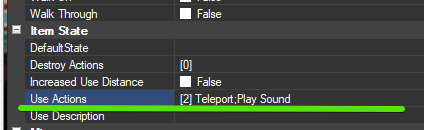
3) We need to specify the target of our teleportation. The target can be any interactive game object but for such thing, as a ladder, the most sense makes to make a trigger that will serve as a target. We can use PointTrigger or TeleportTrigger as targets. They have a minimal difference but TeleportTrigger allows to specify the camera angle after teleport which is nice if you want to avoid player looking into the wall on arrival.
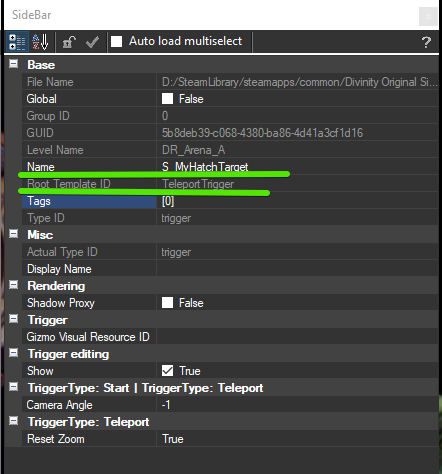
I will place TeleportTrigger to serve as a target for teleport.
4)
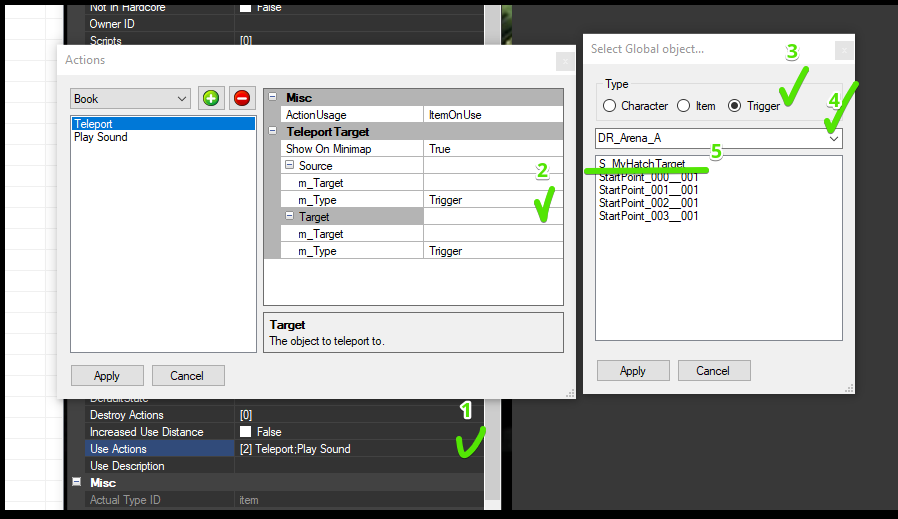
- Open Use Actions pane
- Click Target property to open Select Global object... pane (at does not need to be global anymore, unless you are teleporting to object in another level)
- Select type - Trigger in my case
- Select level in the drop-down - DR_Arena_A in my case
- Select Trigger game object.
5) Click Apply and Apply again. We created you first teleported. You can save and go to game mode to try it out.