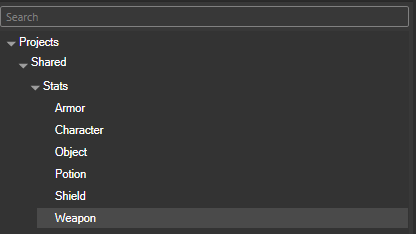Creating/Modifying Weapon Elements and Scaling: Difference between revisions
No edit summary |
No edit summary |
||
| Line 33: | Line 33: | ||
2. Change WPN_Staff_Fire, Water, Poison. Air, Earth '''to''' WPN_Dagger_Fire, Water, Poison, Air, Earth. <br/> | 2. Change WPN_Staff_Fire, Water, Poison. Air, Earth '''to''' WPN_Dagger_Fire, Water, Poison, Air, Earth. <br/> | ||
[[File:ChangingNamesOfElementalVariants1.png|Changing Names of Elemental Variants]] <br/><br/> | [[File:ChangingNamesOfElementalVariants1.png|Changing Names of Elemental Variants]] <br/><br/> | ||
3. Change the Using column for the previously Staff rows. _Daggers_ELEMENT Using column to _Daggers | |||
4. Change the Using column for WPN_Dagger_ELEMENT to _Daggers_ELEMENT. (The _Daggers_ELEMENT should match the WPN_Dagger_ELEMENT) | |||
[[File:ChangingUsingColumnForElementalVariants1.png|Changing Using Column For Elemental Variants]] <br/><br/> | |||
5. Now for the finishing touches. Locate ComboCategory column and change Staff for each entry to be the same as WPN_WeaponName ComboCategory. In this case Dagger,CuttingTool (No spaces). | |||
[[File:ChangingComboCategoryForElementalVariants1.png|Changing ComboCategory For Elemental Variants]]<br/><br/> | |||
6. Locate ObjectCategory column. Change the WPN_WeaponName_ELEMENT row ObjectCategory to be the same as WPN_WeaponName ObjectCategory. In this case Dagger. | |||
[[File:ChangingObjectCategoryColumnForElementalVariants1.png|thumb|Changing Object Category Column For Elemental Variants]] <br/> | |||
That's it for ADDING the elemental types. | |||
Revision as of 15:49, 28 September 2017
Setting up the Project
1. Open the Divinity Engine 2.
2. Create a new or open an existing project.
3. Open Stats Editor.

4. Create a new Weapon stat page in the Project
a. Click the + next to Stats under your Project name and add Weapon.
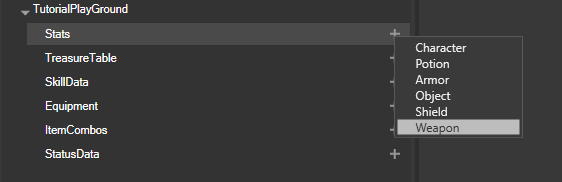
5. Open Weapon from Stats dropdown under your ProjectName.
a. On the Weapon stat page only the values that are duplicate to the original Weapon stat page will be overwritten, so there’s no need to copy and paste all of the existing Weapon if you’re
only modifying a few things.
b. You can view existing Weapon stat page from Stats dropdown under Projects->Shared->Stats->Weapon. (Will open a Weapon[Shared] tab)
Adding Elemental Variants of Weapons
Finding the weapon to edit
1. Pick a weapon type you want to modify and search for in Weapon[Shared].
2. You want to copy _WeaponName and WPN_WeaponName rows into your Weapon[ProjectName] page (Copy and paste shortcuts work for this).
(Although this is not necessary if you’re not actually editing anything in those rows, I do it so I don’t have to go back to Weapon[Shared] to check values.)
![Searching Weapon[Shared] for Weapon](/images/e/e4/SearchingWeaponForWeaponType1.png)
Adding the soon to be Elemental Variants
Easiest way is to simply copy existing elemental variants of another weapon and paste those in your project Weapon page.
1. Search for Staff in the Weapon[Shared]
![Searching for Elemental Variants in Weapon[Shared]](/images/1/1d/SearchingForElementalVariants1.png)
2. Copy the _Staffs_Fire, Water, Poison, Earth, Air and WPN_Staff_Fire, Water, Poison, Air, Earth into your Weapon[ProjectName].
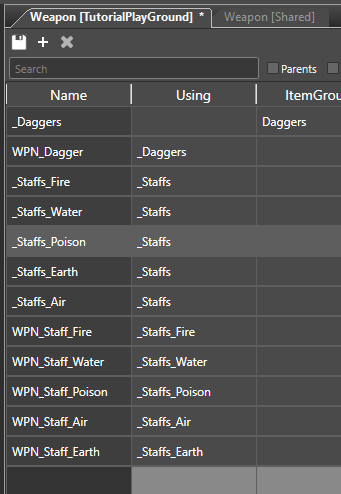
Editing the soon to be Elemental Variants
1. Change _Staffs_Fire, Water, Poison, Earth, Air to _Daggers_Fire, Water, Poison, Earth, Air.
2. Change WPN_Staff_Fire, Water, Poison. Air, Earth to WPN_Dagger_Fire, Water, Poison, Air, Earth.
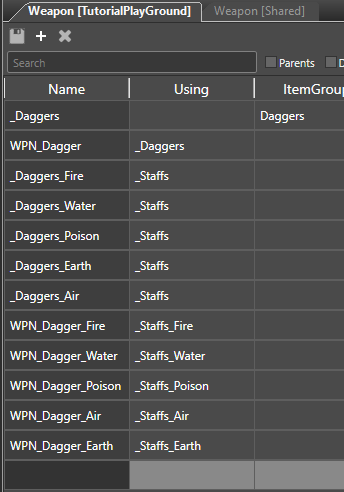
3. Change the Using column for the previously Staff rows. _Daggers_ELEMENT Using column to _Daggers
4. Change the Using column for WPN_Dagger_ELEMENT to _Daggers_ELEMENT. (The _Daggers_ELEMENT should match the WPN_Dagger_ELEMENT)
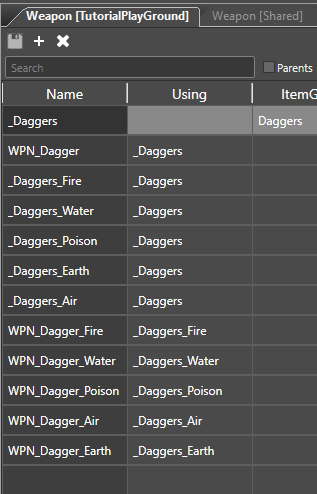
5. Now for the finishing touches. Locate ComboCategory column and change Staff for each entry to be the same as WPN_WeaponName ComboCategory. In this case Dagger,CuttingTool (No spaces).
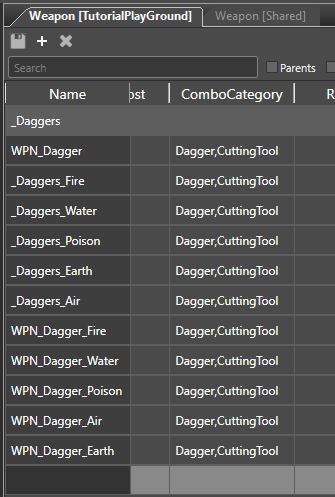
6. Locate ObjectCategory column. Change the WPN_WeaponName_ELEMENT row ObjectCategory to be the same as WPN_WeaponName ObjectCategory. In this case Dagger.
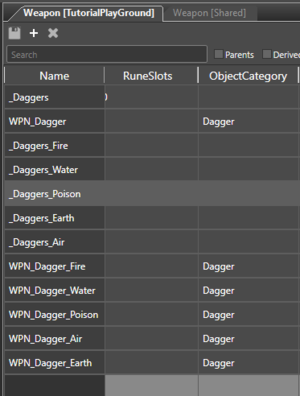
That's it for ADDING the elemental types.