Creating/Modifying Weapon Elements and Scaling: Difference between revisions
Jump to navigation
Jump to search
No edit summary |
No edit summary |
||
| Line 9: | Line 9: | ||
[[File:AddingWeaponStatPage1.png|none|Adding Weapon Stat Page]]<br/> | [[File:AddingWeaponStatPage1.png|none|Adding Weapon Stat Page]]<br/> | ||
5. Open Weapon from Stats dropdown. | 5. Open Weapon from Stats dropdown under your ProjectName. | ||
a. On the Weapon stat page only the values that are duplicate to the original Weapon stat page will be overwritten, so there’s no need to copy and paste all of the existing Weapon if you’re | a. On the Weapon stat page only the values that are duplicate to the original Weapon stat page will be overwritten, so there’s no need to copy and paste all of the existing Weapon if you’re | ||
only modifying a few things. | only modifying a few things. | ||
Revision as of 15:32, 28 September 2017
Setting up the Project
1. Open the Divinity Engine 2.
2. Create a new or open an existing project.
3. Open Stats Editor.

4. Create a new Weapon stat page in the Project
a. Click the + next to Stats under your Project name and add Weapon.
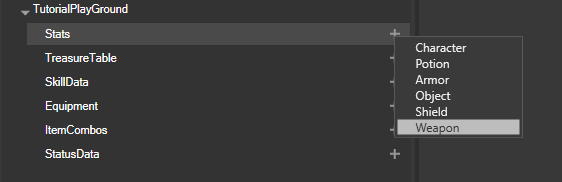
5. Open Weapon from Stats dropdown under your ProjectName.
a. On the Weapon stat page only the values that are duplicate to the original Weapon stat page will be overwritten, so there’s no need to copy and paste all of the existing Weapon if you’re
only modifying a few things.
b. You can view existing Weapon stat page from Stats dropdown under Projects->Shared->Stats->Weapon. (Will open a Weapon[Shared] tab)
Adding Elemental Variants of Weapons
Finding the weapon to edit
1. Pick a weapon type you want to modify and search for in Weapon[Shared].
2. You want to copy _WeaponName and WPN_WeaponName rows into your Weapon[ProjectName] page (Copy and paste shortcuts work for this).
(Although this is not necessary if you’re not actually editing anything in those rows, I do it so I don’t have to go back to Weapon[Shared] to check values.)
![Searching Weapon[Shared] for Weapon](/images/e/e4/SearchingWeaponForWeaponType1.png)
Adding the soon to be Elemental Variants
Easiest way is to simply copy existing elemental variants of another weapon and paste those in your project Weapon page.
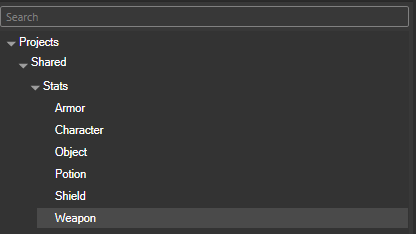
![Searching for Elemental Variants in Weapon[Shared]](/images/1/1d/SearchingForElementalVariants1.png)