AI grid panel: Difference between revisions
Jump to navigation
Jump to search
mNo edit summary |
mNo edit summary |
||
| Line 22: | Line 22: | ||
=== The Header === | === The Header === | ||
[[File:AIGridPanel_Header_SaveLoad.png|none]] | |||
<sub>The Save/Load options</sub> | |||
[[File:AIGridPanel_Header_AutoReload.png|none]] | |||
<sub>The auto reload toggle</sub> | |||
[[#The Interaction Modes|Interaction Modes]] | |||
=== The Generate Tab === | === The Generate Tab === | ||
[[File:AIGridPanel_Tab_Generate.png|none]] | |||
<sub>The generate tab</sub> | |||
=== The Paint Movement Tab === | === The Paint Movement Tab === | ||
[[File:AIGridPanel_Tab_PaintMovement.png|none]] | |||
<sub>The paint movement tab</sub> | |||
=== The Paint Surfaces Tab === | === The Paint Surfaces Tab === | ||
[[File:AIGridPanel_Tab_PaintSurfaces.png|none]] | |||
<sub>The paint surfaces tab</sub> | |||
=== The Show Grid Options === | === The Show Grid Options === | ||
[[File:AIGridPanel_Footer_Expanded.png|none]] | |||
<sub>All the grid visualization options</sub> | |||
Revision as of 11:12, 1 August 2017
Overview
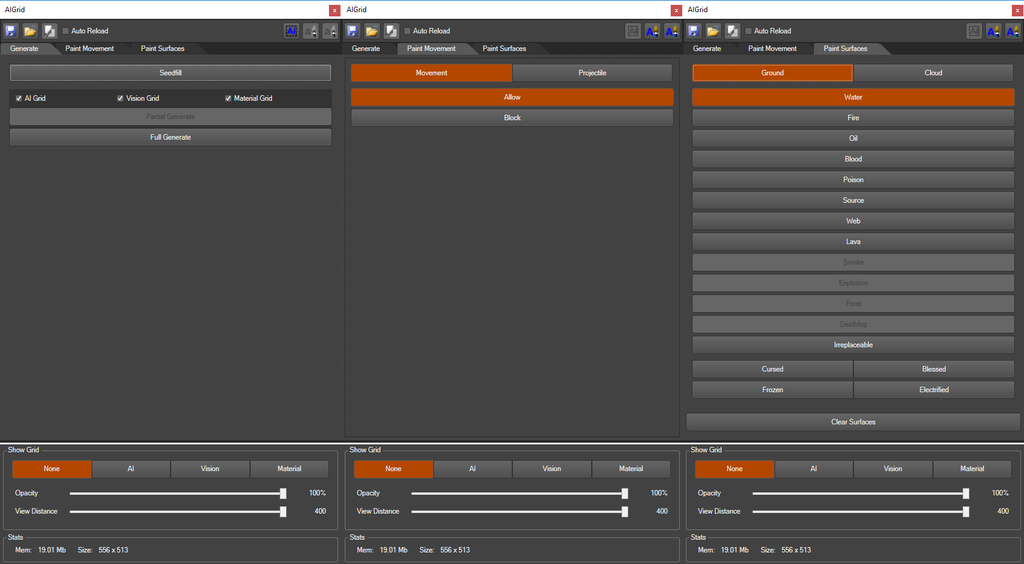
All 3 tabs of the AI Grid Panel
The AI Grid Panel is a panel that allows you to interact with the AI Grid. The panel has 5 major features:
- The Header, which features saving/loading, a toggle to set automatic reloading of the AI Grid on leaving Game Mode and 3 Interaction Modes
- Generating the AI Grid, which allows you to regenerate grids (AI Grid, Vision Grid and Material Grid) after making changes to your level or placing AI Seeders
- Painting Movement, which allows you to modify the automatically generated AI Grid with one of the AI Grid paint interaction modes
- Painting Surfaces, which allows you to paint Surfaces on the AI Grid using one of the AI Grid paint Interaction Modes
- The Show Grid Options, which can be configured to visualize different grids in your game view
Using the AI Grid Panel

The menu item that opens the AI Grid Panel
To open up the AI Grid Panel, click the "AI Grid" Menu item in the menu bar
The Header

The Save/Load options

The auto reload toggle
The Generate Tab
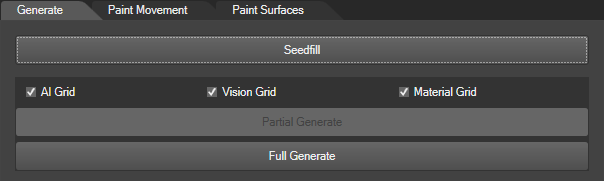
The generate tab
The Paint Movement Tab
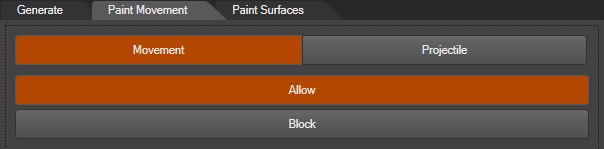
The paint movement tab
The Paint Surfaces Tab
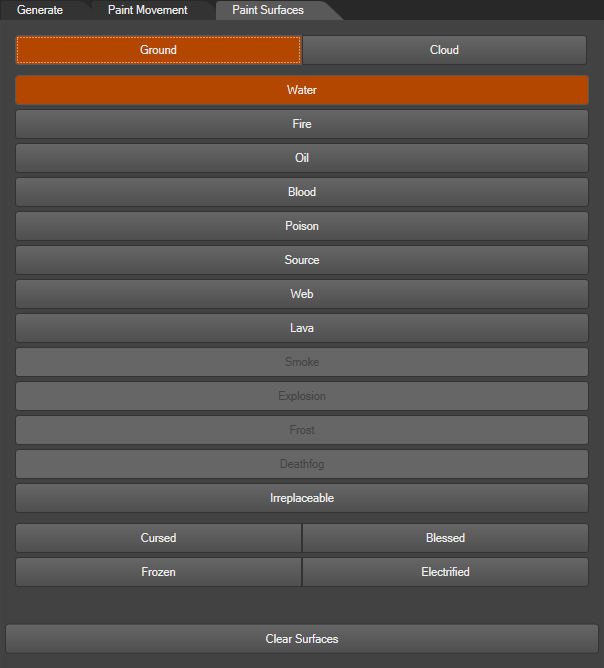
The paint surfaces tab
The Show Grid Options
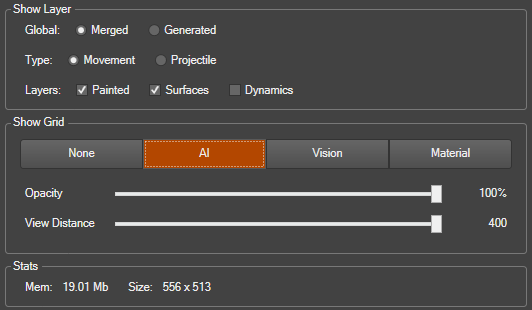
All the grid visualization options
The Interaction Modes

The interaction mode toggles
The AI Grid Panel features 3 Interaction Modes:
- The AI Select interaction mode, which allows you to select cells on the AI Grid for a partial regenerate of the AI Grid
- The Paint Circle interaction mode, which allows you to paint movement or surfaces with a round brush
- The Paint Square interaction mode, which allows you to paint movement or surfaces with a square brush
The AI Select Interaction Mode

The AI Select interaction mode toggle
The AI Paint Circle Interaction Mode

The Paint Circle interaction mode toggle
The AI Paint Square Interaction Mode

The Paint Square interaction mode toggle