AI grid panel: Difference between revisions
Jump to navigation
Jump to search
No edit summary |
No edit summary |
||
| Line 6: | Line 6: | ||
The AI Grid Panel is a panel that allows you to interact with the [[AI Grid]]. The panel has 5 major features: | The AI Grid Panel is a panel that allows you to interact with the [[AI Grid]]. The panel has 5 major features: | ||
* The Header, which features saving/loading, a toggle to set automatic reloading of the AI Grid on leaving [[Game Mode]] and 3 [[Interaction Modes]] | * [[#The Header]], which features saving/loading, a toggle to set automatic reloading of the AI Grid on leaving [[Game Mode]] and 3 [[Interaction Modes]] | ||
* Generating the AI Grid, which allows you to regenerate grids ([[AI Grid]], [[Vision Grid]] and [[Material Grid]]) after making changes to your level or placing [[AI Seeders]] | * [[#Generating the AI Grid|The Generate Tab]], which allows you to regenerate grids ([[AI Grid]], [[Vision Grid]] and [[Material Grid]]) after making changes to your level or placing [[AI Seeders]] | ||
* Painting Movement, which allows you to modify the automatically generated AI Grid with one of the AI Grid paint interaction modes | * [[#Painting Movement|The Paint Movement Tab]], which allows you to modify the automatically generated AI Grid with one of the AI Grid paint interaction modes | ||
* Painting Surfaces, which allows you to paint [[surfaces]] on the AI Grid using one of the AI Grid paint Interaction Modes | * [[#Painting Surfaces|The Paint Surfaces Tab]], which allows you to paint [[surfaces]] on the AI Grid using one of the AI Grid paint Interaction Modes | ||
* The Show Grid Options, which can be configured to visualize different grids in your game view | * [[#The Show Grid Options]], which can be configured to visualize different grids in your game view | ||
Revision as of 08:30, 1 August 2017
Overview
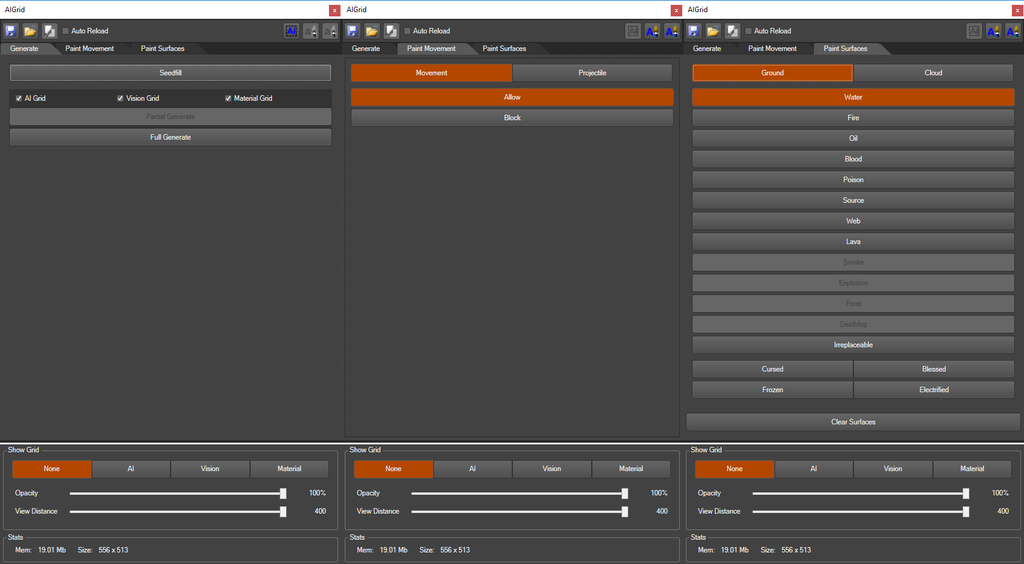
All 3 tabs of the AI Grid Panel
The AI Grid Panel is a panel that allows you to interact with the AI Grid. The panel has 5 major features:
- #The Header, which features saving/loading, a toggle to set automatic reloading of the AI Grid on leaving Game Mode and 3 Interaction Modes
- The Generate Tab, which allows you to regenerate grids (AI Grid, Vision Grid and Material Grid) after making changes to your level or placing AI Seeders
- The Paint Movement Tab, which allows you to modify the automatically generated AI Grid with one of the AI Grid paint interaction modes
- The Paint Surfaces Tab, which allows you to paint surfaces on the AI Grid using one of the AI Grid paint Interaction Modes
- #The Show Grid Options, which can be configured to visualize different grids in your game view
Using the AI Grid Panel

The menu item that opens the AI Grid Panel
To open up the AI Grid Panel, click the "AI Grid" menu item in the menu bar