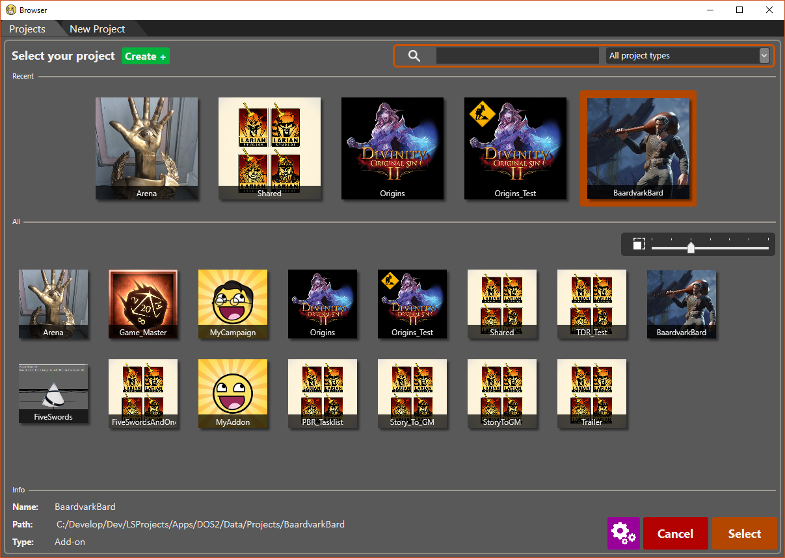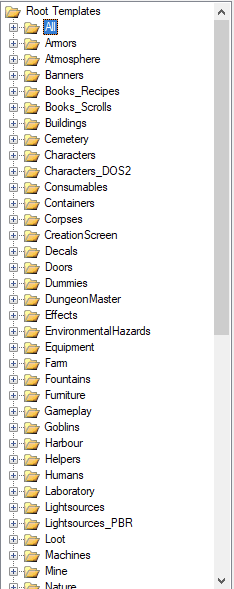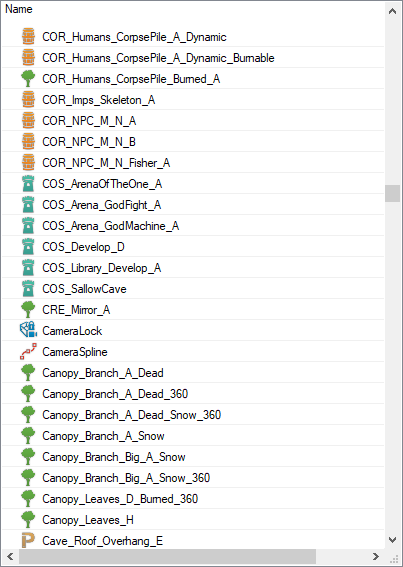Project browser: Difference between revisions
Jump to navigation
Jump to search
No edit summary |
No edit summary |
||
| Line 3: | Line 3: | ||
== Description == | == Description == | ||
<p>The | <p>The project browser is used for loading and creating projects. Here you can see all existing projects, as well as the different types of new projects you can create.</p> | ||
{| class="wikitable" | {| class="wikitable" | ||
|- | |- | ||
| | |A similar browser exists for opening and creating levels: [[Level browser]] | ||
|- | |- | ||
|} | |} | ||
== Toolbar == | == Toolbar == | ||
[[File: | [[File:Projectbrowser-existing.png]] | ||
#Save/load | #Save/load | ||
Revision as of 08:05, 1 August 2017
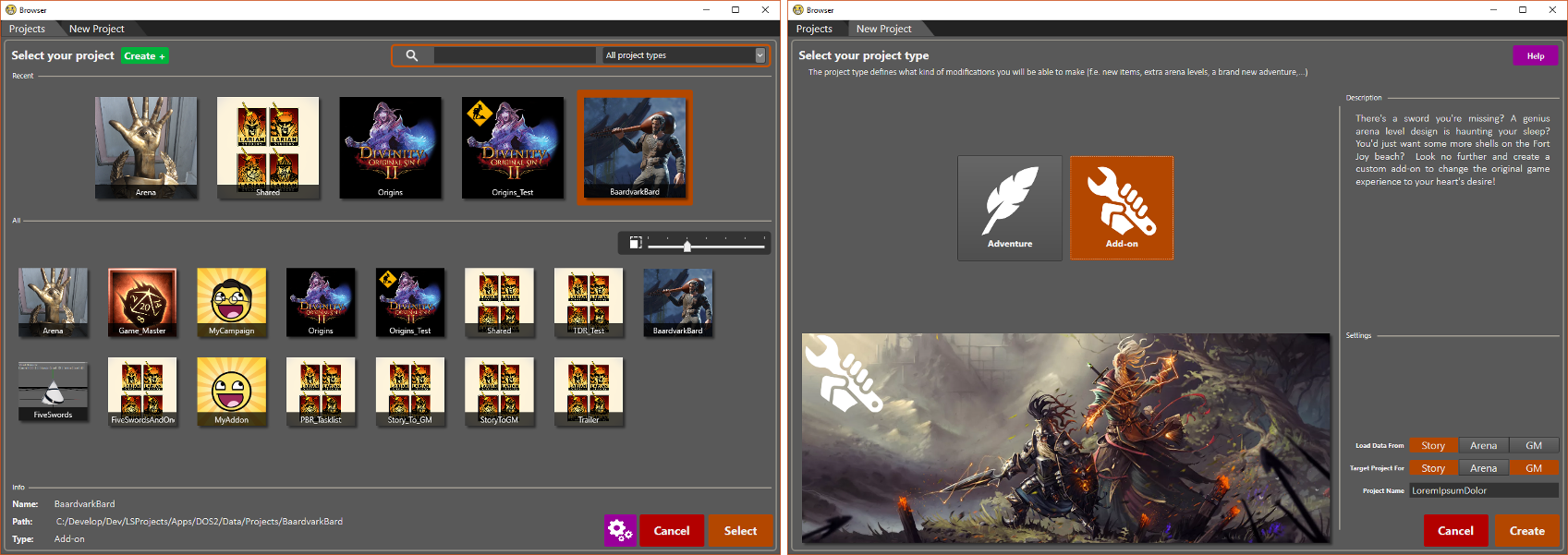
Description
The project browser is used for loading and creating projects. Here you can see all existing projects, as well as the different types of new projects you can create.
| A similar browser exists for opening and creating levels: Level browser |
Toolbar
- Save/load
- Create new
- Track selection
- Show/hide only current project entries
- Sidebar
- Text filter
- Type filter
- Help button
Filters
Entries can be dragged in to a filter folder to organize them and provide a better overview of the root templates.
New filters can be created via the context menu.
Entries
This simply shows all the entries according to the active filters.
Blue entries are the ones that reside in the current (active) project.