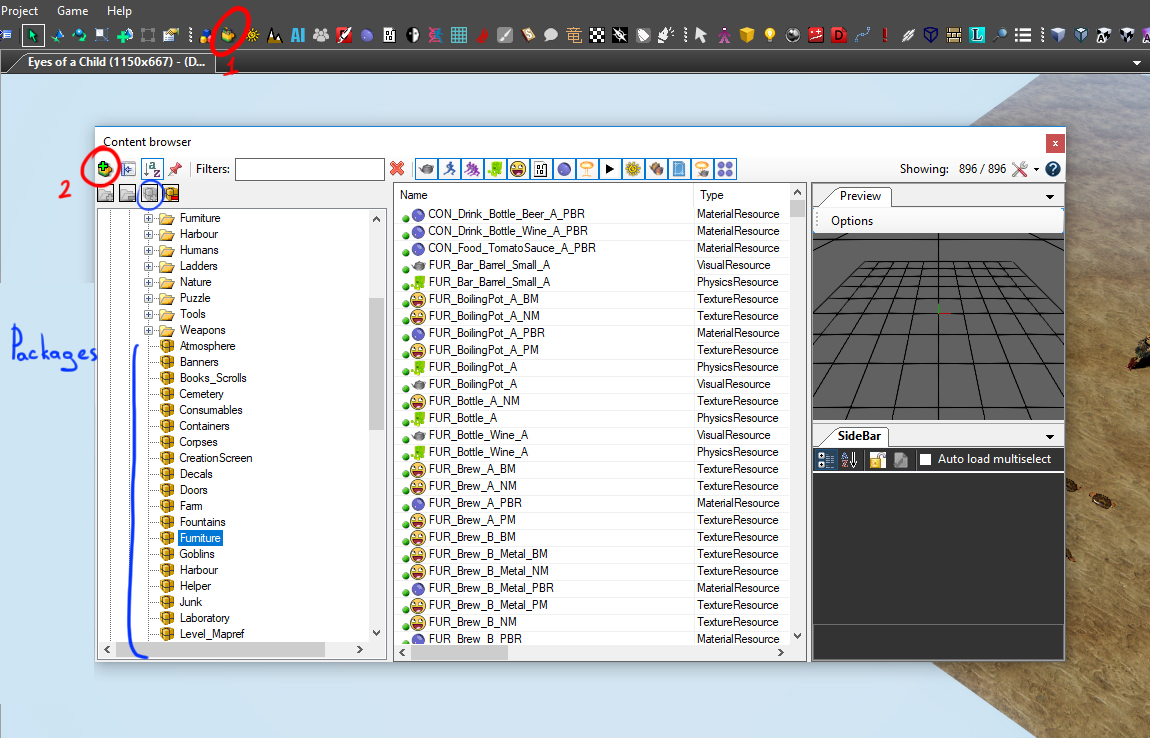My first: Item: Difference between revisions
No edit summary |
No edit summary |
||
| Line 29: | Line 29: | ||
If you already have your .GR2 granny files and .dds texture files it's time to import them in the editor.<br /> | If you already have your .GR2 granny files and .dds texture files it's time to import them in the editor.<br /> | ||
1. Open your Content Browser. Choose a correct package or create a new one.<br /> | 1. Open your Content Browser. Choose a correct package or create a new one.<br /> | ||
2. Hit the add resource button in the corner select what type of resource you want to add. | 2. Hit the add resource button (highlighted red in the left upper corner) and select what type of resource you want to add. | ||
[[File:AddNewResourse.jpeg|none]] | [[File:AddNewResourse.jpeg|none]] | ||
Revision as of 15:38, 12 September 2017
Welcome to the Items guide. Here you will find the item creation pipeline from modelling to importing your item in Divinity Engine 2.
There are different types of Items you can create:
- Scenery (Rocks, Plants, Trees, Shelves etc.)
- Lootable items (Shells, plates, food, gems etc)
- Iteractable Items (Chairs, Beds, Levers, Doors etc)
- Weapons
To create items you will need some 3d modelling and texturing skills.
Two most important things you need to have if you want to create an Item: item model and it's textures.
File formats used by Divinity Engine 2 :
In the editor 3d models are saved as granny files .GR2 more info on granny 3d here
The textures are saved as DirectDraw Surface .dds files more info on dds here
Modelling
You will need a 3d modelling software to create items. If you unfamiliar with 3d modelling we advice you to check some 3d modelling specific guides first.
Places you can find good tutorials about 3d modelling:
http://polycount.com/
https://cubebrush.co/
youtube tuutorials (good example)
Importing your resources in the editor.
If you already have your .GR2 granny files and .dds texture files it's time to import them in the editor.
1. Open your Content Browser. Choose a correct package or create a new one.
2. Hit the add resource button (highlighted red in the left upper corner) and select what type of resource you want to add.