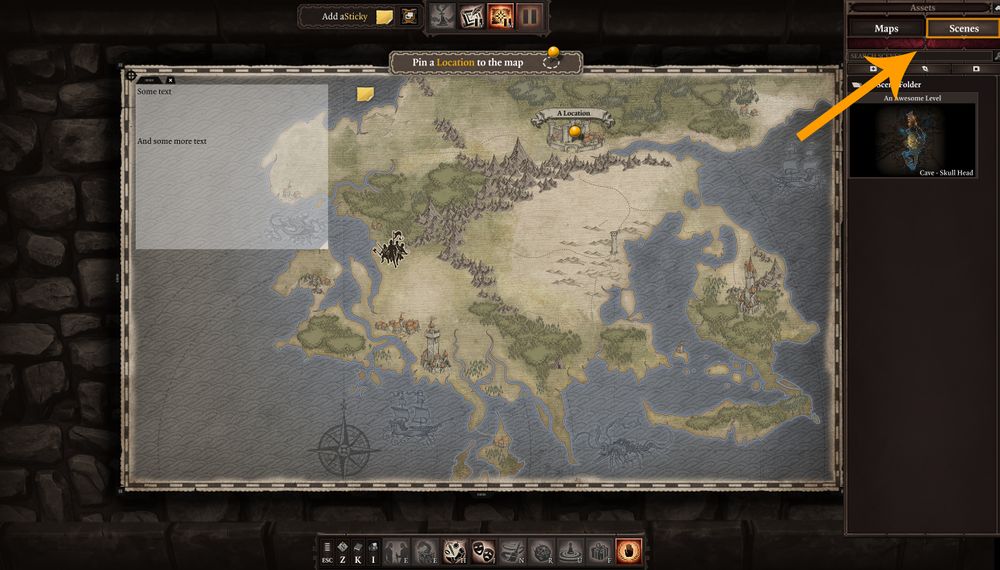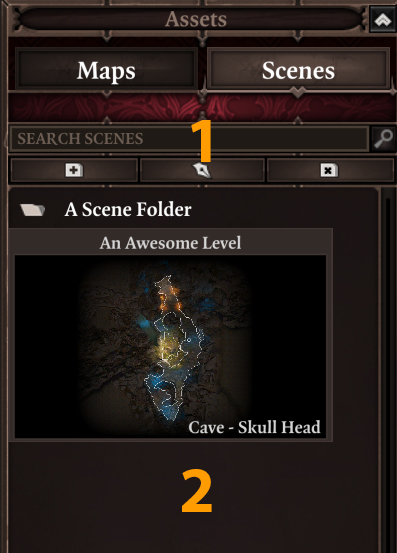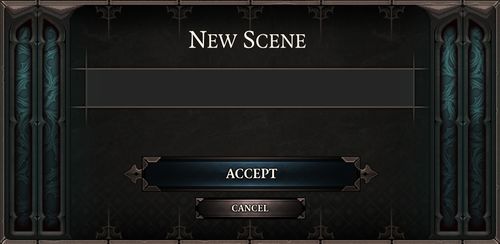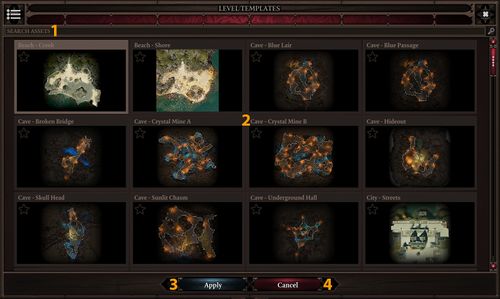Scenes: Difference between revisions
Larian Jeff (talk | contribs) |
Larian Jeff (talk | contribs) |
||
| Line 51: | Line 51: | ||
|- | |- | ||
|} | |} | ||
From there you will be able to select the '''Scene''' that you want to work on. | |||
Like just said above, select the '''Scene''' you want and press '''Apply'''. | |||
Your '''Scene''' will now be available on the '''Scene Panel''' to the right. | |||
Revision as of 21:36, 29 August 2017
Scenes
Scenes are the core of a campaign.
This is where the Game Master will spend most of his time and where the party will travel.
In Scenes, Game Master will be able to decorate with the assets provided by the game. This is also where he/she will be able to add encounters, loots, paint surfaces and more.
But first, how to create a Scene.
Scene Panel
While you have the Overview Map open, at the top right you will be able to see a Scene button. Pressing this will switch the tab to Scene mode.
If it's the first time you open this tab, it will be empty but it should look like this minus a Scene and a Folder already there.
|
Creating a Scene
In the Scene Panel, right-click in a blank area and choose Create New Scene. A small naming window will appear and should look like this:
Enter a name and press Accept.
After pressing Accept a bigger windows will appear and will look like this:
|
From there you will be able to select the Scene that you want to work on.
Like just said above, select the Scene you want and press Apply.
Your Scene will now be available on the Scene Panel to the right.