Part 2: resizing a terrain object: Difference between revisions
Jump to navigation
Jump to search
mNo edit summary |
mNo edit summary |
||
| Line 22: | Line 22: | ||
== Resizing your terrain == | == Resizing your terrain == | ||
=== Option 1: The resize interaction mode === | === Option 1: The resize interaction mode === | ||
[[File:Option1_ResizeInteractionMode|none]] | [[File:Option1_ResizeInteractionMode.png|none]] | ||
<sub>The resize interaction mode in action</sub> | <sub>The resize interaction mode in action</sub> | ||
<br /> | <br /> | ||
=== Option 2: The resize button in the terrain panel === | === Option 2: The resize button in the terrain panel === | ||
[[File:Option2_ResizeButton|none]] | [[File:Option2_ResizeButton.png|none]] | ||
<sub>The resize button on the terrain panel</sub> | <sub>The resize button on the terrain panel</sub> | ||
Revision as of 15:27, 19 September 2017
This article is part of a series on how to create and edit a terrain.
| Part 1: creating a terrain object |
| Part 2: resizing a terrain object |
This article describes how to resize your terrain.
Introduction
An integral part of being able to use your terrain is the ability to resize it as your level grows. In the Divinity Engine 2, we introduced vastly improved terrain resizing tools.
There are two ways to resize your terrain:
- The resize interaction mode
- The "Resize" button in the terrain panel
Resizing your terrain
Option 1: The resize interaction mode
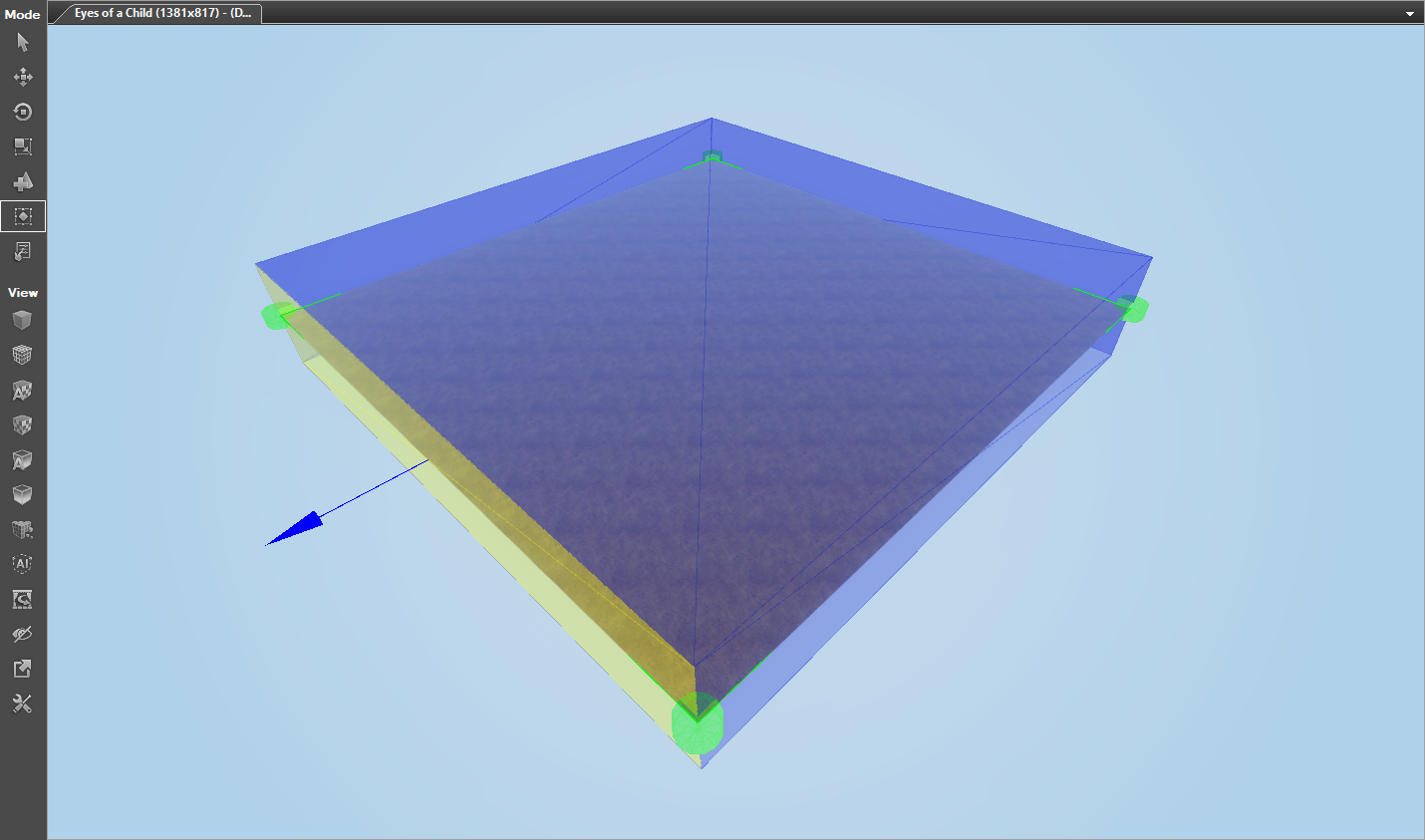
The resize interaction mode in action
Option 2: The resize button in the terrain panel

The resize button on the terrain panel
See Also