Modding: Resources: Difference between revisions
Jump to navigation
Jump to search
No edit summary |
No edit summary |
||
| Line 8: | Line 8: | ||
<br /> | <br /> | ||
To modify an existing resource, simply press the sidebar's edit button ([[File:Checkout.png]]) or press ''"Open for Edit"'' in the resource's right-click menu.<br /> | To modify an existing resource, simply press the sidebar's edit button ([[File:Checkout.png]]) or press ''"Open for Edit..."'' in the resource's right-click menu.<br /> | ||
You'll get a notification as follows: | You'll get a notification as follows: | ||
[[File:ModdingResource.png|none]] | [[File:ModdingResource.png|none]] | ||
== Identifying modded resources == | |||
A modded resource is marked grey in the content browser and has it's ''"Active"'' property set to ''"False"''.<br /> | |||
To quickly find the modded version that is going to be active in-game, simply select ''"Go To Active Resource.."'' in the right-click menu. | |||
Revision as of 13:14, 14 September 2017
Resources are the building blocks of all objects in the game world.
| More info on how resources work can be found here: Resources explanation and here: My first: Resource |
To modify an existing resource, simply press the sidebar's edit button ( ) or press "Open for Edit..." in the resource's right-click menu.
) or press "Open for Edit..." in the resource's right-click menu.
You'll get a notification as follows:
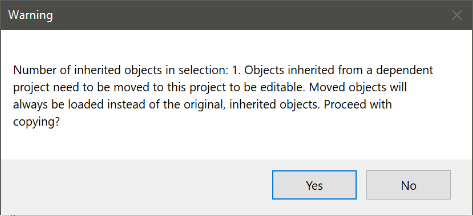
Identifying modded resources
A modded resource is marked grey in the content browser and has it's "Active" property set to "False".
To quickly find the modded version that is going to be active in-game, simply select "Go To Active Resource.." in the right-click menu.