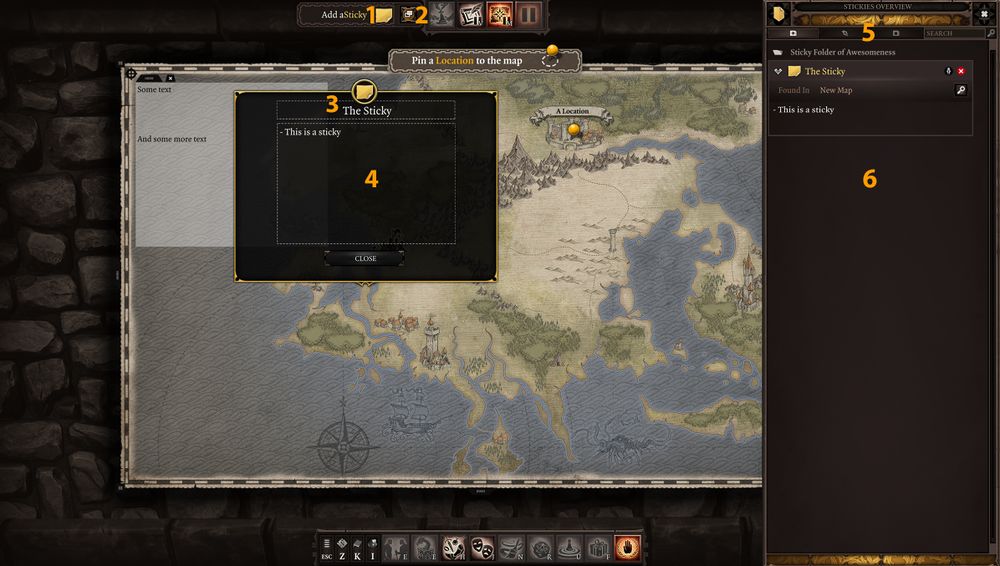Stickies: Difference between revisions
Jump to navigation
Jump to search
Larian Jeff (talk | contribs) |
Larian Jeff (talk | contribs) |
||
| Line 26: | Line 26: | ||
=== <font color="#ff9c00">Scene Stickies</font> === | === <font color="#ff9c00">Scene Stickies</font> === | ||
'''Stickies''' in '''Scenes''' works like the ones on '''Overview Map'''. You can give them name and write text in them. | |||
The difference is that they have a beautiful sign post asset with a huge yellow light beam attached to them so whatever the atmosphere you are using, they can been seen. | |||
[[File:GM_InGameSticky.jpg|500px]] | [[File:GM_InGameSticky.jpg|500px]] | ||
Revision as of 17:26, 30 August 2017
General
This section will explain to you all the details about the Stickies. There are two kind of Stickies.
- The ones put on the Overview Map
- The ones put in a Scene
Both will be covered bellow
Stickies
Overview Map Stickies
|
Scene Stickies
Stickies in Scenes works like the ones on Overview Map. You can give them name and write text in them.
The difference is that they have a beautiful sign post asset with a huge yellow light beam attached to them so whatever the atmosphere you are using, they can been seen.