My first: Recipe: Difference between revisions
mNo edit summary |
m (Protected "My first: Recipe" ([Edit=⧼protect-level-larianeditonly⧽] (indefinite) [Move=⧼protect-level-larianeditonly⧽] (indefinite))) |
||
| (One intermediate revision by one other user not shown) | |||
| Line 120: | Line 120: | ||
* '''Consume''': the object will be consumed after crafting | * '''Consume''': the object will be consumed after crafting | ||
* '''None''': the object will remain intact after crafting | * '''None''': the object will remain intact after crafting | ||
The first recipe does not hard a third ingredient, so we leave those fields blank. | |||
<br /> | <br /> | ||
Latest revision as of 10:09, 2 October 2017
Description
Item combinations in the Divinity Engine 2 are used for a wide range of crafting possibilities, and whether you want to brew a deadly potion or craft a powerful weapon, it's all done via the Stats Editor.
In this guide we will be creating 2 new recipes:
- Combining a red pepper and whisperwood to create a fire resistance potion
- Combining a red pepper, whisperwood and augmenting it with a human skull
What this guide will not be covering is crafting custom objects or crafting using custom ingredients. For this you would first need a new stats object and a new root template.
Creating a new recipe
Step 1: setting up your level

Setting up a test scene
The first thing we will need to do is to set up a test scene. I placed the following templates:
- LOOT_Skull_Human_A (1)
- 2x CON_Food_Pepper_A (2)
- 2x CON_Herb_Whisperwood_A (3)
To reference these object types we will need the name of the stats object, not the name of the root template! You can find the name of the stats object in the template's properties (Ctrl+B to open the sidebar) under the property named "Stats".
Step 2: the stats editor
Next, open the ![]() Stats editor. The Stats editor is where we will be defining our recipes.
Stats editor. The Stats editor is where we will be defining our recipes.
In the stats editor, locate the "ItemCombos" document in your project. If it does not yet exist, click the + icon next to ItemCombos and create it.

2 ItemCombination stats entries for our 2 new recipes
I added 2 new entries to the ItemCombos document: CON_Herb_Whisperwood_A_CON_Food_Pepper_A_01 (1) and CON_Herb_Whisperwood_A_CON_Food_Pepper_A_02 (2). The former will be our base recipe and the latter will be the augmented version (with the skull).
First, let's set the base properties:
| RecipeCategory | Result 1 | PreviewStatsID | |
| _01 | Potions | CON_Potion_Fire_Res_Medium_A | CON_Potion_Fire_Res_Medium_A |
| _02 | Potions | CON_Potion_Fire_Res_Large_A | CON_Potion_Fire_Res_Large_A |
These properties define the type of item combination, the crafting result and the crafting result preview.
Next, we will configure the ingredients for the item combination:
| Ingredient 1 (3) | |||
|---|---|---|---|
| Type 1 | Object 1 | Transform 1 | |
| _01 | Object | CON_Food_Pepper_A | Transform |
| _02 | Object | CON_Food_Pepper_A | Transform |
| Ingredient 2 (4) | |||
|---|---|---|---|
| Type 2 | Object 2 | Transform 2 | |
| _01 | Object | CON_Herb_Whisperwood_A | Consume |
| _02 | Object | CON_Herb_Whisperwood_A | Consume |
| Ingredient 3 (5) | |||
|---|---|---|---|
| Type 3 | Object 3 | Transform 3 | |
| _01 | |||
| _02 | Object | LOOT_Skull_Human_A | None |
Important to note are the different Transform types:
- Transform: the object will be transformed into the result
- Consume: the object will be consumed after crafting
- None: the object will remain intact after crafting
The first recipe does not hard a third ingredient, so we leave those fields blank.
Step 3: testing our recipes
After saving the itemcombos document in the stats editor, we are ready to test our new recipe!
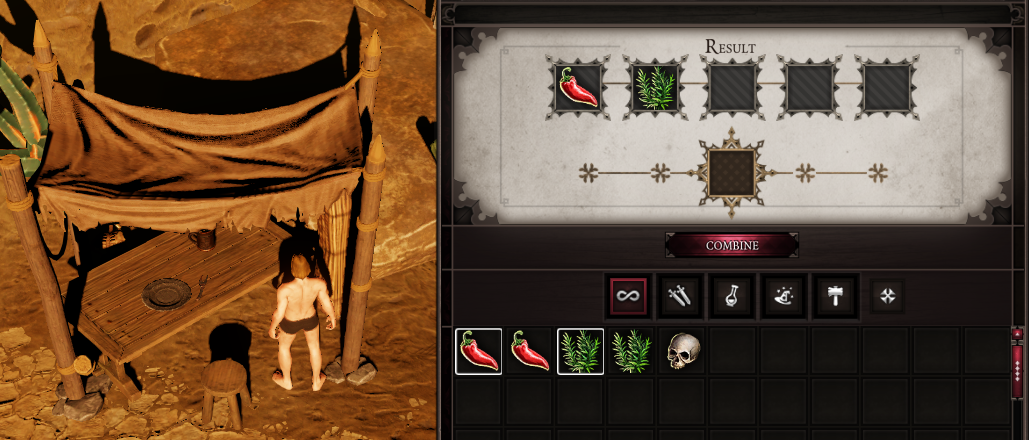

The first recipe we created
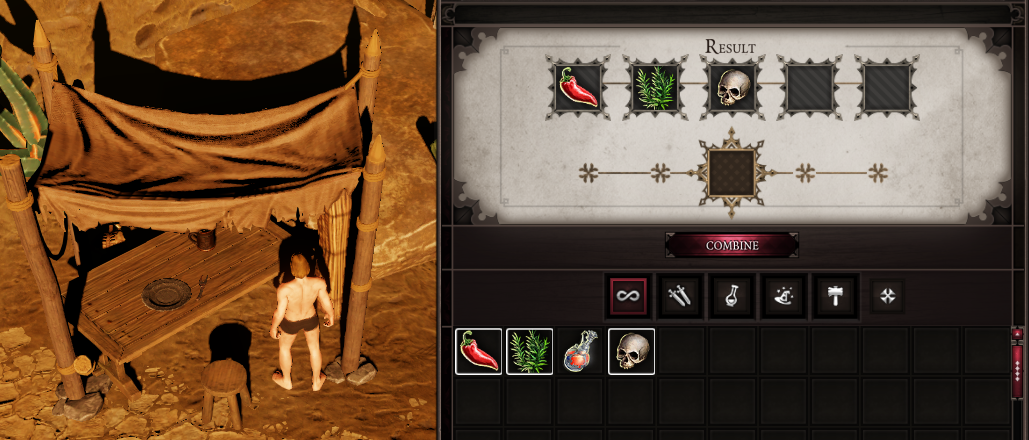
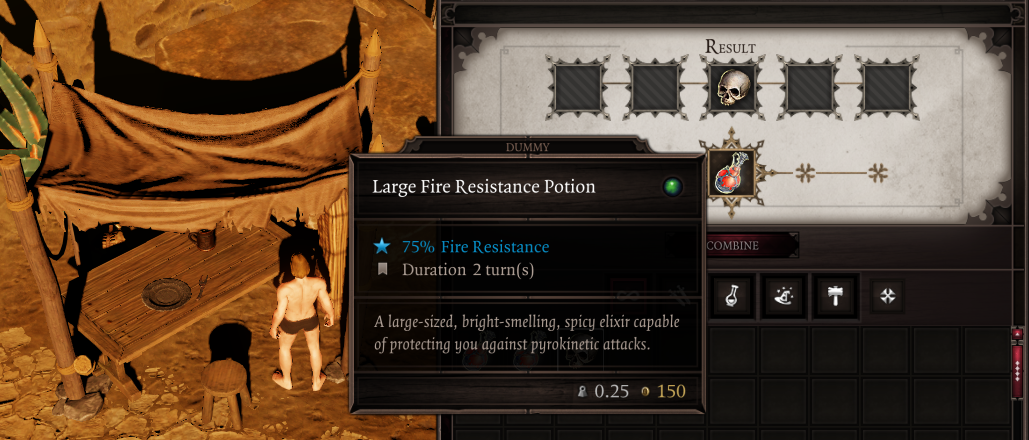
The second recipe we created; notice the human skull stays in our inventory