Journal editor: Difference between revisions
No edit summary |
No edit summary |
||
| Line 26: | Line 26: | ||
# Quest State Browser | # Quest State Browser | ||
# Quest State Properties | # Quest State Properties | ||
<br /> | |||
===== Quest Browser ===== | |||
[[File:JournalEditor_Quests_Browser.png|none]] | |||
<sub>The quest browser with each component numbered</sub> | |||
<br /> | <br /> | ||
Revision as of 12:07, 7 August 2017
Description
Using the Journal Editor
File Menu
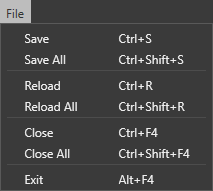
The File menu
Project Browser
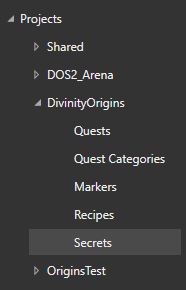
The project browser
Tabs
Quests
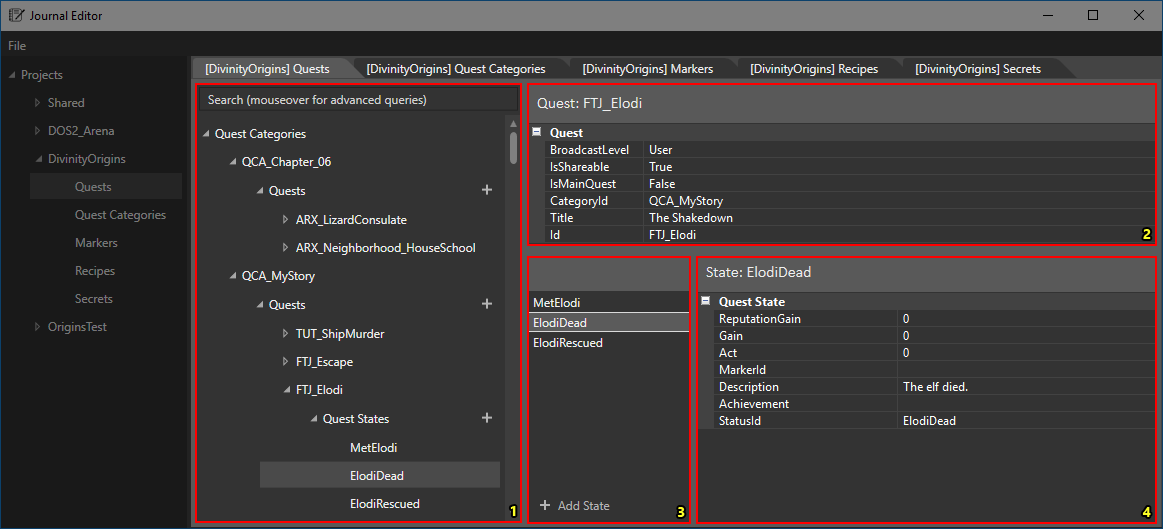
The quests tab with each component numbered
The quests tab has the following components:
- Quest Browser
- Quest Properties
- Quest State Browser
- Quest State Properties
Quest Browser
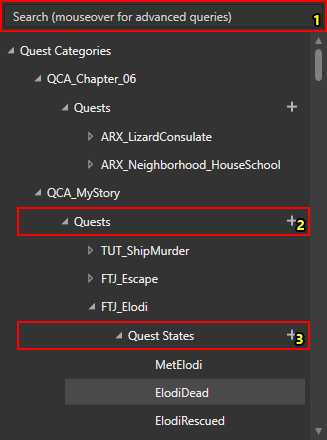
The quest browser with each component numbered
Quest Categories
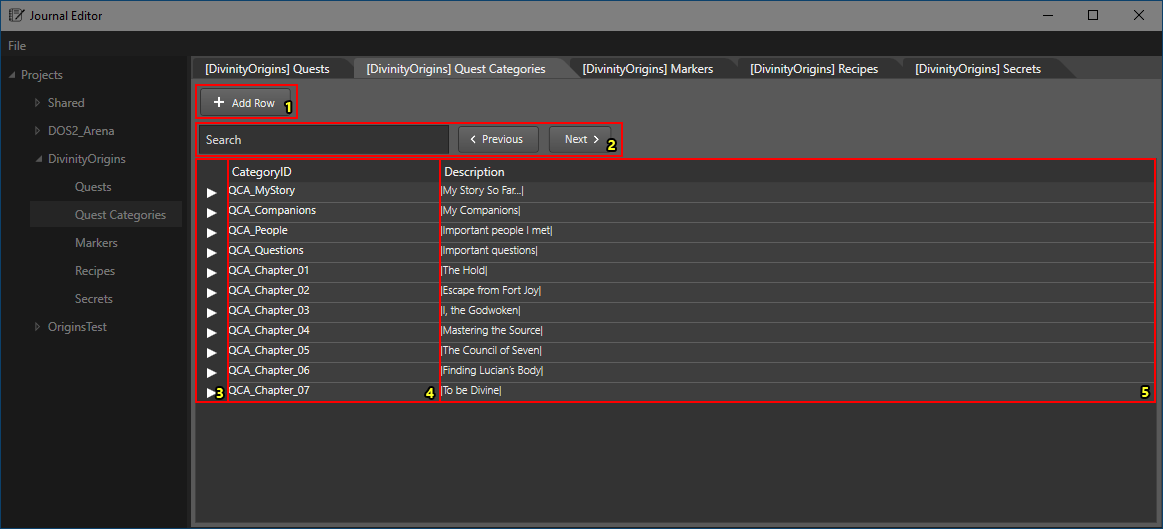
The quest categories tab with each component numbered
Markers
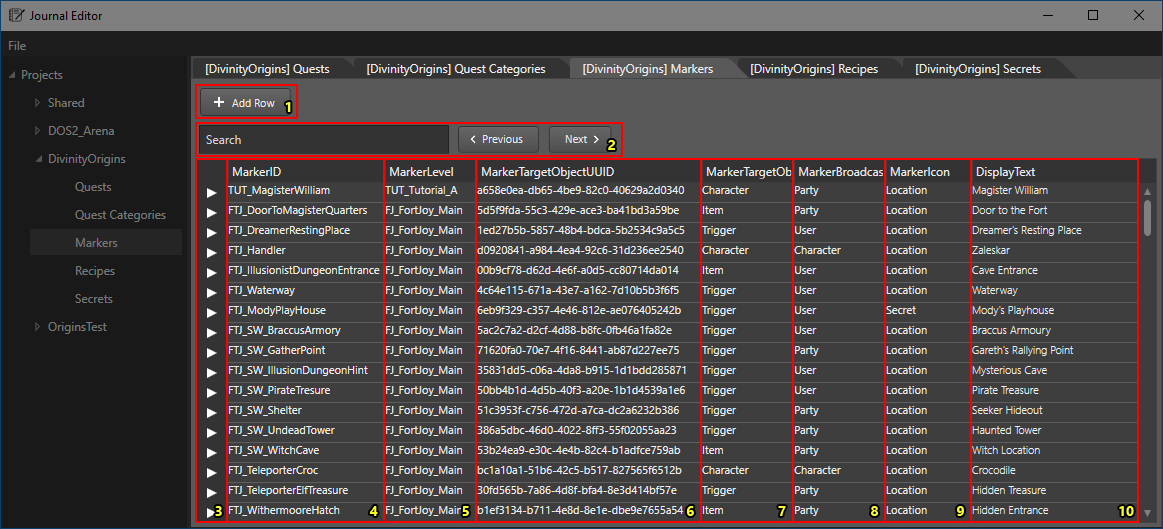
The markers tab with each component numbered
Recipes
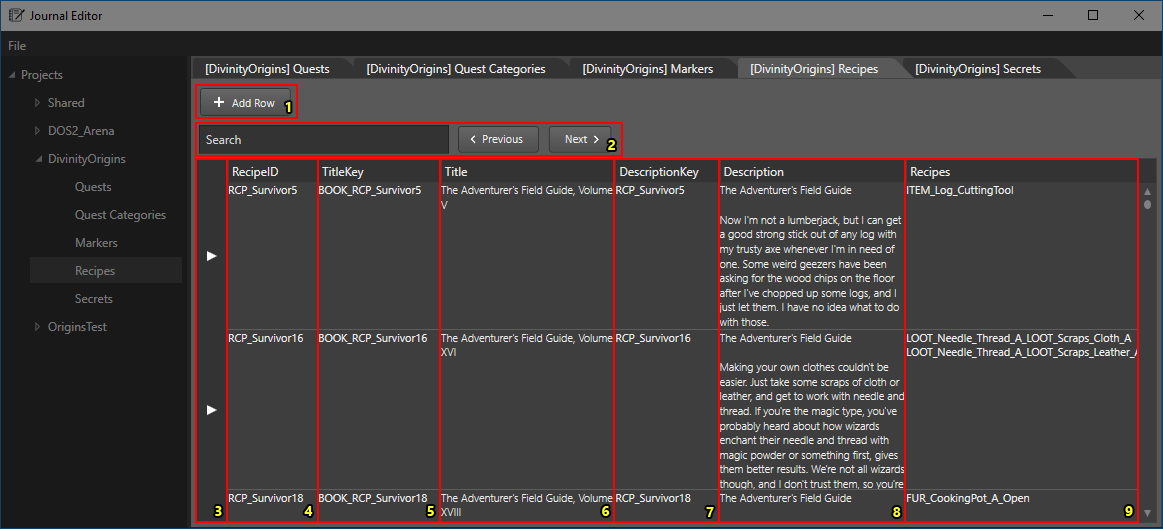
The recipes tab with each component numbered
Secrets
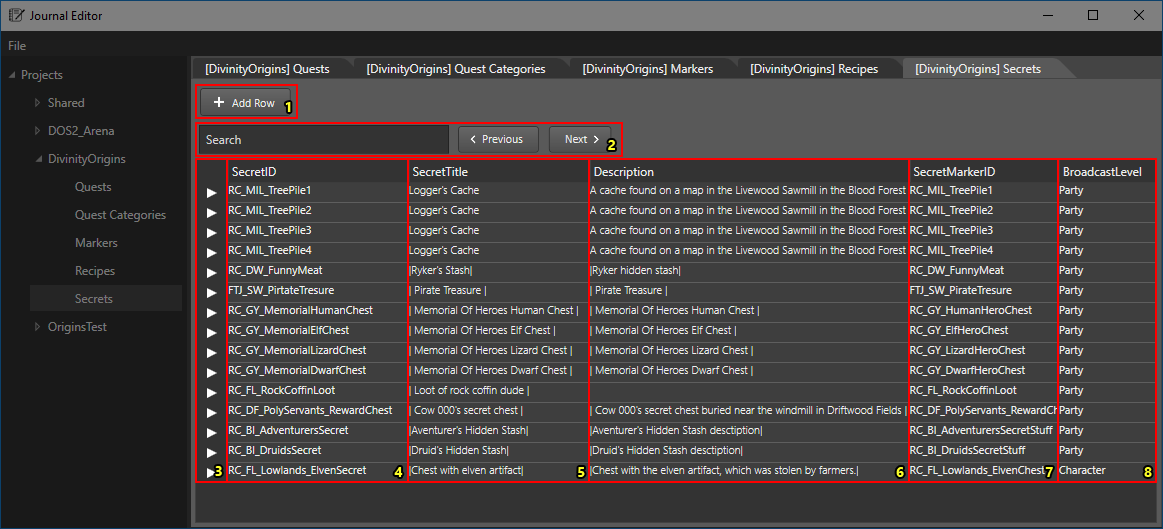
The secrets tab with each component numbered
Searching
Quests
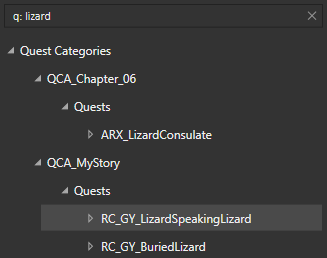
Quest tab searching
The quest filter textbox allows you to input a string to filter quest categories, quests and quest states by.
There are several filtering options:
- Default: by default, a search will filter quest categories, quests and quest states by name [1]
- Prefixed: there are several ways to do an advanced search by prefixing your search by one of the following [2]:
- "a:" (All): The same as a default search
- "c:" (Category): filter only by quest category name
- "q:" (Quest): filter only by quest name
- "s:" (State): filter only by quest state name
[1] You can filter by multiple strings by space-seperating your queries
[2] You can perform multiple advanced queries at once by comma-seperating your prefixed searches (e.g. "q: redprince, s: wakeup)
Grid

Grid searching