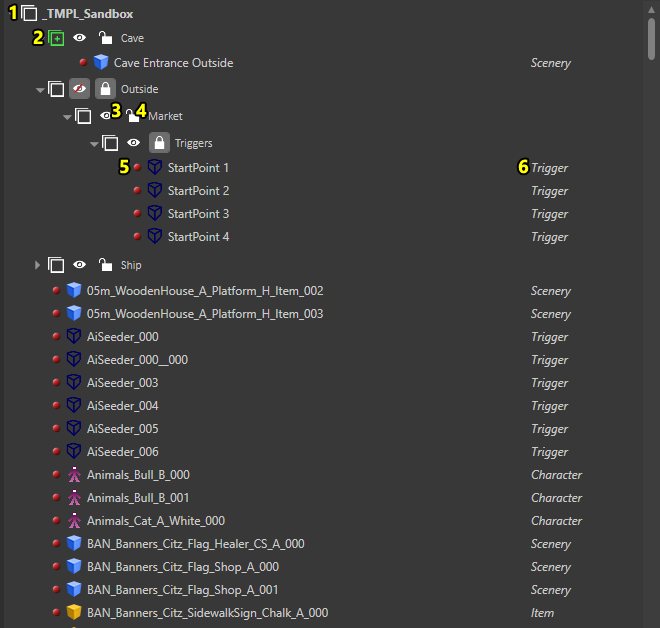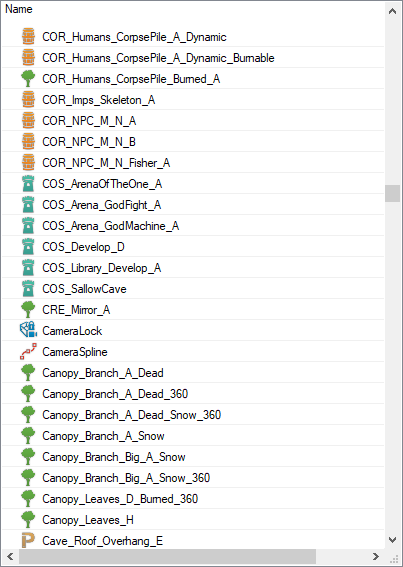World outliner: Difference between revisions
Jump to navigation
Jump to search
(→Layers) |
(→Layers) |
||
| Line 59: | Line 59: | ||
<p>By grouping entities into layers, you are able to organize everything in a folder-like structure.<br /> | <p>By grouping entities into layers, you are able to organize everything in a folder-like structure.<br /> | ||
Use this to group related entities and make working in specific areas easier.</p> | Use this to group related entities and make working in specific areas easier.<br /> | ||
Items can be moved between layers via the context menu (right-click) or by dragging.</p> | |||
<br /> | <br /> | ||
Revision as of 13:49, 3 August 2017
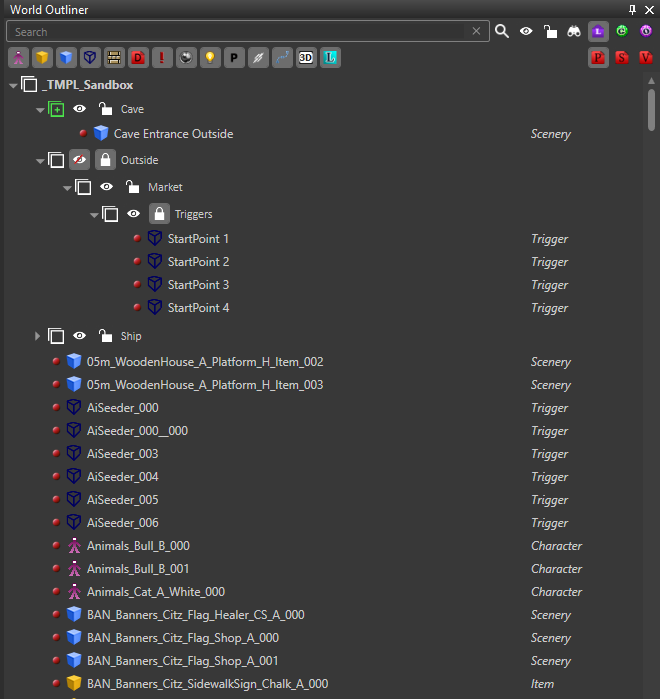
Description
The world outliner provides an overview of all the entities in the active level.
You can use this panel to view and organize everything in your level.
| More info on the different entities can be found here: Entity types |
Toolbar
The toolbar
- Search filter
- Entity type filter
- Show/Hide all layers
- Lock/Unlock all layers
- Track selection (selection in game gets automatically selected in the panel)
- Location filters (local, global and global other)
- Decal filters(painted, standard and volumetric decals)
| More info on local and global entities can be found here: Templates explanation |
| More info on decals: Decals |
Layers
Entities can be grouped in layers.
- A layer
- The active layer (new entities get added here)
- Hide/Show layer (makes children (in)visible in the editor game window)
- Lock/Unlock layer (makes children unselectable in the editor game window)
- An entity
- The entity type
By grouping entities into layers, you are able to organize everything in a folder-like structure.
Use this to group related entities and make working in specific areas easier.
Items can be moved between layers via the context menu (right-click) or by dragging.
Entries
All available entries
This simply shows all the entries according to the active filters.
Blue entries are the ones that reside in the current (active) project.