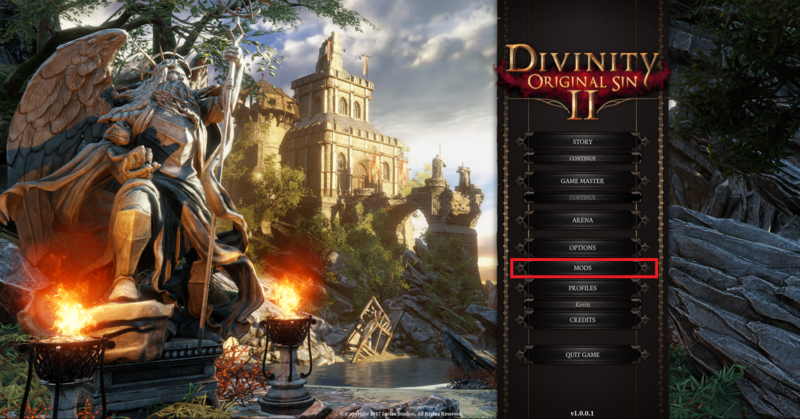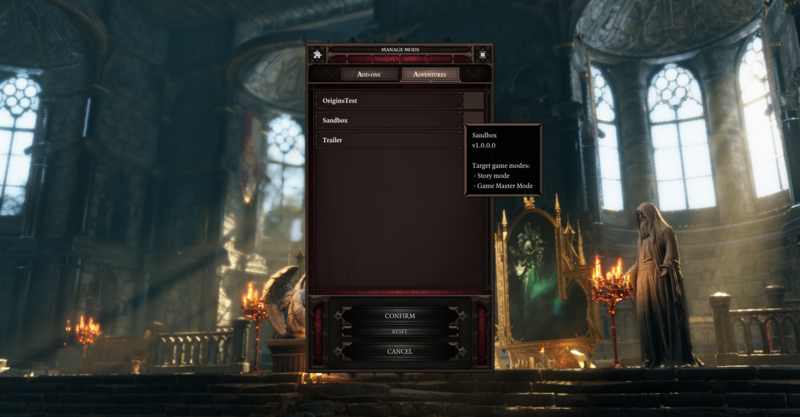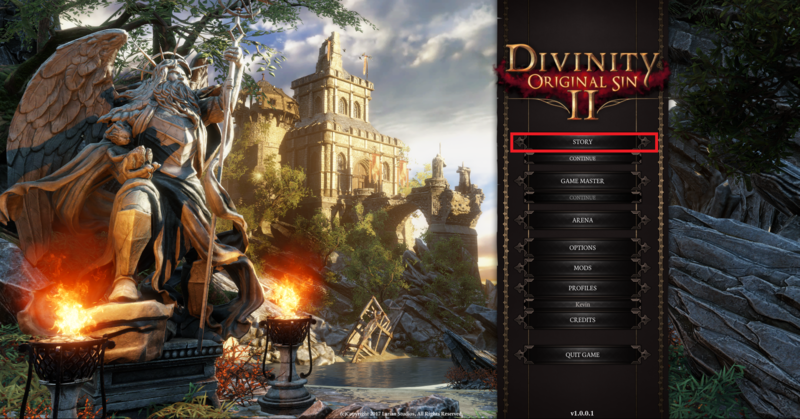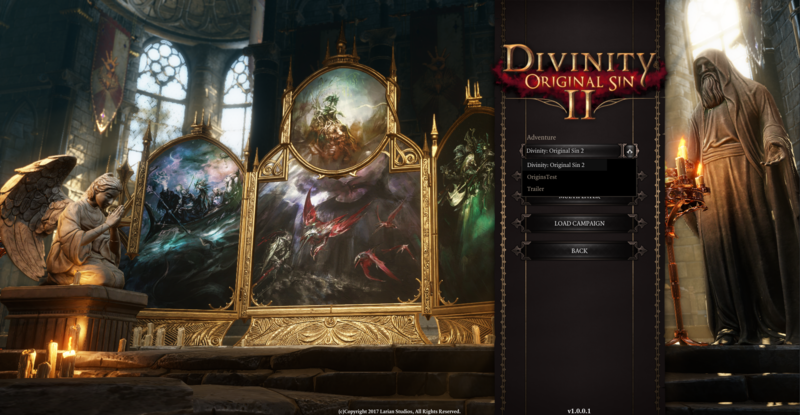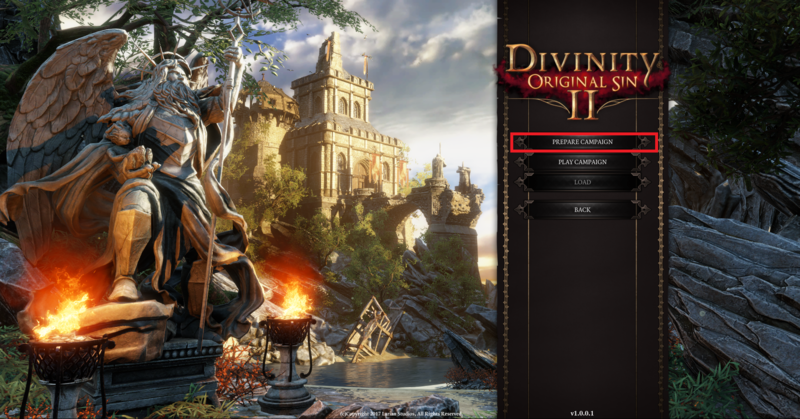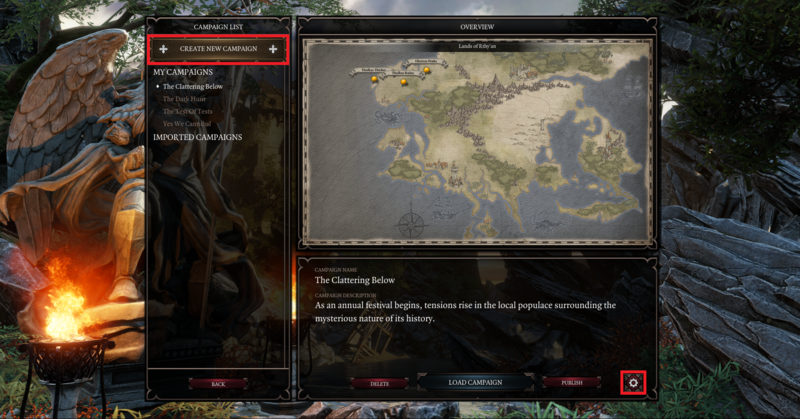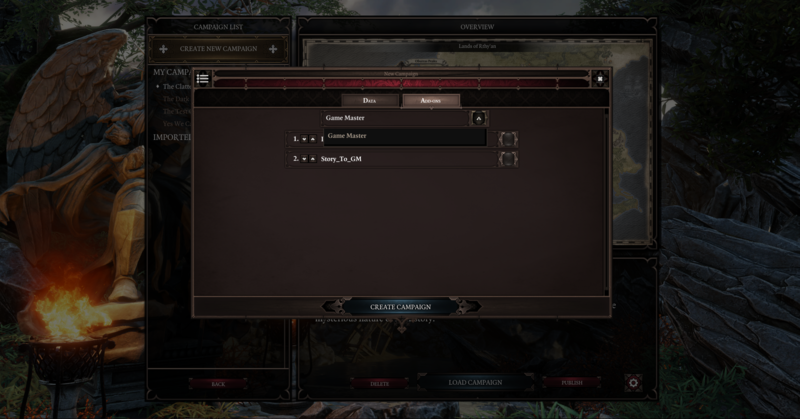My first: Adventure: Difference between revisions
(Created page with "For creating and publishing a project in The Divinity Engine 2, please read Working with projects") |
m (Fixed a broken link) |
||
| (49 intermediate revisions by one other user not shown) | |||
| Line 1: | Line 1: | ||
For creating and publishing | For creating and publishing an adventure in The Divinity Engine 2, please read [[Working with projects]].<br /> | ||
Below, we detail any extra requirements to get an adventure working in-game and how to check if it works as intended. | |||
== Necessary scripting == | |||
{{warning| This is no longer required for the Definitive Edition as Character Creation is unified for all mods. We refer to [[Definitive_Edition|The Definitive Edition Guide]] for more information on Unified Character Creation}} | |||
When you want your adventure to start off with the character creation screen, you need to initiate this with story scripting.<br /> | |||
We recommend taking a look at the following scripts in Origins and Game_Master mods, to get a feel for how it works: | |||
* ''GLOBAL_CharacterCreation'' and ''FortJoy_CharacterCreation'' in Origins | |||
* ''GLO_GameMasterCharacterCreation'' in Game_Master | |||
You'll quickly notice that these can become quite complex. But don't fret because we've got you covered! | |||
<br /> | |||
=== When loading no data === | |||
This basic version includes everything you need to get your story adventure up and running: [[:File:CharacterCreationTemplate.zip|Character Creation Template]]<br /> | |||
You'll notice that after character creation, you'll get teleported to the [[Sandbox]]. This can be changed by editing the following lines: | |||
<br /> | |||
[[File: CCTeleport.png | none]] | |||
<sub> Lines that define the teleport location after Character Creation. In the [[Story editor|Story Editor]], these lines are in the INIT section </sub> | |||
<br /> | |||
=== When loading data from one of the existing modes (Story/Arena/GM) === | |||
Existing modes require specific cases to be handled. Story for example has multiple origin characters. | |||
Hence, instead of using the clean template, we suggest using (and if necessary adapting) the existing Character Creation scripts that are already part of the mode's data: | |||
* <b>Story</b>: ''FortJoy_CharacterCreation'' | |||
* <b>Arena</b>: ''__StartArena'' | |||
* <b>Game Master</b>: ''GLO_GameMasterCharacterCreation'' | |||
<br /> | |||
== My adventure in-game == | |||
External mods (f.e. from Steam Workshop) are always placed under ''"Documents/Larian Studios/Divinity Original Sin 2/Mods".<br /> | |||
But your own mods are magically loaded as well! So close the Divinity Engine 2, launch the game and check it out!<br /> | |||
[[File:Menu.png|800px]] [[File:MenuAdventures.png|800px]]<br /> | |||
To play your adventure, select it in the appropriate story or game master drop down menu. (The story drop down is only available when at least one custom adventure was loaded)<br /> | |||
<b><font color='red'>ATTENTION</font></b>: If your adventure has no valid story, it will not be visible in these drop down menus. So always make sure you build the story in the toolset before testing. | |||
{| class="wikitable" | |||
|- | |||
|More information on the story editor can be found here: [[Story editor]] | |||
|- | |||
|} | |||
<br /> | |||
Story:<br /> | |||
[[File:MenuStory.png|800px]] [[File:StoryAdventure.png|800px]]<br /> | |||
Game Master Mode:<br /> | |||
[[File:MenuGM.png|800px]] [[File:MenuGMPrepare.png|800px]]<br /> | |||
[[File:MenuGMSettings.png|800px]] [[File:MenuGMAdventure.png|800px]]<br /> | |||
That's it! Now it's time to go on an adventure! | |||
Latest revision as of 18:15, 3 September 2018
For creating and publishing an adventure in The Divinity Engine 2, please read Working with projects.
Below, we detail any extra requirements to get an adventure working in-game and how to check if it works as intended.
Necessary scripting
When you want your adventure to start off with the character creation screen, you need to initiate this with story scripting.
We recommend taking a look at the following scripts in Origins and Game_Master mods, to get a feel for how it works:
- GLOBAL_CharacterCreation and FortJoy_CharacterCreation in Origins
- GLO_GameMasterCharacterCreation in Game_Master
You'll quickly notice that these can become quite complex. But don't fret because we've got you covered!
When loading no data
This basic version includes everything you need to get your story adventure up and running: Character Creation Template
You'll notice that after character creation, you'll get teleported to the Sandbox. This can be changed by editing the following lines:

Lines that define the teleport location after Character Creation. In the Story Editor, these lines are in the INIT section
When loading data from one of the existing modes (Story/Arena/GM)
Existing modes require specific cases to be handled. Story for example has multiple origin characters. Hence, instead of using the clean template, we suggest using (and if necessary adapting) the existing Character Creation scripts that are already part of the mode's data:
- Story: FortJoy_CharacterCreation
- Arena: __StartArena
- Game Master: GLO_GameMasterCharacterCreation
My adventure in-game
External mods (f.e. from Steam Workshop) are always placed under "Documents/Larian Studios/Divinity Original Sin 2/Mods".
But your own mods are magically loaded as well! So close the Divinity Engine 2, launch the game and check it out!
To play your adventure, select it in the appropriate story or game master drop down menu. (The story drop down is only available when at least one custom adventure was loaded)
ATTENTION: If your adventure has no valid story, it will not be visible in these drop down menus. So always make sure you build the story in the toolset before testing.
| More information on the story editor can be found here: Story editor |
That's it! Now it's time to go on an adventure!