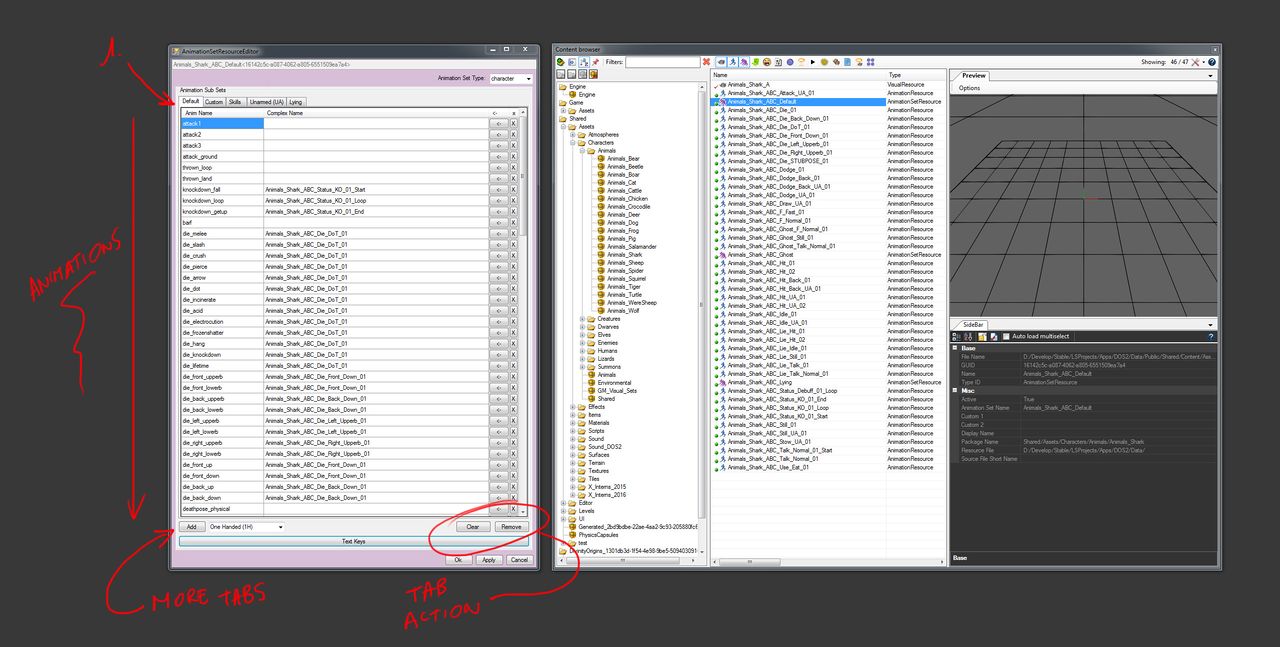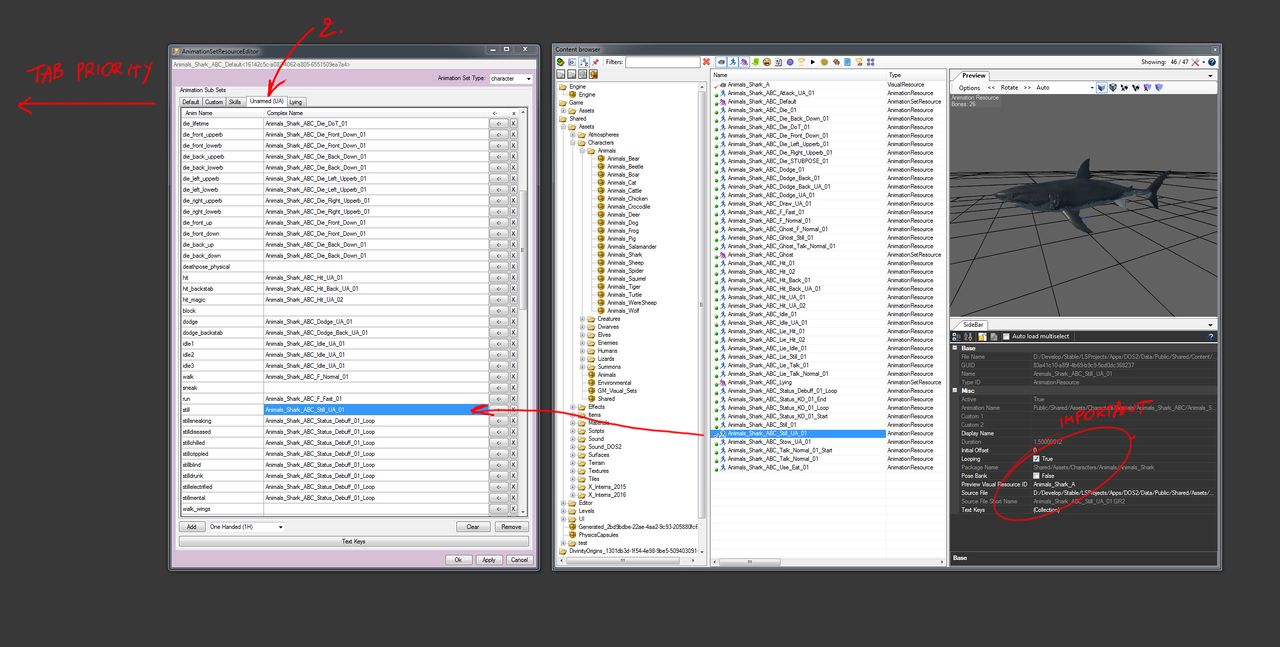Animation set resource panel: Difference between revisions
JoykaDeReyst (talk | contribs) |
JoykaDeReyst (talk | contribs) No edit summary |
||
| (One intermediate revision by the same user not shown) | |||
| Line 1: | Line 1: | ||
An Animation Set Resource is recognized by the 3 red running men in the Content Browser. Double click it to open the Animation Set. | An Animation Set Resource is recognized by the 3 red running men in the Content Browser. Double click it to open the Animation Set. | ||
| Line 62: | Line 60: | ||
* '''Idle:''' If the item isn't just static but idly animates between action you can use this slot | * '''Idle:''' If the item isn't just static but idly animates between action you can use this slot | ||
* '''Open/Close:''' If the item can be opened and closed use these slots to define how it animates. | * '''Open/Close:''' If the item can be opened and closed use these slots to define how it animates. | ||
* '''Destruction:''' If the item can be destroyed this contains it's destroy animation. Most | * '''Destruction:''' If the item can be destroyed this contains it's destroy animation. Most items have a seperate exploding mesh that use this slot. | ||
* '''Attack:''' If the item can join combat an attack this slot can contain the animation it uses when attacking. | * '''Attack:''' If the item can join combat an attack this slot can contain the animation it uses when attacking. | ||
* '''Custom 1,2,3:''' If the item has unique scripts animations top play you can use these slots or creat a custom named in the custom tab for clarity. | * '''Custom 1,2,3:''' If the item has unique scripts animations top play you can use these slots or creat a custom named in the custom tab for clarity. | ||
Latest revision as of 13:40, 7 February 2018
An Animation Set Resource is recognized by the 3 red running men in the Content Browser. Double click it to open the Animation Set.
1) Overview
An animation set is the collection of simple names a character or item can have. Note that this list is a preset list but does not restrict the character to ONLY that list. In other words the functionality of a character or an item lies in code, and does not depend on this list, the list is merely a selection of simple names you wish to be exposed to.
2) Put it on the tab
An animation set has a minumum of 3 tabs it starts with by default, to those 3 you can add one more tab for each weapon animation set, sitting and laying down. These additional sets are copies of the default tab which allows you to fill in different looking animations for each equipped weapon, or for when your character is sitting or laying down. All tabs automatically fall back to the Default tab if a requested animation is not found.
To add an animation simply select the animation you would like in the Content Browser and press the "<-" button next to the animation simple name slot.
Here's a overview of all possible tabs when activated:
- Default: contains a list of all default animations a character can do. The default tab is also the animation set that is being played when a character is in peace mode.
- Custom: contains a blank list that is editable by the user so customised simple names can be added to a character. These animations can then be called upon by scripts.
- Skills: contains a fixed list of simple names required for skills without weapon requirements. Skill with weapon requirements are listed in their respective weapon tab.
- Sitting: contains a list of animations slots available for sitting.
- Lying: contains a list of animations slots available for lying.
- Shield (SH): contains a list of animations slots available for when a character is wielding a shield.
- Small Weapons (SML): contains a list of animations slots available for when a character is wielding a dagger or other small arms.
- Pole Arms (POLE): contains a list of animations slots available for when a character is wielding a spear or other long reach pole weapons.
- Unarmed (UA): contains a list of animations slots available for when a character has no weapons and is unarmed in the combat state.
- CrossBow (XB): contains a list of animations slots available for when a character is wielding a crossbow.
- Two Handed Sword (2HS): contains a list of animations slots available for when a character is wielding a two handed sword.
- Dual Wield Small (DWSML): contains a list of animations slots available for when a character is wielding a pair of daggers or other small arms.
- Staves (ST): contains a list of animations slots available for when a character is wielding a staff or other similar magical staves.
- One Handed (1H): contains a list of animations slots available for when a character is wielding a one handed weapon that isn't a sword, usually bludgeoning arms.
- Two Handed (2H): contains a list of animations slots available for when a character is wielding a two handed weapon that isn't a sword, usually bludgeoning arms.
- Bow (BOW): contains a list of animations slots available for when a character is wielding a bow.
- Dual Wield (DW): contains a list of animations slots available for when a character is wielding a pair of one handed weapons.
- Wand (WD): contains a list of animations slots available for when a character is wielding a wand or other magical small arms.
- Dual Wield Wands (DWWD): contains a list of animations slots available for when a character is wielding a pair of magical wands.
- Shield & Wand (SHWD): contains a list of animations slots available for when a character is wielding a shield and a magical wand.
3) Animation Set type
The animation set type determines which tabs and slots are made by default in the animation set.
The following presets are available:
- <none>: Resets the naimation set panel to an empty state
- player: Creates a default, custom and skill tab with all default animation slots available. Allows you to add extr animaiton tabs.
- character: Does the same as the player preset
- animal: Creates a simplified animation set for an animal that can't enter combat. Doesn't allow additional tabs to be added and only has a Default and Custom tab.
- item: Created an animaiton set tailored for items. Doesn't allow additional tabs to be added and only has a Default and Custom tab.
4) Animation slots
Every animation set contains a set of animation slots. These have specific functions in game terms and differ between the animation set types.
Here we'll explain a character set and an item set it's animation slots and how custom animation slots are used.
Item Animation Slots
Items do have animations depending on wether they can be interacted with or destroyed. Some of the slots can only be called via scripts like the custom slots.
Here are the animation slots available for an item:
- Idle: If the item isn't just static but idly animates between action you can use this slot
- Open/Close: If the item can be opened and closed use these slots to define how it animates.
- Destruction: If the item can be destroyed this contains it's destroy animation. Most items have a seperate exploding mesh that use this slot.
- Attack: If the item can join combat an attack this slot can contain the animation it uses when attacking.
- Custom 1,2,3: If the item has unique scripts animations top play you can use these slots or creat a custom named in the custom tab for clarity.
- Spawn: If the item is created by a summon like skill it will use the spawn animation slot
Character Animation Slots
Characters have a wide variety of actions they can take. For clarity and brevity's sake I'll be grouping quite some of the slots.
You can assume numbered slots are randomly picked between when the action associated with them occurs.
These are the animation slots available for characters:
- attack: When the character attacks these animation slots are used. There are seperate variations for ground and cleave attacks.
- knockdown: When the chracter get's knocked down the game will try to cycle through these animation slots.
- barf: Used for some status states
- die: When a character dies the game will pick an appropriate slot from these animation slots depending on the death type.
- deathpose_physical: Takes a posebank as input animation and allows there character to start dead in a level.
- hit: When a character gets attacked and it connects the game will pick one of these depending on the attack done.
- block,dodge: When a character gets attack and it doens't connect the game will pick one of these animations depending on the miss reason.
- idle: When a character is left alone it will eventually start idling.
- walk: Slow movement animation.
- run: Fast movement animation
- sneak: Sneak movement animation
- still: Default animation state
- wings: Movement animation when a character has wings
- cower: When a haracter can't join combat and can't escape it will cower.
- sheath/unsheath: When a character changes combat state from peacefull to combat and vice versa
- spawn: When a character is summon via a skill (or script)
- resurect: When a character gets revived
- use: Various actions for interacting with items in the environment
- emotion: Various animations for use in dialog
- climb:Animations needed to allow a character to climb up and down ladders.
- skill_prepare_<x>_start: When a character starts preparing a skill
- skill_prepare_<x>_loop: When a character has started preparing a skill but the target isn't decided yet
- skill_cast_<x>_cast: When a character executes a skill
- skill_attack_<x>_cast: same as skill_cast_<x>_cast but for weapon skills
__________________
Back to Panels