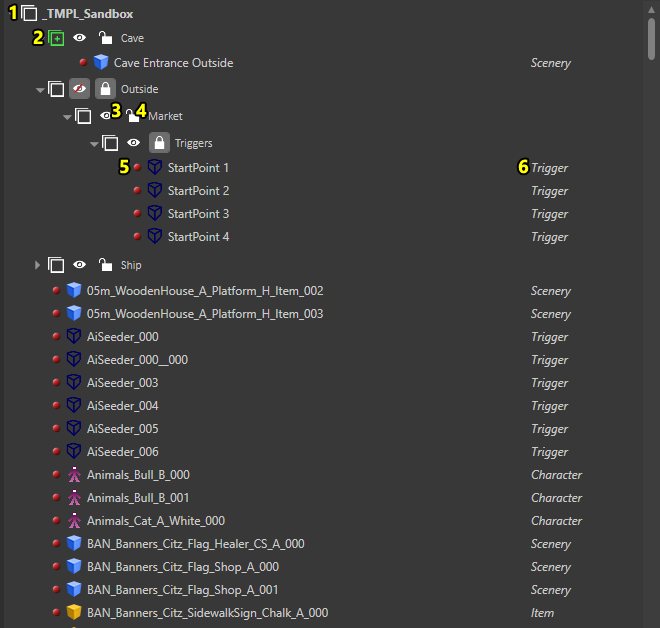World outliner: Difference between revisions
Jump to navigation
Jump to search
m (Protected "World outliner" ([Edit=⧼protect-level-larianeditonly⧽] (indefinite) [Move=⧼protect-level-larianeditonly⧽] (indefinite))) |
|||
| (7 intermediate revisions by the same user not shown) | |||
| Line 24: | Line 24: | ||
#Entity type filter | #Entity type filter | ||
#Show/Hide all layers | #Show/Hide all layers | ||
# | #Lock/Unlock all layers | ||
# | #Track selection (selection in game gets automatically selected in the panel) | ||
# | #Location filters (local, global and global other) | ||
# | #Decal filters(painted, standard and volumetric decals) | ||
{| class="wikitable" | |||
|- | |||
|More info on local and global entities can be found here: [[Templates explanation]] | |||
|- | |||
|} | |||
{| class="wikitable" | |||
|- | |||
|More info on decals: [[Decals]] | |||
|- | |||
|} | |||
<br /> | <br /> | ||
== | == Layers == | ||
<div> | <div> | ||
[[File: | [[File:Worldoutliner-layers.png]] | ||
</div> | </div> | ||
<sub> | <sub> Entities can be grouped in layers. </sub> | ||
#A layer | |||
#The active layer (new entities get added here) | |||
#Hide/Show layer (makes children (in)visible in the editor game window) | |||
#Lock/Unlock layer (makes children unselectable in the editor game window) | |||
#An entity | |||
#The entity type | |||
<p>By grouping entities into layers, you are able to organize everything in a folder-like structure.<br /> | |||
< | Use this to group related entities and make working in specific areas easier.<br /> | ||
Items can be moved between layers via the context menu (right-click) or by dragging.</p> | |||
</ | |||
< | |||
<br /> | |||
Latest revision as of 11:43, 2 October 2017
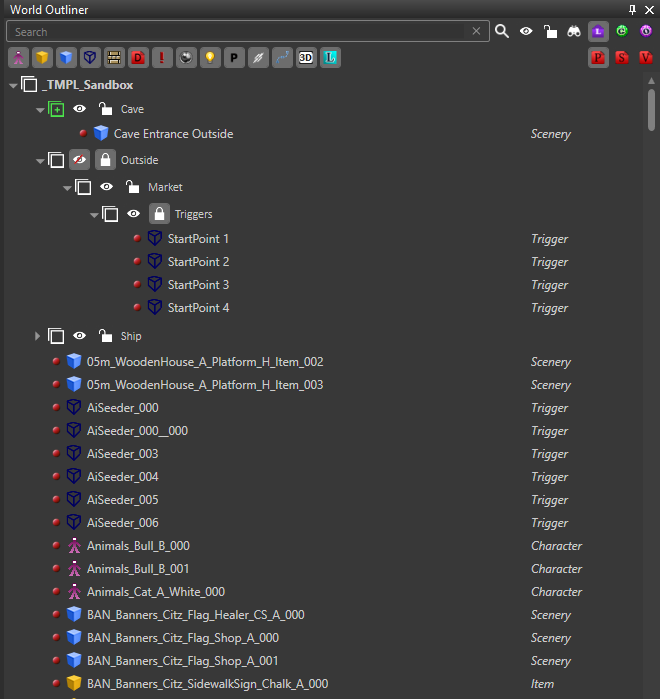
Description
The world outliner provides an overview of all the entities in the active level.
You can use this panel to view and organize everything in your level.
| More info on the different entities can be found here: Entity types |
Toolbar
The toolbar
- Search filter
- Entity type filter
- Show/Hide all layers
- Lock/Unlock all layers
- Track selection (selection in game gets automatically selected in the panel)
- Location filters (local, global and global other)
- Decal filters(painted, standard and volumetric decals)
| More info on local and global entities can be found here: Templates explanation |
| More info on decals: Decals |
Layers
Entities can be grouped in layers.
- A layer
- The active layer (new entities get added here)
- Hide/Show layer (makes children (in)visible in the editor game window)
- Lock/Unlock layer (makes children unselectable in the editor game window)
- An entity
- The entity type
By grouping entities into layers, you are able to organize everything in a folder-like structure.
Use this to group related entities and make working in specific areas easier.
Items can be moved between layers via the context menu (right-click) or by dragging.