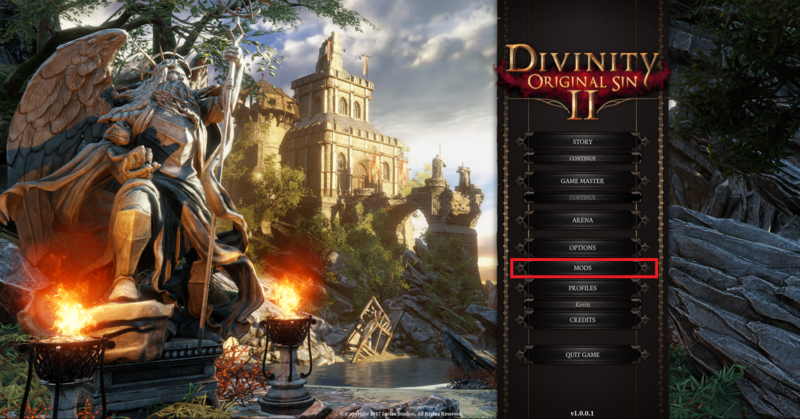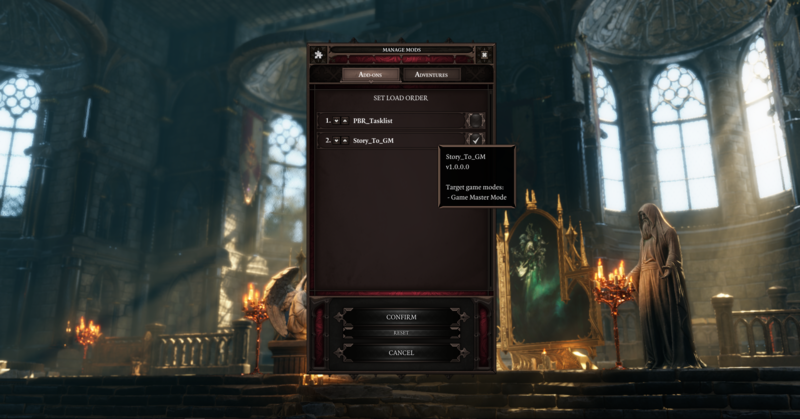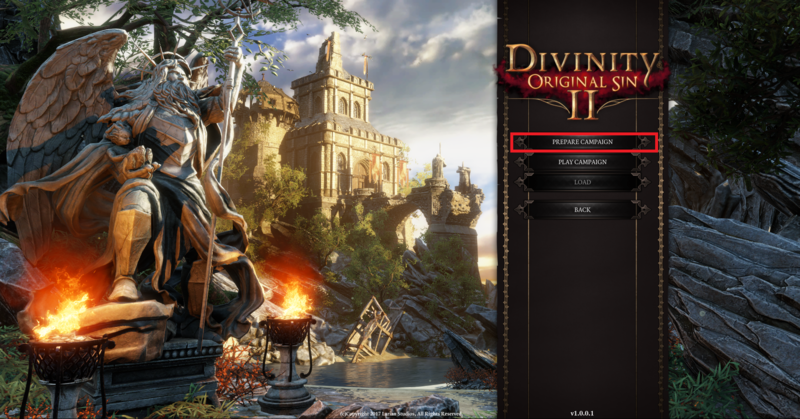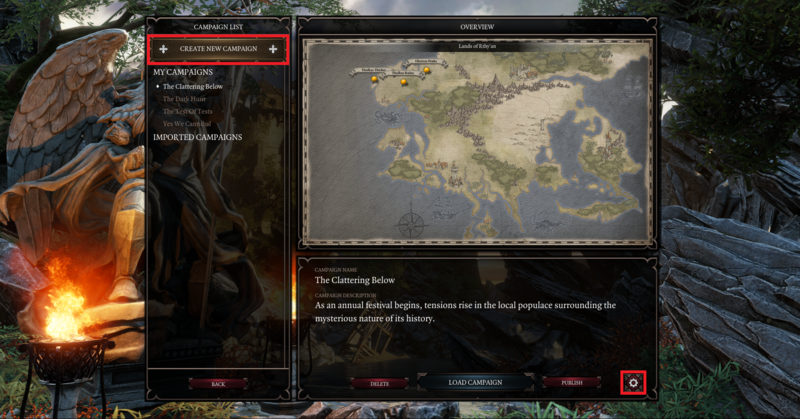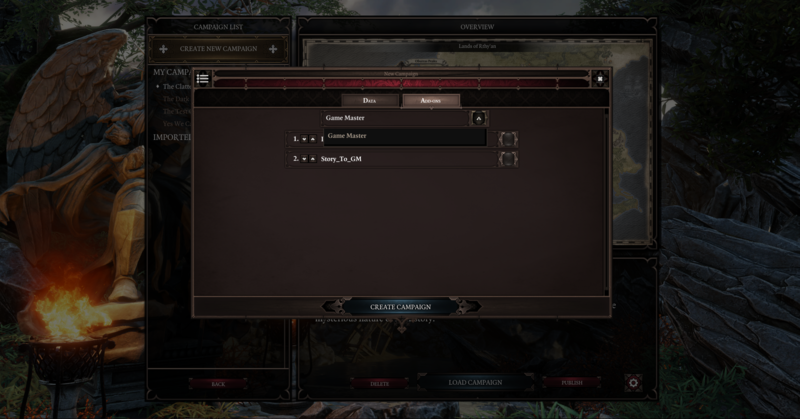My first: Add-on: Difference between revisions
(Created page with "For creating and publishing an add-on in The Divinity Engine 2, please read Working with projects Below, we detail any extra requirements to get an adventure working in-game...") |
m (Protected "My first: Add-on" ([Edit=⧼protect-level-larianeditonly⧽] (indefinite) [Move=⧼protect-level-larianeditonly⧽] (indefinite))) |
||
| (10 intermediate revisions by the same user not shown) | |||
| Line 1: | Line 1: | ||
For creating and publishing an add-on in The Divinity Engine 2, please read Working with projects | For creating and publishing an add-on in The Divinity Engine 2, please read [[Working with projects]].<br /> | ||
Below, we detail any extra requirements to get an adventure working in-game and how to check if it works as intended. | Below, we detail any extra requirements to get an adventure working in-game and how to check if it works as intended. | ||
== Everything needs a story == | == Everything needs a good story == | ||
Enabling add-ons will trigger the engine to build a story based on all elements from the campaign and all enabled add-ons.<br /> | Enabling add-ons will trigger the engine to build a story based on all elements from the campaign and all enabled add-ons.<br /> | ||
To ensure your add-on will work with the game, build the story in the toolset before going into game. | To ensure your add-on will work with the game, build the story in the toolset before going into game.<br /> | ||
Don't worry, you don't need to invent some story scripts if your add-on doesn't do any story things. Every project has a story base that's automatically included on creation. It even gets built automatically on publishing.<br /> | |||
Only when testing locally, before publishing, you'll have to trigger a build yourself. | |||
{| class="wikitable" | |||
|- | |||
|More information on the story editor can be found here: [[Story editor]] | |||
|- | |||
|} | |||
== My add-on in-game == | == My add-on in-game == | ||
| Line 12: | Line 20: | ||
But your own mods are magically loaded as well! So close the Divinity Engine 2, launch the game and check it out!<br /> | But your own mods are magically loaded as well! So close the Divinity Engine 2, launch the game and check it out!<br /> | ||
Story:<br /> | |||
[[File:Menu.png|800px]] [[File:MenuAdd-ons.png|800px]]<br /> | [[File:Menu.png|800px]] [[File:MenuAdd-ons.png|800px]]<br /> | ||
Game Master Mode:<br /> | |||
[[File:MenuGM.png|800px]] [[File:MenuGMPrepare.png|800px]]<br /> | |||
[[File:MenuGMSettings.png|800px]] [[File:MenuGMAdventure.png|800px]]<br /> | |||
That's it! The description shows you which modes were set as target in the editor. These can be changed in the [[Project settings window]].<br /> | That's it! The description shows you which modes were set as target in the editor. These can be changed in the [[Project settings window]].<br /> | ||
| Line 20: | Line 35: | ||
{| class="wikitable" | {| class="wikitable" | ||
|- | |- | ||
| | |For more information on the modding system and mod priority, check this page: [[Modding internals]] | ||
|- | |- | ||
|} | |} | ||
Latest revision as of 09:39, 2 October 2017
For creating and publishing an add-on in The Divinity Engine 2, please read Working with projects.
Below, we detail any extra requirements to get an adventure working in-game and how to check if it works as intended.
Everything needs a good story
Enabling add-ons will trigger the engine to build a story based on all elements from the campaign and all enabled add-ons.
To ensure your add-on will work with the game, build the story in the toolset before going into game.
Don't worry, you don't need to invent some story scripts if your add-on doesn't do any story things. Every project has a story base that's automatically included on creation. It even gets built automatically on publishing.
Only when testing locally, before publishing, you'll have to trigger a build yourself.
| More information on the story editor can be found here: Story editor |
My add-on in-game
External mods (f.e. from Steam Workshop) are always placed under "Documents/Larian Studios/Divinity Original Sin 2/Mods".
But your own mods are magically loaded as well! So close the Divinity Engine 2, launch the game and check it out!
That's it! The description shows you which modes were set as target in the editor. These can be changed in the Project settings window.
Now the add-on will be automatically enabled for every game in those target modes!
ATTENTION: The order in which add-ons are enabled determines which change gets priority if multiple add-ons change the same thing!
| For more information on the modding system and mod priority, check this page: Modding internals |