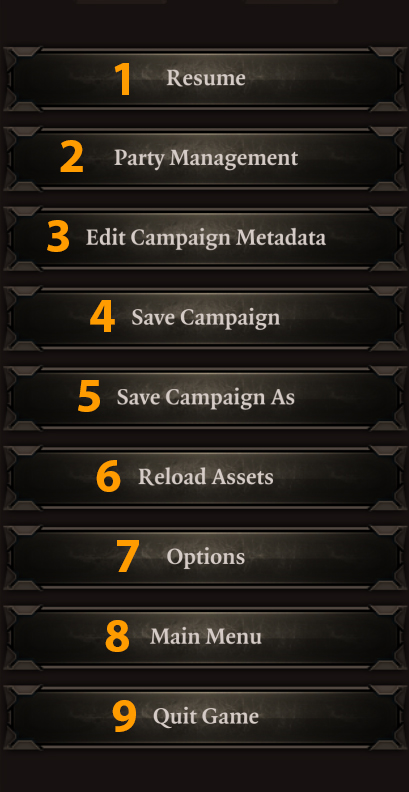Game Menu: Difference between revisions
Jump to navigation
Jump to search
Larian Jeff (talk | contribs) |
Larian Jeff (talk | contribs) |
||
| (One intermediate revision by the same user not shown) | |||
| Line 1: | Line 1: | ||
== <font color="#ff9c00">General</font> == | == <font color="#ff9c00">General</font> == | ||
When pressing '''Escape''' or click the icon in the bottom menu bar, this is the menu window you will get: | |||
[[File:GM_GameMenu.jpg]] | [[File:GM_GameMenu.jpg]] | ||
| Line 9: | Line 10: | ||
# '''Party Management, will open a window to allow you to switch characters between party members | # '''Party Management, will open a window to allow you to switch characters between party members | ||
# '''Edit Campaign Metadata''', will open a window to allow to change the name of the campaign and its description | # '''Edit Campaign Metadata''', will open a window to allow to change the name of the campaign and its description | ||
# '''Save Campaign''', will save the campaign. <font color="#FF0000">'''IMPORTANT NOTE'''</font>:The campaign also autosave when you leave it or leave the game | # '''Save Campaign''', will save the campaign. <font color="#FF0000">'''IMPORTANT NOTE'''</font>: The campaign also autosave when you leave it or leave the game | ||
# '''Save Campaign As''', will save the campaign as a new campaign on your computer | # '''Save Campaign As''', will save the campaign as a new campaign on your computer | ||
# '''Reload Assets''', will add newly assets to the campaign that were added when the game was still open | # '''Reload Assets''', will add newly assets to the campaign that were added when the game was still open | ||
Latest revision as of 18:21, 1 September 2017
General
When pressing Escape or click the icon in the bottom menu bar, this is the menu window you will get:
|