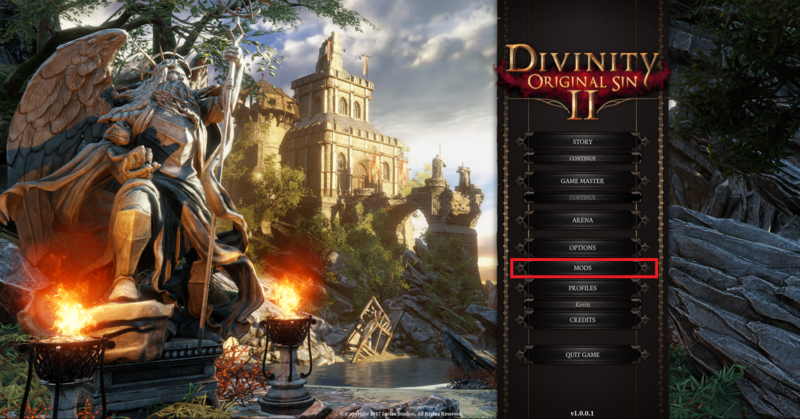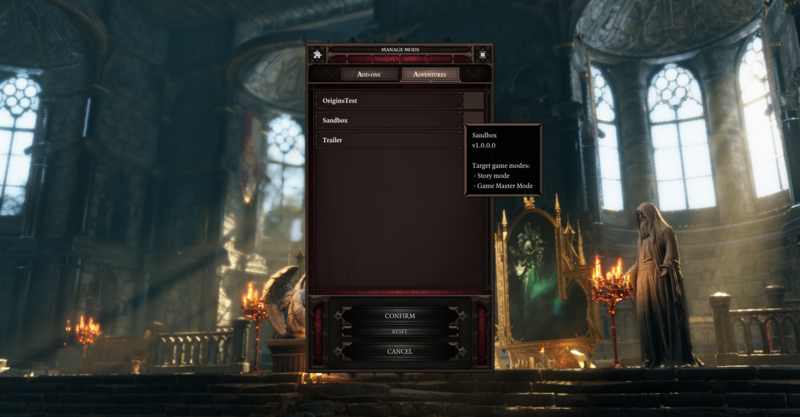Difference between revisions of "My first: Adventure"
(→My adventure in-game) |
(→My adventure in-game) |
||
| Line 31: | Line 31: | ||
To play your adventure, select it in the appropriate story or game master drop down menu.<br /> | To play your adventure, select it in the appropriate story or game master drop down menu.<br /> | ||
'''Attention''': If your adventure has no valid story, it will not be visible in this menu. So always make sure you build the story in the toolset before testing. | '''Attention''': If your adventure has no valid story, it will not be visible in this menu. So always make sure you build the story in the toolset before testing. | ||
| + | {| class="wikitable" | ||
| + | |- | ||
| + | |More information on the story editor can be found here: [[Story editor]] | ||
| + | |- | ||
| + | |} | ||
Revision as of 12:59, 14 September 2017
For creating and publishing an adventure in The Divinity Engine 2, please read Working with projects
Below, we detail any extra requirements to get an adventure working in-game and how to check if it works as intended.
Necessary scripting
When you want your adventure to start off with the character creation screen, you need to initiate this with story scripting.
We recommend taking a look at the following scripts in Origins and Game_Master mods, to get a feel for how it works:
- GLOBAL_CharacterCreation and FortJoy_CharacterCreation in Origins
- GLO_GameMasterCharacterCreation in Game_Master
You'll quickly notice that these can become quite complex. But don't fret because we've got you covered!
This basic version includes everything you need to get your adventure up and running: [sorry for now :( the script will be here in the next few days]
You'll notice that after character creation, you'll get teleported to the Sandbox. This can be changed by editing the following lines:
After that, you're adventure is ready to go!
My adventure in-game
External mods (f.e. from Steam Workshop) are always placed under "Documents/Larian Studios/Divinity Original Sin 2/Mods".
But your own mods are magically loaded as well! So close the Divinity Engine 2, launch the game and check it out!
To play your adventure, select it in the appropriate story or game master drop down menu.
Attention: If your adventure has no valid story, it will not be visible in this menu. So always make sure you build the story in the toolset before testing.
| More information on the story editor can be found here: Story editor |