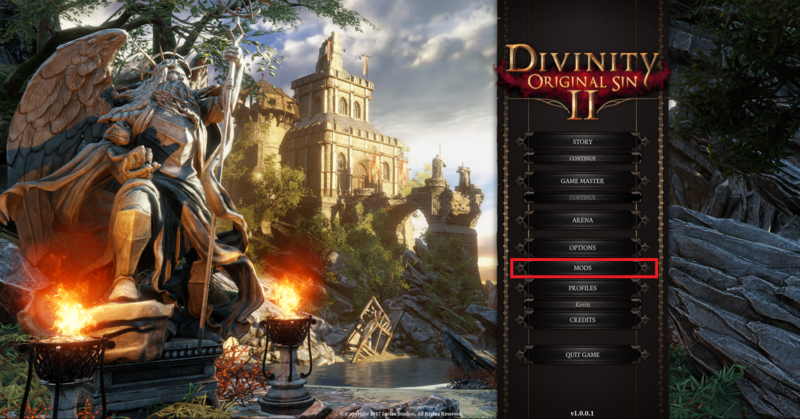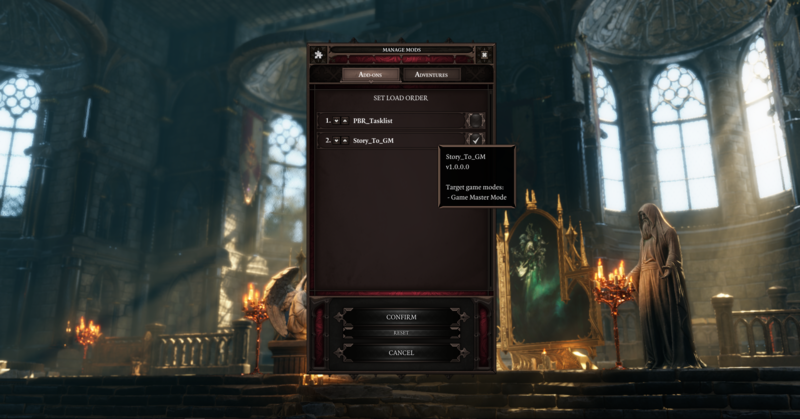Difference between revisions of "My first: Add-on"
| Line 1: | Line 1: | ||
| − | For creating and publishing an add-on in The Divinity Engine 2, please read [[Working with projects]]<br /> | + | For creating and publishing an add-on in The Divinity Engine 2, please read [[Working with projects]].<br /> |
Below, we detail any extra requirements to get an adventure working in-game and how to check if it works as intended. | Below, we detail any extra requirements to get an adventure working in-game and how to check if it works as intended. | ||
Revision as of 13:37, 14 September 2017
For creating and publishing an add-on in The Divinity Engine 2, please read Working with projects.
Below, we detail any extra requirements to get an adventure working in-game and how to check if it works as intended.
Everything needs a story
Enabling add-ons will trigger the engine to build a story based on all elements from the campaign and all enabled add-ons.
To ensure your add-on will work with the game, build the story in the toolset before going into game.
My add-on in-game
External mods (f.e. from Steam Workshop) are always placed under "Documents/Larian Studios/Divinity Original Sin 2/Mods".
But your own mods are magically loaded as well! So close the Divinity Engine 2, launch the game and check it out!
That's it! The description shows you which modes were set as target in the editor. These can be changed in the Project settings window.
Now the add-on will be automatically enabled for every game in those target modes!
ATTENTION: The order in which add-ons are enabled determines which change gets priority if multiple add-ons change the same thing!
| For more information on the modding system and mod priority, check this page: Modding internals |