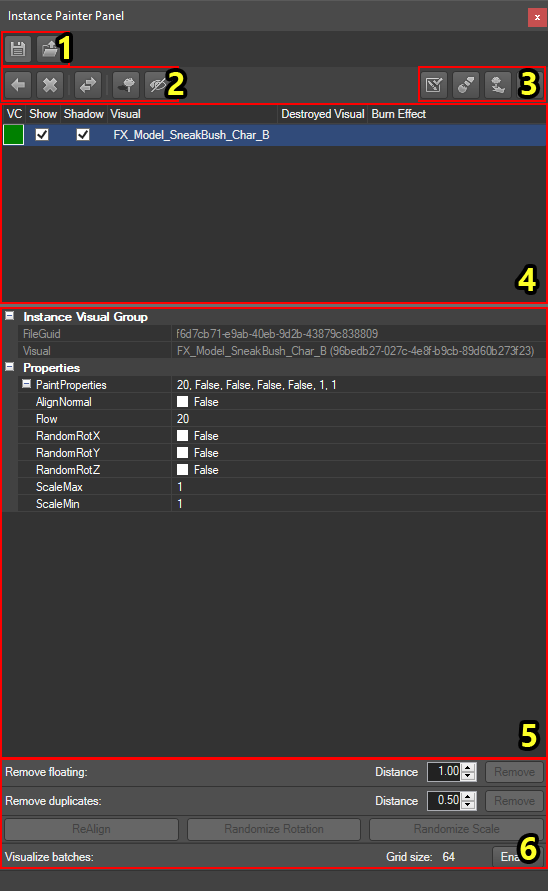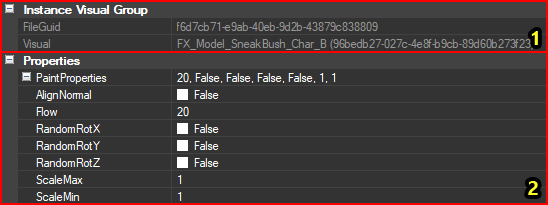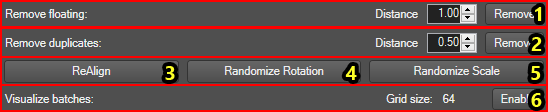Difference between revisions of "Instance Painter Panel"
| Line 81: | Line 81: | ||
<br /> | <br /> | ||
=== Visual List === | === Visual List === | ||
| + | [[File:InstancePainterPanel_VisualList_StepByStep.png|none]] | ||
| + | <sub>The visual list with each component numbered</sub> | ||
| Line 108: | Line 110: | ||
<br /> | <br /> | ||
=== Visual Properties === | === Visual Properties === | ||
| + | [[File:InstancePainterPanel_Properties_StepByStep.png|none]] | ||
| + | <sub>The properties section with each component numbered</sub> | ||
<br /> | <br /> | ||
=== Tools === | === Tools === | ||
| + | [[File:InstancePainterPanel_Tools_StepByStep.png|none]] | ||
| + | <sub>The tools section with each component numbered</sub> | ||
<br /> | <br /> | ||
Revision as of 17:16, 3 August 2017
Contents
Description
This article refers to the image linked under Components
The Instance Painter Panel is a panel which allows you to paint visuals in batches. Instances are used by surfaces (e.g. fire sprites on the fire surface, lilies on the blessed water surface) and are most commonly used for painting foliage such as grass.
To use the Instance Painter Panel:
- Import a visual
- Select it in the Visual List
- Enable the Paint interaction mode
- Begin painting!
Components
The Instance Painter Panel with each component numbered
The Instance Painter Panel consists of the following components:
- Save/Load
- Menu
- Visual list
- Interaction modes
- Visual properties
- Tools
Menu
The menu with each button numbered
The Menu , left to right, consists of:
- Import New Visual
- Delete Visual
- Swap Visual
- Set Burn Visual
- Set Destroy Visual
- Toggle Shadow on Visual (turns shadows on the selected visual on/off)
- Toggle Visibility of Visual (turns visibility of the selected visual on/off)
Import New Visual
This article refers to the image linked under Menu
To import a new visual to the Instance Painter panel:
- Open the Content Browser
- (Optional) Filter by visuals
- Select the visual you want to import to the Instance Painter
- Click the "Import New Visual" button (1)
Delete Visual
This article refers to the image linked under Menu
To delete a visual from the Instance Painter panel:
- Select the visual in the Visual List
- Click the "Delete Visual" button (2) [1]
[1] Note when deleting a visual from the Instance Painter, all the painted visuals of that type in your level will disappear
Swap Visual
This article refers to the image linked under Menu
To swap a visual in the Instance Painter panel:
- Select the visual you want to replace in the Visual List
- Open the Content Browser
- (Optional) Filter by visuals
- Select the visual you want to replace your old visual with
- Click the "Swap Visual" button (3) [1]
[1] Note when swapping a visual in the Instance Painter, all the painted visuals of that type in your level will be replaced as well
Visual List
The visual list with each component numbered
The Visual List shows all visuals that are currently imported into the Instance Painter. The list shows visibility status (see Menu #5 and #6) and the name of the visual.
The Visual List is also used to select visuals to paint or modify.
Interaction Modes
The instaction modes with each component numbered
The interaction modes, from left to right, consist of:
- Checkout Cells
- Paint
- Align
- Update
- A toggle to turn on terrain-only picking
- When turned on, your paint brush will paint only on the terrain
- When turned off, your paint brush will paint on scenery as well
- A slider to set the radius of your paint brush
Paint
Visual Properties
The properties section with each component numbered
Tools
The tools section with each component numbered