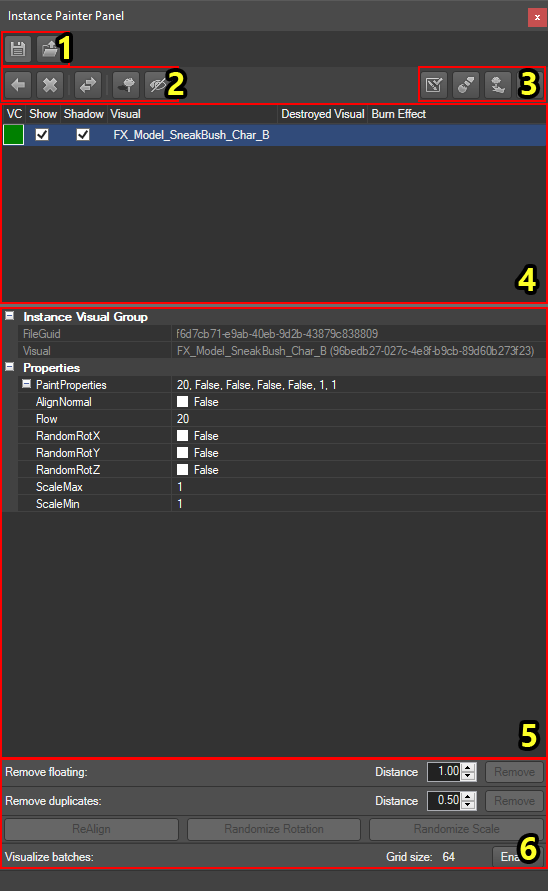Difference between revisions of "Instance Painter Panel"
From Divinity Engine Wiki
m |
|||
| Line 20: | Line 20: | ||
The Instance Painter Panel consists of the following components: | The Instance Painter Panel consists of the following components: | ||
# Save/Load | # Save/Load | ||
| − | # [[#Menu|Menu]] | + | # [[#Menu|Menu]] |
| − | |||
| − | |||
| − | |||
| − | |||
| − | |||
| − | |||
| − | |||
# [[#Visual List|Visual list]] | # [[#Visual List|Visual list]] | ||
# [[#Interaction Modes|Interaction modes]] | # [[#Interaction Modes|Interaction modes]] | ||
| Line 35: | Line 28: | ||
<br /> | <br /> | ||
=== Menu === | === Menu === | ||
| + | The Menu , left to right, consists of: | ||
| + | # [[#Import New Visual|Import New Visual]] | ||
| + | # [[#Delete Visual|Delete Visual]] | ||
| + | # [[#Swap Visual||Swap Visual]] | ||
| + | # Set Burn Visual | ||
| + | # Set Destroy Visual | ||
| + | # Toggle Shadow on Visual (turns shadows on the selected visual on/off) | ||
| + | # Toggle Visibility of Visual (turns visibility of the selected visual on/off) | ||
<br /> | <br /> | ||
==== Import New Visual ==== | ==== Import New Visual ==== | ||
| + | |||
| + | <br /> | ||
| + | ==== Delete Visual ==== | ||
| + | |||
| + | <br /> | ||
| + | ==== Swap Visual ==== | ||
<br /> | <br /> | ||
Revision as of 16:27, 3 August 2017
Contents
Description
This article refers to the image linked under Components
The Instance Painter Panel is a panel which allows you to paint visuals in batches. Instances are used by surfaces (e.g. fire sprites on the fire surface, lilies on the blessed water surface) and are most commonly used for painting foliage such as grass.
To use the Instance Painter Panel:
- Import a visual
- Select it in the Visual List
- Enable the Paint interaction mode
- Begin painting!
Components
The Instance Painter Panel with each component numbered
The Instance Painter Panel consists of the following components:
- Save/Load
- Menu
- Visual list
- Interaction modes
- Visual properties
- Tools
Menu
The Menu , left to right, consists of:
- Import New Visual
- Delete Visual
- |Swap Visual
- Set Burn Visual
- Set Destroy Visual
- Toggle Shadow on Visual (turns shadows on the selected visual on/off)
- Toggle Visibility of Visual (turns visibility of the selected visual on/off)
Import New Visual
Delete Visual
Swap Visual
Visual List
Interaction Modes
Paint
Visual Properties
=== Tools ===