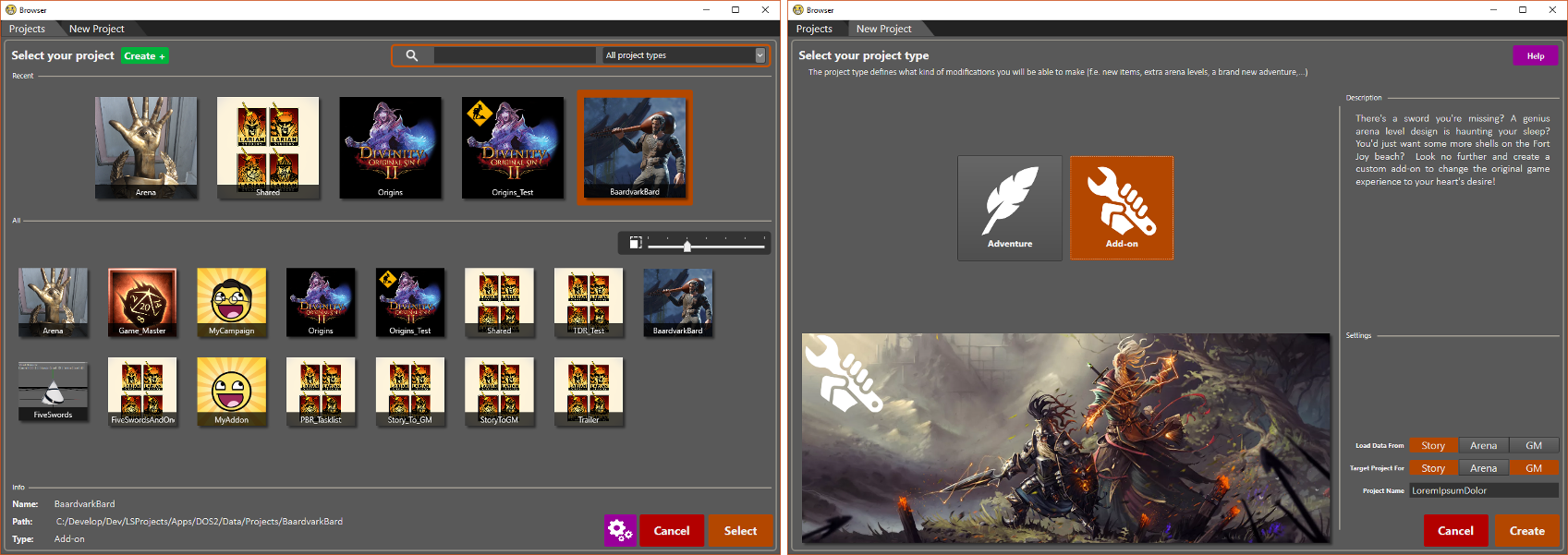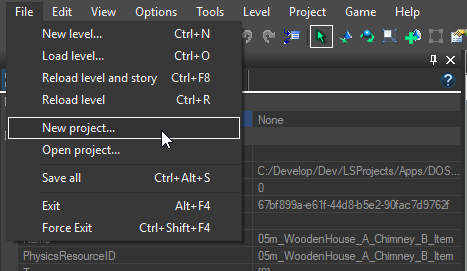Difference between revisions of "Working with projects"
From Divinity Engine Wiki
(→Creating a Project) |
(→Projects and the Project Browser) |
||
| Line 3: | Line 3: | ||
== Projects and the Project Browser == | == Projects and the Project Browser == | ||
| − | <p>Everything you create/change in the editor is stored in projects. To be able to share a mod with the world, you have to create and share an editor project you make for that mod</p> | + | <p>Everything you create/change in the editor is stored in projects. To be able to share a mod with the world, you have to create and share an editor project you make for that mod.</p> |
| − | <p>The project browser is used for loading and creating projects. Here you can see all existing projects, as well as the different types of new projects you can create. The browser will show automatically on editor startup. This is because you need a project loaded at all times. Afterwards, you can change projects by loading a different one, as explained in section [[#Loading|Loading a Project]]</p> | + | <p>The project browser is used for loading and creating projects. Here you can see all existing projects, as well as the different types of new projects you can create. The browser will show automatically on editor startup. This is because you need a project loaded at all times. Afterwards, you can change projects by loading a different one, as explained in section [[#Loading|Loading a Project]].</p> |
{| class="wikitable" | {| class="wikitable" | ||
Revision as of 13:23, 2 August 2017
Contents
Projects and the Project Browser
Everything you create/change in the editor is stored in projects. To be able to share a mod with the world, you have to create and share an editor project you make for that mod.
The project browser is used for loading and creating projects. Here you can see all existing projects, as well as the different types of new projects you can create. The browser will show automatically on editor startup. This is because you need a project loaded at all times. Afterwards, you can change projects by loading a different one, as explained in section Loading a Project.
| A explanation on the different buttons and functionalities of the project browser can be found here: Project browser |
Creating a Project
When creating a project, there are two things you have to choose: the project type and start-up settings.